Loading ...
Loading ...
Loading ...
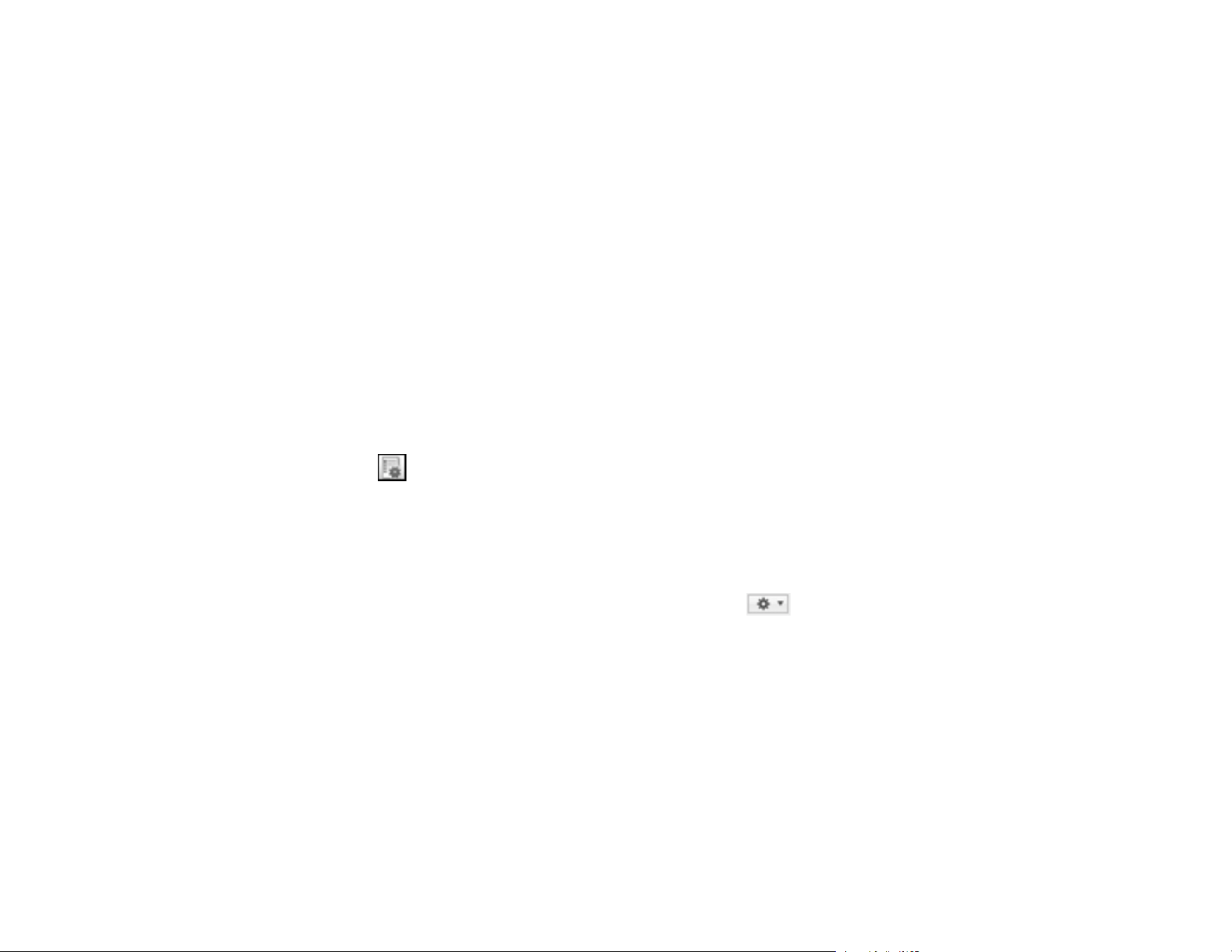
67
8. Select the jobs that you want to assign to the product control panel using any of the pull-down
menus.
Note: The number of pull-down menus available may vary, depending on your product and any
connected options.
9. Click OK, then click Back.
You can now use the added scan jobs when you scan from the product control panel.
Parent topic: Scanning Using the Product Control Panel
Adding and Assigning Scan Jobs with Document Capture - Mac
You can add scan jobs that contain specific scan settings and use the jobs when you scan from your
product control panel or Document Capture. You can save up to 30 scan jobs.
Note: Settings may vary depending on the software version you are using. See the Help menu in
Document Capture at any time for more information.
1. Start Document Capture on a computer connected to the product.
2. Click the Manage Job icon from the toolbar at the top of the window.
You see a window showing the current scan job list.
3. To add a scan job, click the + icon, enter a name for the new job, select settings as necessary, and
click OK.
You can now use the new scan job when you scan with Document Capture.
4. To assign a scan job to the product control panel, click the settings icon at the bottom of the
window and click Event Settings.
5. Select the jobs that you want to assign to the product control panel using any of the pull-down
menus.
Note: The number of pull-down menus available may vary, depending on your product and any
connected options.
6. Click OK, then click OK again.
You can now use the added scan jobs when you scan from the product control panel.
Parent topic: Scanning Using the Product Control Panel
Loading ...
Loading ...
Loading ...
