Loading ...
Loading ...
Loading ...
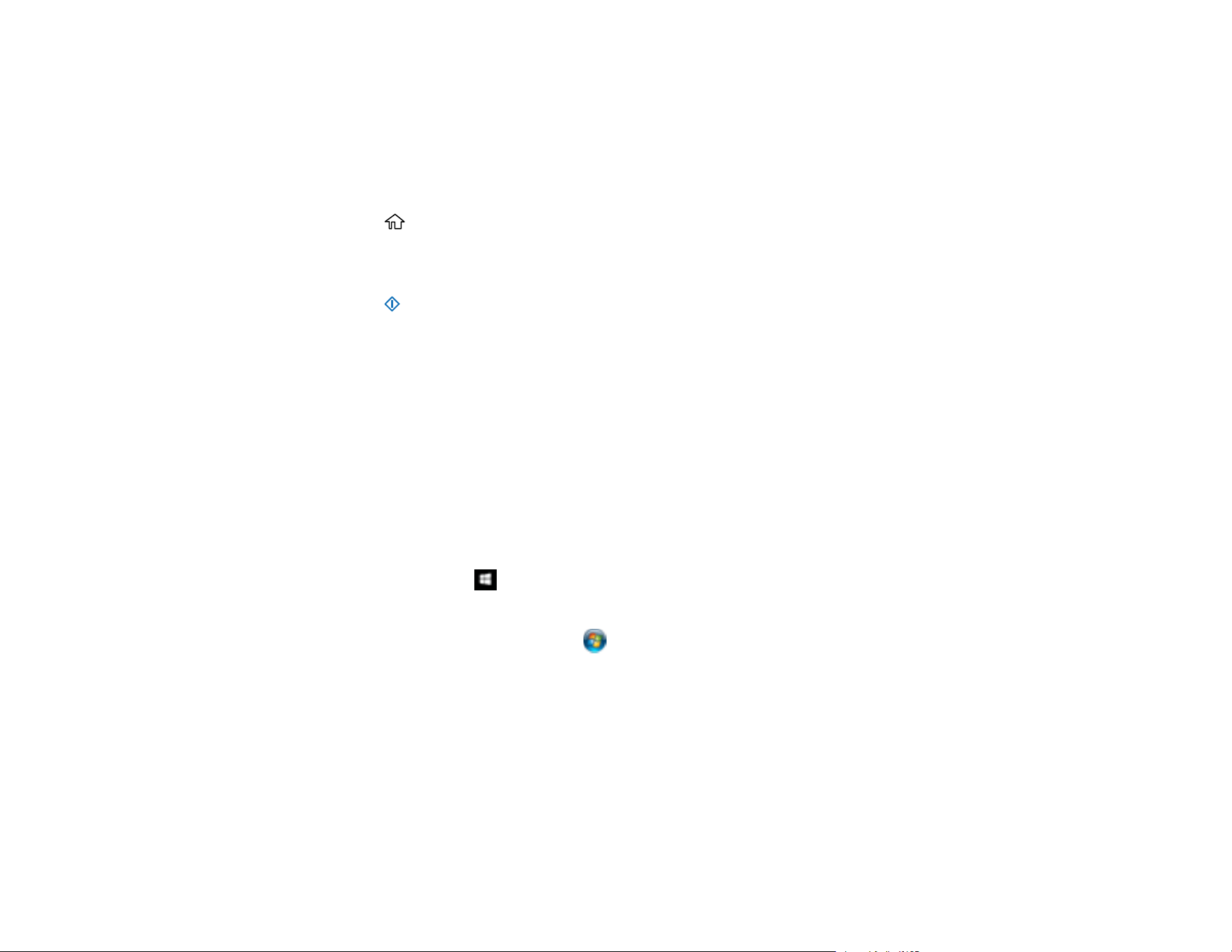
64
Note: To use this feature on Windows 7, you must first set up WSD on the computer. See Windows help
for instructions.
1. Make sure you installed the product software and connected the product to your computer or
network.
2. Place your original on the product for scanning.
3. Press the home button, if necessary.
4. Use the arrow buttons to select WSD and press OK.
5. Select a computer.
6. Press the start button to start scanning.
The scanned image is transferred to the selected computer.
Parent topic: Scanning Using the Product Control Panel
Adding and Assigning Scan Jobs with Document Capture Pro - Windows
You can add scan jobs that contain specific scan settings and use the jobs when you scan from your
product control panel or the Job Scan option in Document Capture Pro. You can save up to 30 scan
jobs.
Note: Settings may vary depending on the software version you are using. Click the Help icon in
Document Capture Pro at any time for more information.
1. Do one of the following to start Document Capture Pro:
• Windows 10: Click and select Epson Software > Document Capture Pro.
• Windows 8.x: Navigate to the Apps screen and select Document Capture Pro.
• Windows (other versions): Click or Start, and select All Programs or Programs. Select
Epson Software > Document Capture Pro.
You see the Document Capture Pro window.
2. Select the Job Scan tab.
Loading ...
Loading ...
Loading ...
