Loading ...
Loading ...
Loading ...
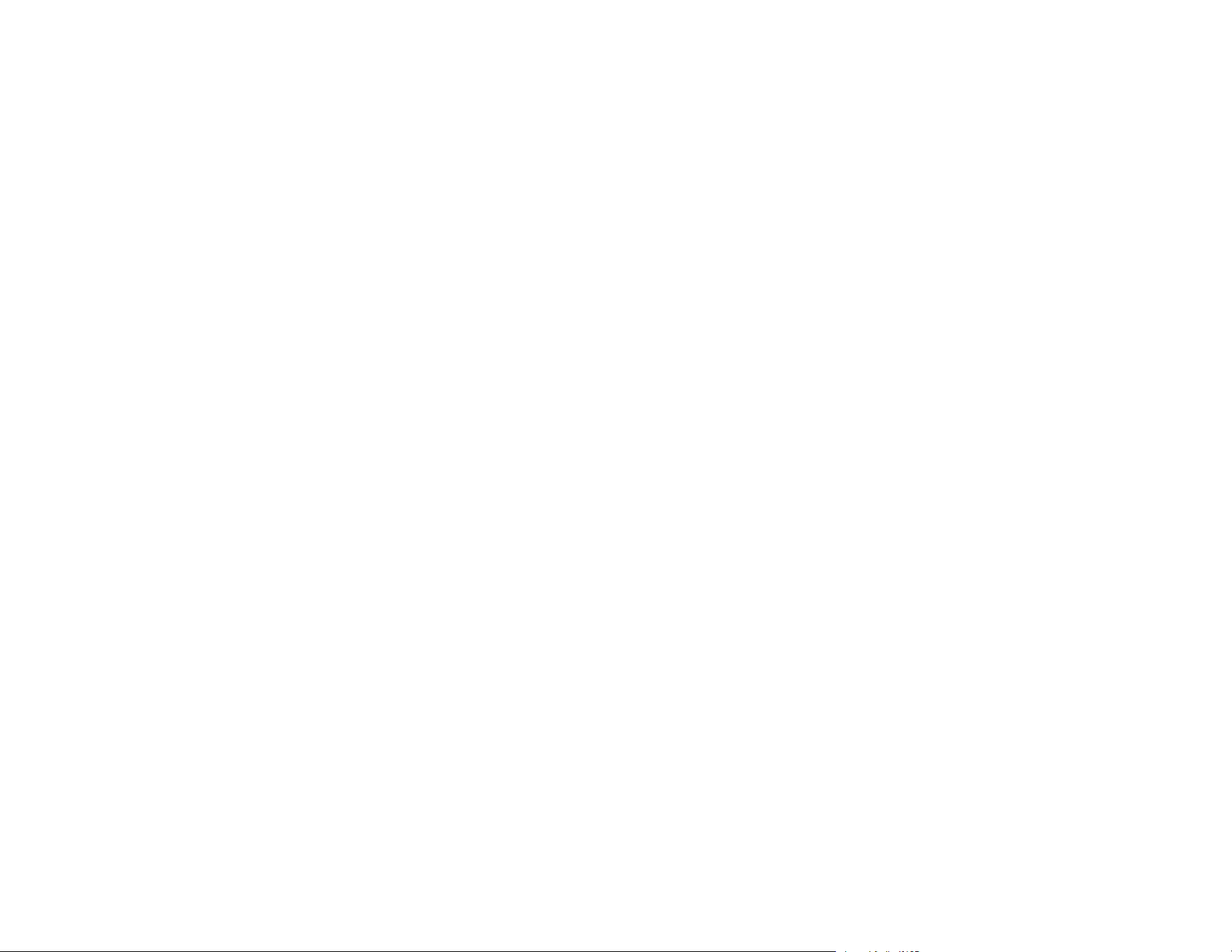
122
• If you are using a TWAIN-compliant program, make sure that the correct product is selected as the
Scanner or Source setting.
• Make sure the PC Connection via USB setting is not disabled on the control panel.
• If you are using the scanner over a network, make sure the network cable is securely connected.
Parent topic: Solving Scanning Problems
Related concepts
Uninstall Your Scanner Software
Related references
Windows System Requirements
Mac System Requirements
Cannot Start Epson Scan 2
If you cannot start Epson Scan 2, try these solutions:
• Make sure your scanner appears in the Epson Scan 2 Utility.
• Make sure your scanner is turned on and any interface cables are securely connected at both ends.
• Make sure your computer is not running in a power-saving mode, such as sleep or standby. If so,
wake your system and restart Epson Scan 2.
• Connect the scanner directly to the computer. The scanner may not work properly when connected
through a USB hub.
• If you connected the scanner using a USB cable, make sure it is connected directly to your computer
or through only one USB hub.
• If you are using the scanner over a network, make sure the network cable is securely connected.
• If you are using the scanner over a network, make sure your scanner is displayed in the Scanner
Settings screen. If your scanner is not displayed in the list, click Enable Editing and click Add. Add
your scanner on the Add Network Scanner screen.
• Make sure the PC Connection via USB setting is not disabled on the control panel.
• If you upgraded your operating system but did not reinstall Epson Scan 2, try reinstalling it.
• If you are using a TWAIN-compliant program, make sure that the correct product is selected as the
Scanner or Source setting.
Parent topic: Solving Scanning Problems
Loading ...
Loading ...
Loading ...
