Loading ...
Loading ...
Loading ...
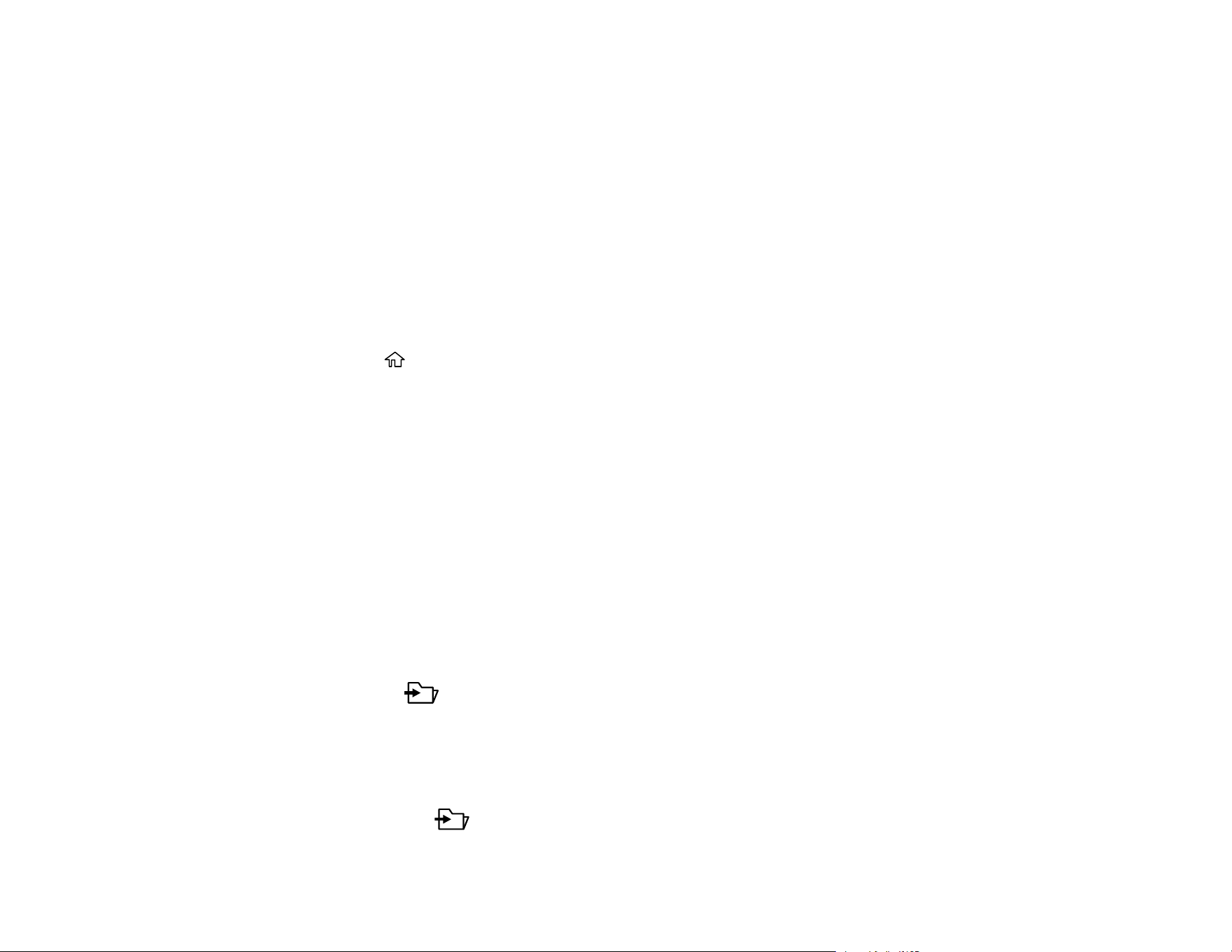
61
Scanning Using the Quick Send Buttons
Scanning Using Presets
Scanning Originals to the Computer
Scanning Using Web Services for Devices (WSD) - Windows
Adding and Assigning Scan Jobs with Document Capture Pro - Windows
Adding and Assigning Scan Jobs with Document Capture - Mac
Parent topic: Starting a Scan
Setting the Operation Mode on the Product Control Panel
Before scanning, set the operation mode on the control panel.
1. Make sure you installed the product software and connected the product to your computer or
network.
2. Press the home button, if necessary.
3. Use the arrow buttons to select Settings and press OK.
4. Select Document Capture Pro and press OK.
5. Select Operation Mode and press OK.
6. Choose from the following options:
• Select Client Mode if your product is connected to the network with Document Capture Pro or
Document Capture software running on a Windows or macOS Client PC.
• Select Server Mode if your product is connected to the network with Document Capture Pro
Server (DCPS) running on a Microsoft-based Server OS. You need to enter the server address in
this mode.
7. Press OK to return to the Settings menu.
Parent topic: Scanning Using the Product Control Panel
Scanning Using the Quick Send Buttons
You can use the Quick Send buttons to save the scanned image to a network folder, or send the
image by email using pre-configured settings.
1. Make sure you installed the product software and connected the product to your computer or
network.
2. Place your original on the product for scanning.
3. Press any of the Quick Send buttons.
Loading ...
Loading ...
Loading ...
