Loading ...
Loading ...
Loading ...
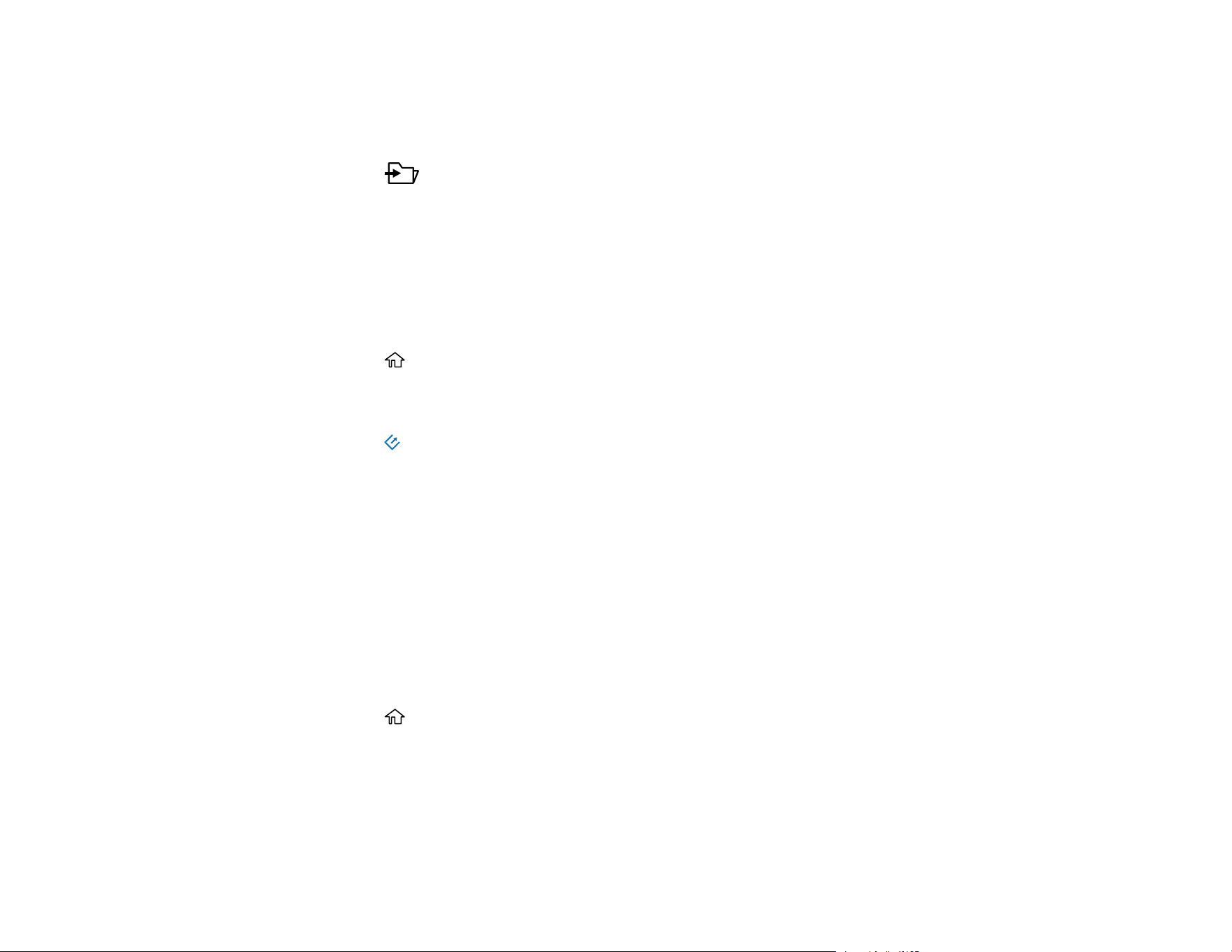
62
The Quick Send screen is displayed, and configured destinations are listed.
Note: You can also display the Quick Send screen by selecting Quick Send on the home screen.
4. Press the Quick Send button for the destination to which you want to send your scans.
Parent topic: Scanning Using the Product Control Panel
Scanning Using Presets
You can register up to 12 frequently used scanning settings and use them to scan images.
1. Make sure you installed the product software and connected the product to your computer or
network.
2. Place your original on the product for scanning.
3. Press the home button, if necessary.
4. Use the arrow buttons to select Preset and press OK.
5. Use the arrow buttons to select the preset you want to use and press OK.
6. Press the start button to start scanning using the selected preset.
Parent topic: Scanning Using the Product Control Panel
Scanning Originals to the Computer
You can scan an original from the control panel using jobs created in Document Capture Pro or
Document Capture. Set the operation mode on the control panel before scanning.
1. Make sure you installed the product software and connected the product to your computer or
network.
Note: Restart your computer after installing the product software to enable scanning from the control
panel.
2. Place your original on the product for scanning.
3. Press the home button, if necessary.
4. Use the arrow buttons to select Computer and press OK.
5. Select the computer on which you created the jobs in Document Capture Pro or Document Capture.
Note: If the scanner is connected via USB or the operation mode is set to Server, you do not need
to select a computer.
Loading ...
Loading ...
Loading ...
