Loading ...
Loading ...
Loading ...
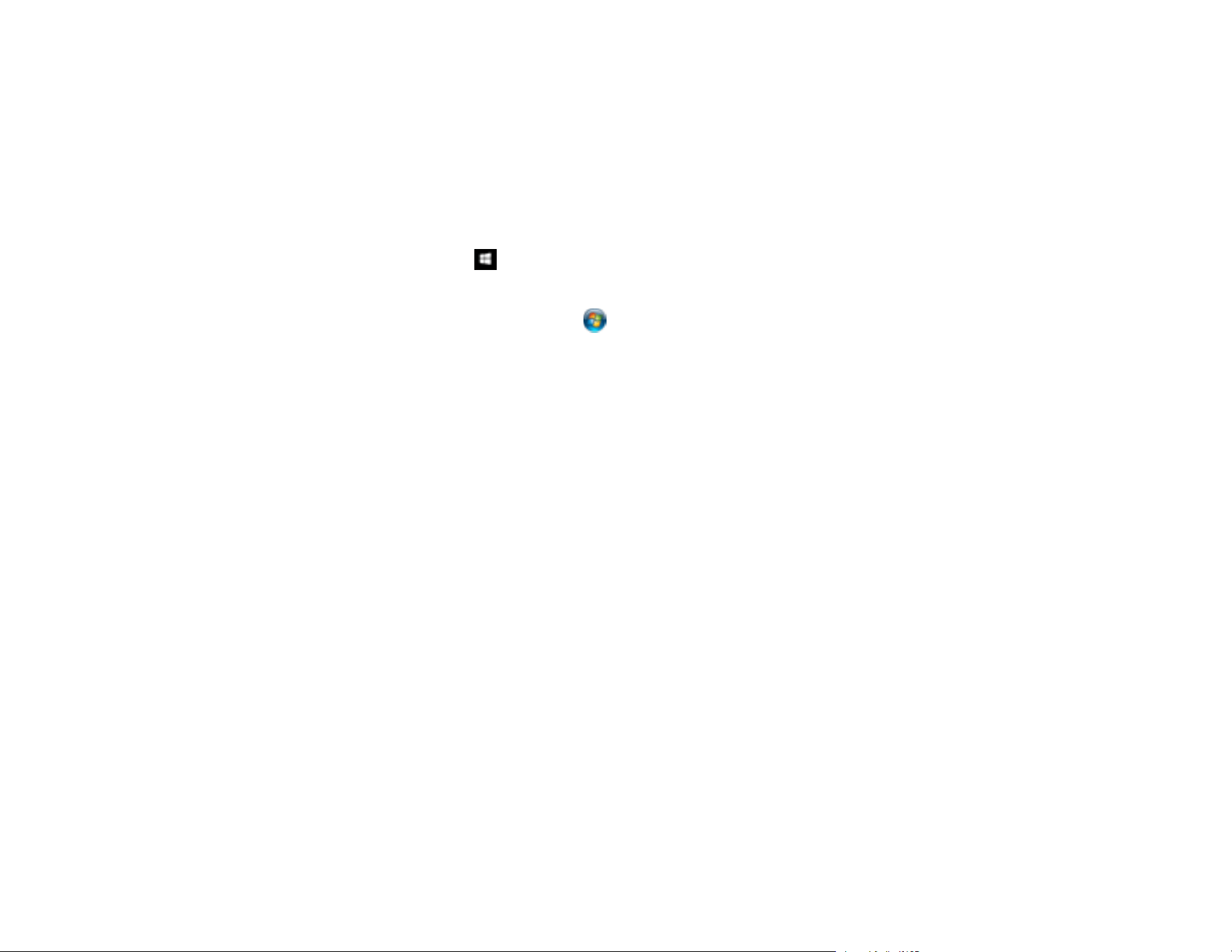
58
Determining the Scanner's IP Address
Parent topic: Wired Networking
Determining the Scanner's IP Address
If you have multiple scanners on your network, you need to know the IP address of the scanner when
setting up network scanning.
1. Do one of the following to start EpsonNet Config:
• Windows 10: Click > EpsonNet > EpsonNet Config.
• Windows 8.x: Navigate to the Apps screen and select EpsonNet Config.
• Windows (other versions): Click or Start, and select All Programs or Programs. Select
EpsonNet > EpsonNet Config > EpsonNet Config.
• Mac: Open the Applications folder and select Epson Software > EpsonNet > EpsonNet Config
> EpsonNet Config.
2. Locate your scanner in the list and write down the IP address.
Parent topic: Connecting the Product to the Network
Accessing the Web Config Utility
You can select your product's network settings and confirm its operating status using a web browser.
You do this by accessing your product's built-in Web Config utility from a computer or other device that is
connected to the same network as your product.
Note: For more information on administration settings, see the Administrator's Guide.
1. Check your network status.
2. Note your product's IP address.
3. On a computer or other device connected to the same network as your product, open a web
browser.
4. Enter your product's IP address into the address bar.
You see the available Web Config utility options.
Registering Presets or Quick Send Buttons
Parent topic: Wired Networking
Loading ...
Loading ...
Loading ...
