Loading ...
Loading ...
Loading ...
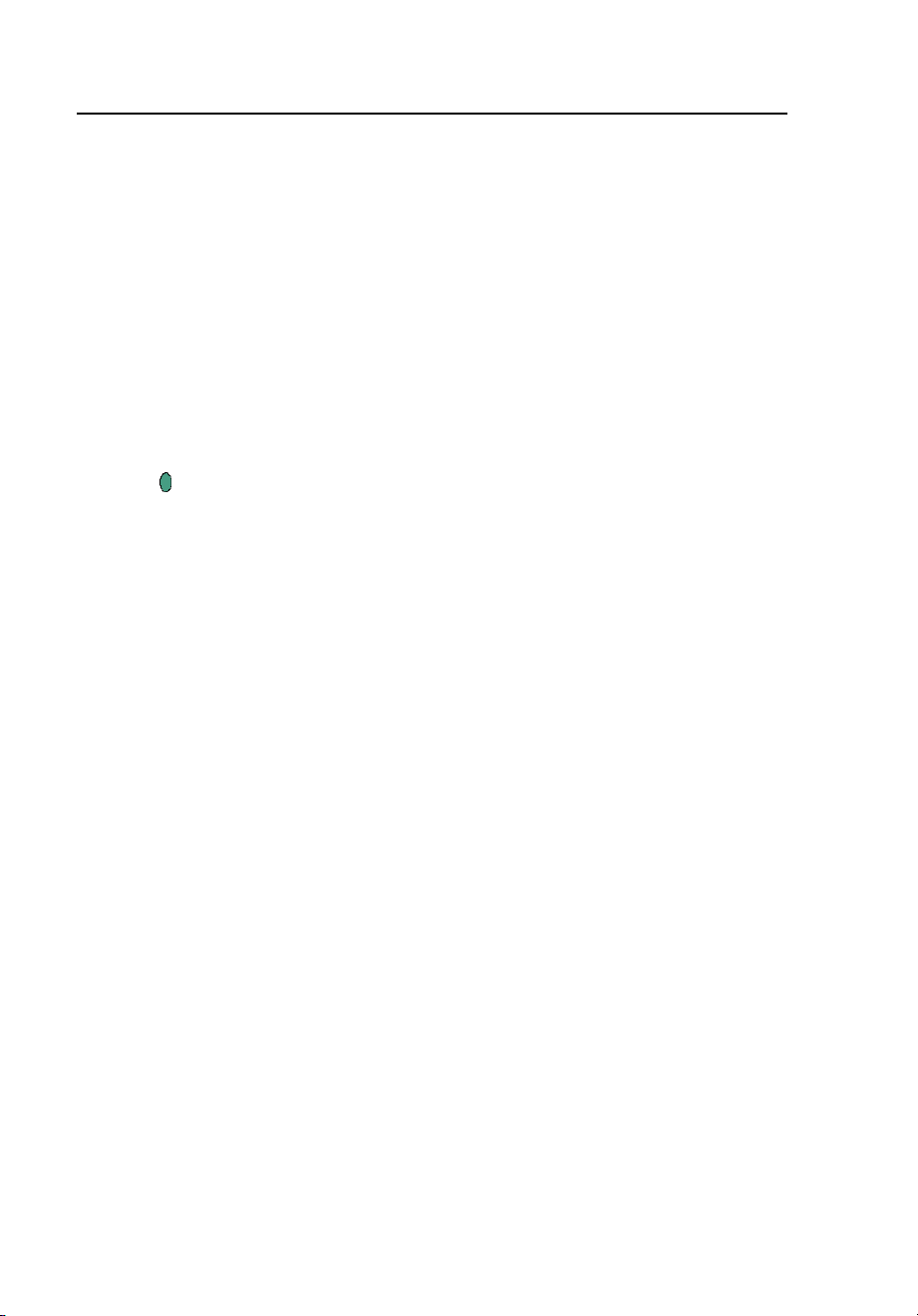
TiR2,TiR3,TiR4,Ti40,Ti45,Ti50,Ti55
Users Manual
6-6
Changing the Language
To change the language setting:
1. Tap F.
2. Use the mouse controller to position the pointer over Camera Settings on
the popup menu.
3. Tap E to select.
4. Position the pointer over the Locale tab and tap E to select.
5. Use the mouse controller and E to choose the desired language setting
from the Language pull down menu.
6. Tap
to accept setting change and return to scan target mode.
Saving and Reloading Camera Settings
You can save your current camera settings to a Compact Flash card
(recommended if using a shared camera to access your custom settings on
multiple cameras) or to the camera’s internal memory (recommended if there is
only one user). When you power on your Camera, settings such as the color
palette, temperature units, programmed function buttons, etc., that you
previously saved are loaded from the memory card into the camera operating
memory. If you are not using a memory card or if the memory card has no
stored settings, camera factory settings are loaded first followed by any
internal camera settings you previously saved. Internal camera settings
override the factory settings. Visible light camera module (VLCM) settings are
saved and loaded just as other settings are.
To save current camera settings to the camera’s internal memory or to a
Compact Flash card:
1. Tap F.
2. Use the mouse controller to position the pointer over Camera Settings on
the popup menu.
3. Tap E.
4. Position the pointer over the Save tab and tap E.
5. Position the pointer over either Compact Flash or Internal in the Save
Settings To row and tap E.
1.888.610.7664 sales@GlobalTestSupply.com
Fluke-Direct.com
Loading ...
Loading ...
Loading ...
