Loading ...
Loading ...
Loading ...
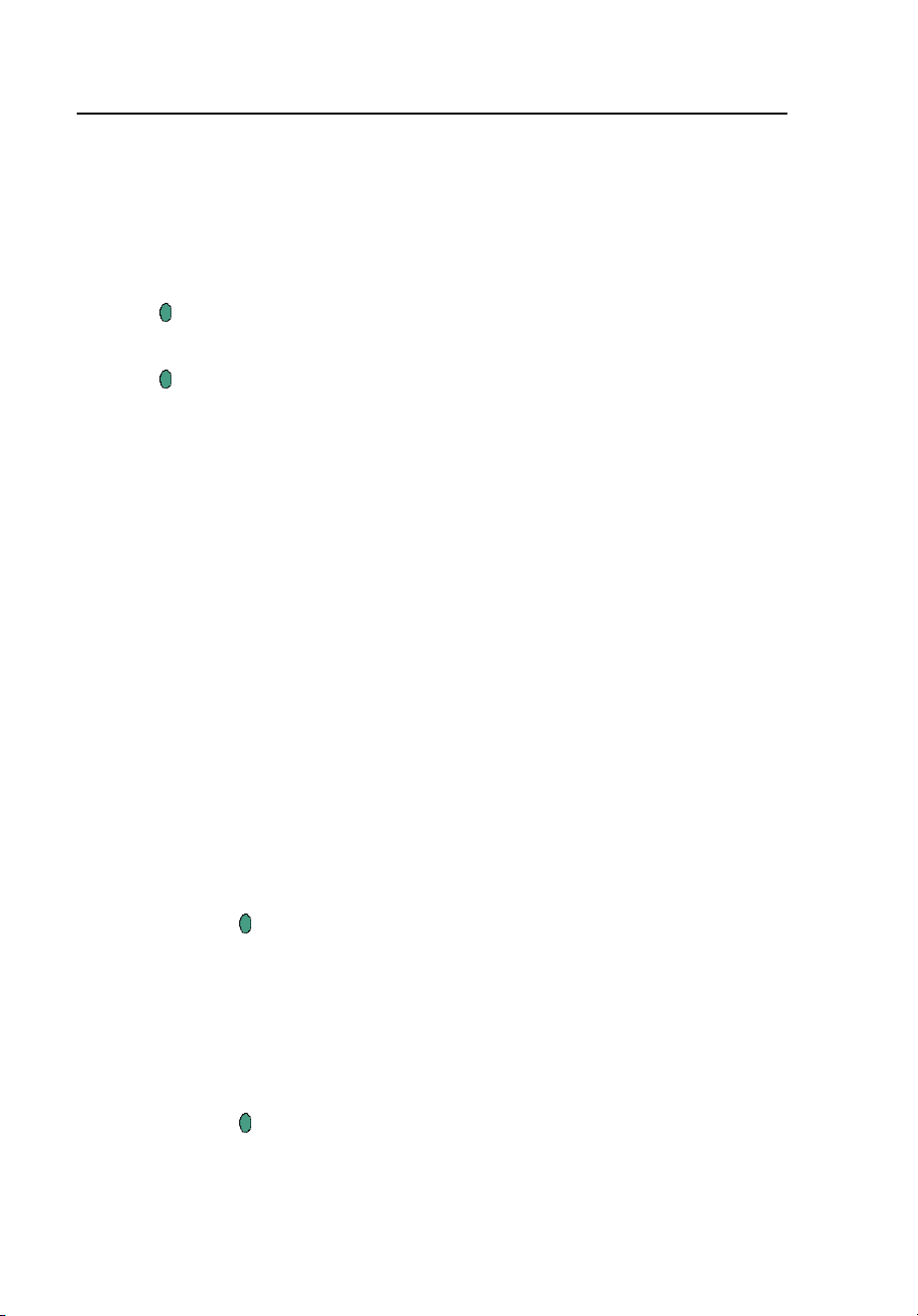
TiR2,TiR3,TiR4,Ti40,Ti45,Ti50,Ti55
Users Manual
4-10
annotation items for the selected category appear on the right side of the
annotation editor window.
7. Position the pointer over the box next to the annotation item you want to
select and tap E. Repeat as needed to select additional annotation items.
8. Repeat Steps 6-7 as needed to select additional annotation categories.
9. Tap
to accept setting change and return to the open image. An
annotation icon appears in the upper part of the image.
10. Tap
once more to return to scan target mode.
To delete, change, or add a new annotation category to a saved image:
1. Open the image you want, then tap F and select Annotate Image from
the popup menu.
2. Position the pointer over the annotation category you want to change or
delete on the left side of the annotation editor window and tap E.
3. Tap F.
• To delete, position the pointer over Delete Category, then tap E.
The category is deleted.
• To change, position the pointer over Change Category Name, then
tap E. A keyboard window opens.
• Position the pointer over the current category name and double
click E to highlight the name. Click “Del” on the keyboard to
delete.
• Enter the new name by positioning the pointer over the
appropriate letter, then tapping E. Repeat as needed.
• Tap
to accept setting change and return to the annotation editor.
• To add a new category, position the pointer over either the New
Single-Select Category or New Multi-Select Category, then tap
E. A keyboard window opens.
• Enter the new category name by positioning the pointer over the
appropriate letter, then tapping E. Repeat as needed.
• Tap
to accept setting change and return to the annotation editor.
The new name appears on the left side.
1.888.610.7664 sales@GlobalTestSupply.com
Fluke-Direct.com
Loading ...
Loading ...
Loading ...
