Loading ...
Loading ...
Loading ...
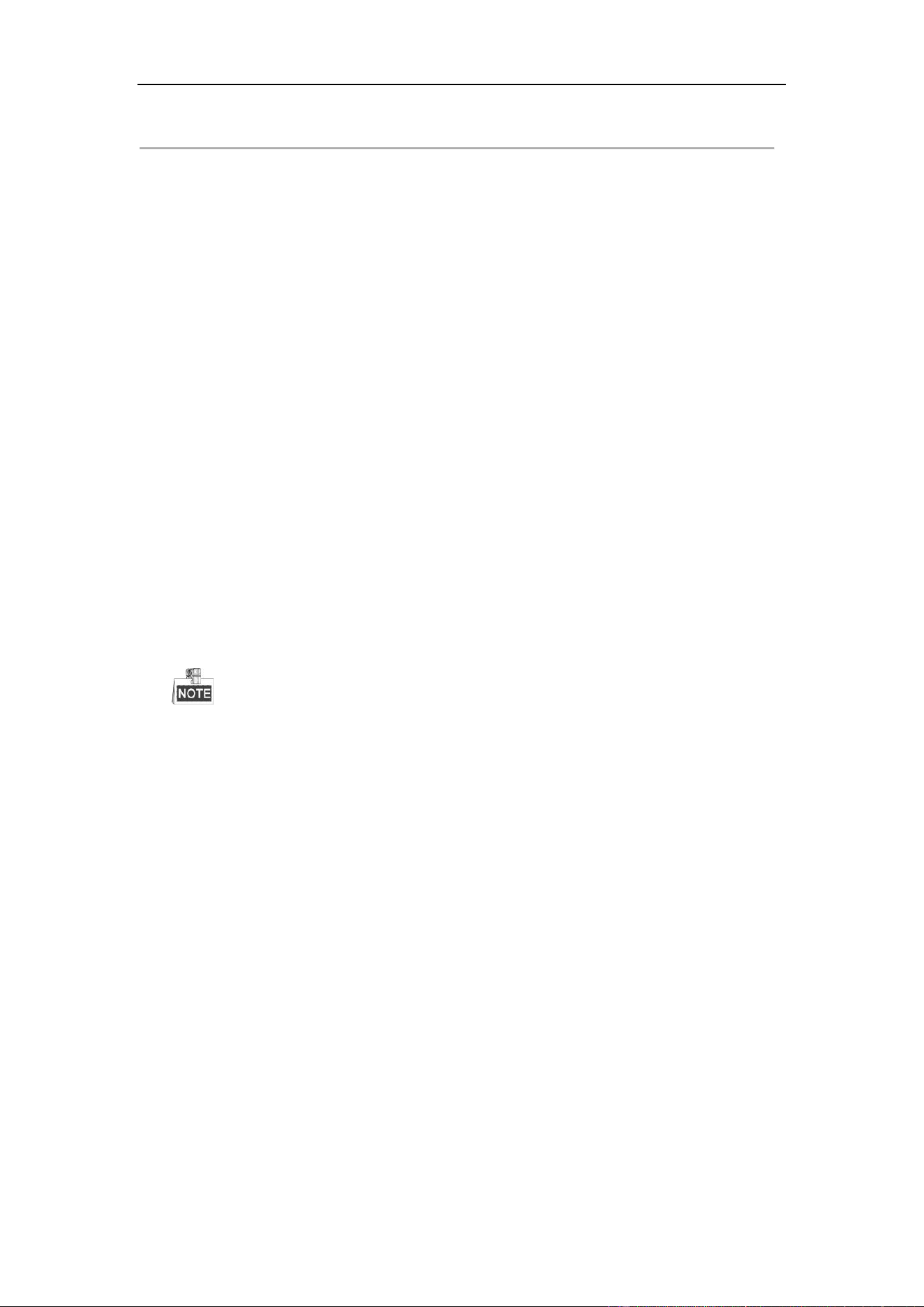
DS-6700HUHI-K Series Encoder User Manual
62
Figure 7. 15 Line Crossing Detection
2. Select the Camera.
3. Check the checkbox of Enable Line Crossing Detection to enable the function.
4. Click Area Settings tab and select the line from the drop-down list.
5. Click Draw Area, and a virtual line is displayed on the live video.
6. Drag the line, and you can locate it on the live video as desired. Click on the line, two red squares are
displayed on each end, and you can click-and-drag one of the red squares to define the shape and length of
the line.
7. Select the direction for line crossing detection. And you can select the directions as A<->B, A ->B, and
B->A.
A<->B: The object going across the plane with both directions can be detected and alarms are triggered.
A->B: Only the object crossing the configured line from the A side to the B side can be detected.
B->A: Only the object crossing the configured line from the B side to the A side can be detected.
8. Click Stop Drawing when finish drawing.
9. Drag the slider to set the sensitivity value.
Sensitivity: Range [1-100]. It stands for the percentage of the body part of an acceptable target that goes
across the pre-defined line.
Sensitivity = S1/ST*100
S1 stands for the target body part that goes across the pre-defined line. ST stands for the complete target
body.
Example: if you set the value as 60, the action can be counted as a line crossing action only when 60 percent
or more body part goes across the line.
The Sensitivity of the detection is supported by certain models. Refer to actual display for details.
10. Repeat the above steps to configure other lines. Up to 4 lines can be set. You can click Clear to clear all
pre-defined lines.
11. Click the Arming Schedule tab to set the arming schedule. Refer to Step 6 in Chapter 7.1.1 Configuring
Motion Detection.
12. Click the Linkage Method tab to set the linkage methods. Refer to Step 7 in Chapter 7.1.1 Configuring
Motion Detection.
13. Click Save to save the settings.
7.2.4 Configuring Scene Change Detection
Purpose:
Scene change detection function detects the change of surveillance environment affected by the external factors;
such as the intentional rotation of the camera and some certain actions can be taken when the alarm is triggered.
Steps:
1. Go to Configuration > Event > Smart Event > Scene Change Detection.
Loading ...
Loading ...
Loading ...
