Loading ...
Loading ...
Loading ...
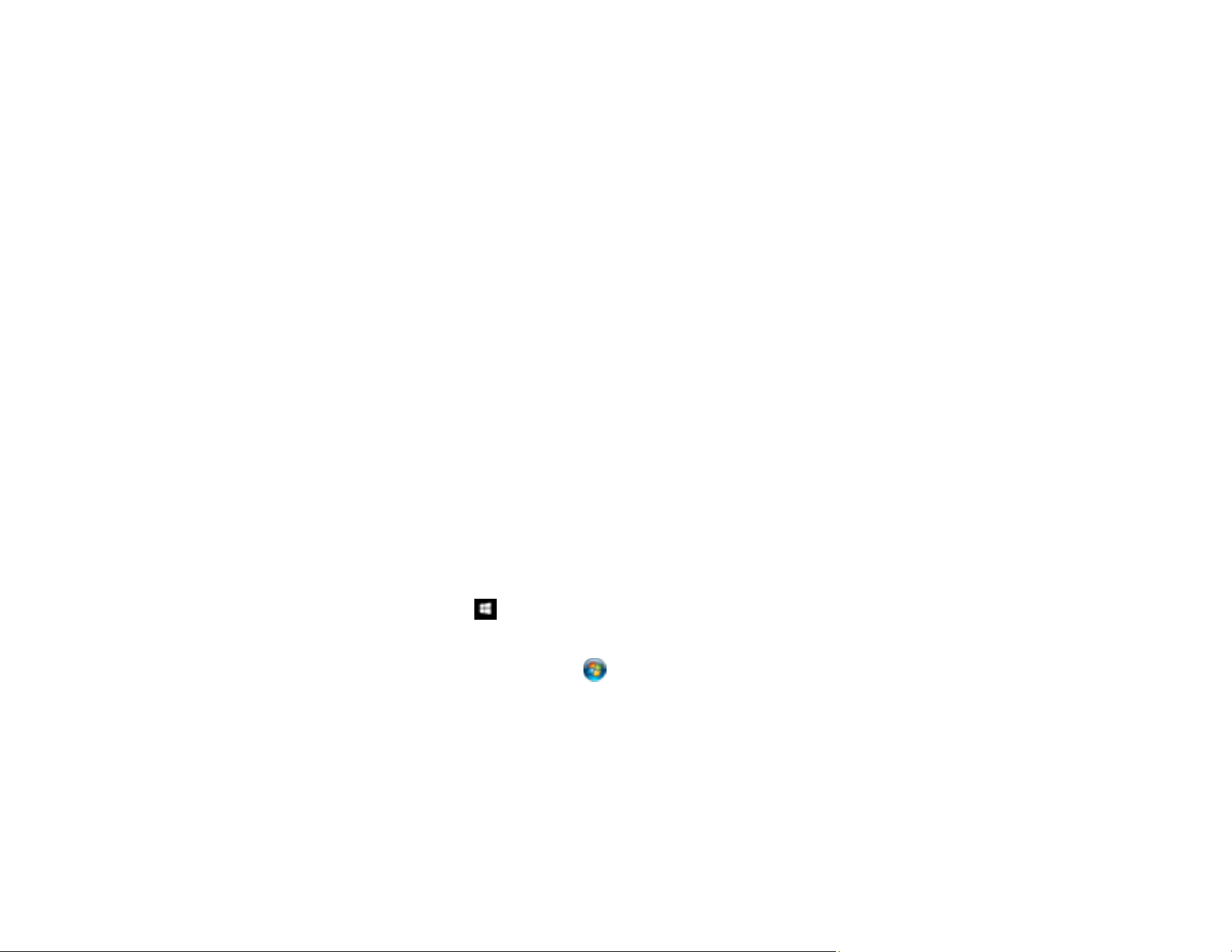
68
Parent topic: Starting a Scan
Starting a Scan from a Smart Device
You can use the Epson Smart Panel app to scan from a network scanner to an iOS or Android device
over a direct Wi-Fi connection (DS-575W II).
1. Download the Epson Smart Panel app from your device's app store or from Epson's website. See
the link below.
2. Place your original on the product for scanning.
3. Open the Epson Smart Panel app and select a scan menu on the home screen.
4. Follow the on-screen instructions to scan and save your original.
Parent topic: Starting a Scan
Related tasks
Using the Epson Smart Panel Mobile App
Scanning with Simple Scan in Document Capture Pro - Windows
You can use the Simple Scan option in Document Capture Pro to quickly scan an original.
Note: Settings may vary depending on the software version you are using. Click the Help icon in
Document Capture Pro at any time for more information.
1. Load your original in the product.
2. Do one of the following to start Document Capture Pro:
• Windows 10: Click and select Epson Software > Document Capture Pro.
• Windows 8.x: Navigate to the Apps screen and select Document Capture Pro.
• Windows (other versions): Click or Start , and select All Programs or Programs. Select
Epson Software > Document Capture Pro.
You see the Document Capture Pro window.
Note: You may need to select your scanner from the list, if necessary.
3. Select the Simple Scan tab.
Loading ...
Loading ...
Loading ...
