Loading ...
Loading ...
Loading ...
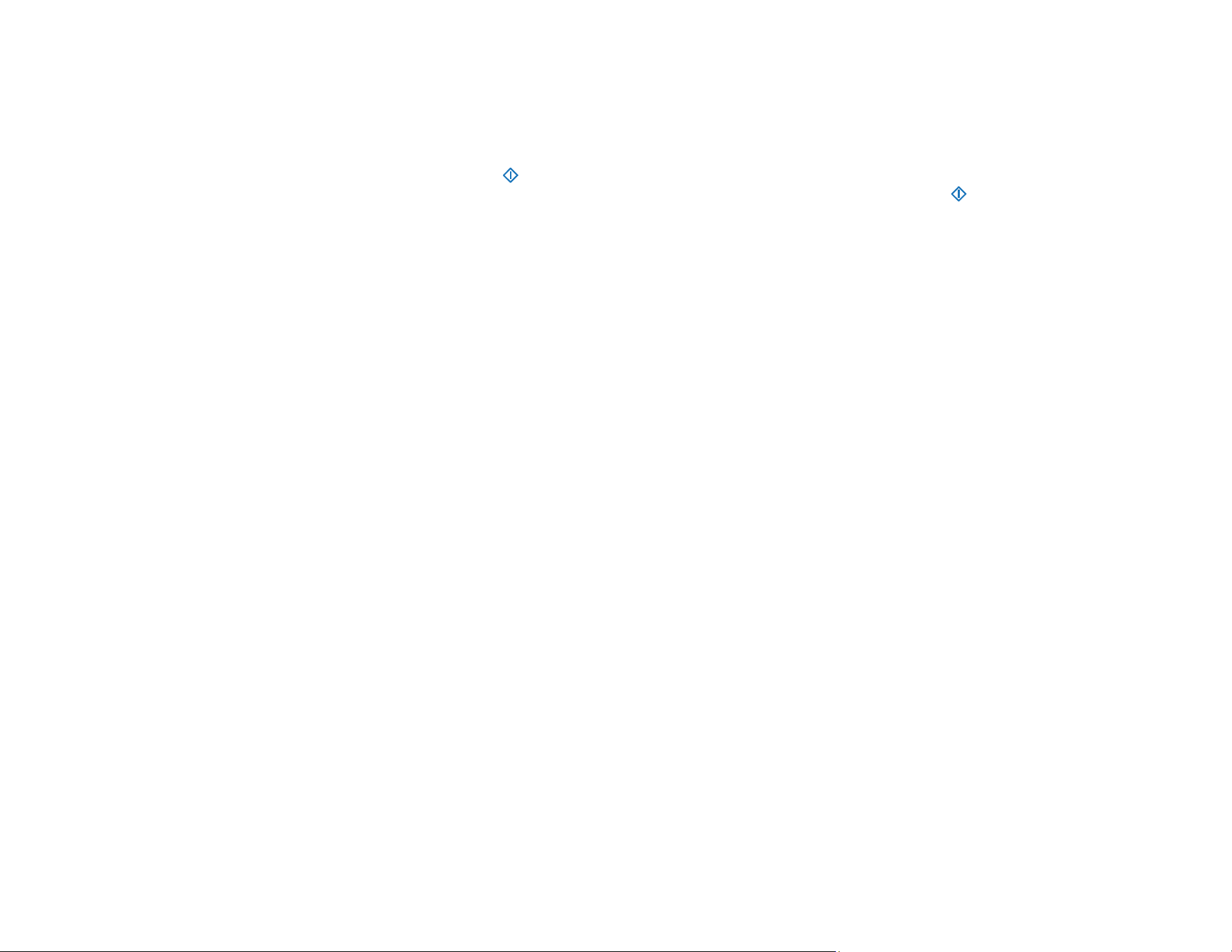
141
Cannot Scan Over a Network
If you have problems scanning over a network, try these solutions:
• Move the scanner and computer or smart device closer to the access point.
• If you cannot scan from the start button on the scanner, make sure you restarted your computer
after installing the scanning software. Also start Epson Scan 2 before scanning with the start button.
• Document Capture Pro (Windows) and Document Capture (Mac) do not support starting a scan from
the scanner button over a wireless network. Launch Epson Scan 2 before scanning from the scanner
button over a network.
• If you are scanning a large original at a high resolution, a network communication error may occur. Try
scanning again at a lower resolution.
• If network communication was interrupted while starting Epson Scan 2, exit Epson Scan 2, wait a few
seconds, and restart it. If Epson Scan 2 cannot restart, turn off your scanner, turn it back on, and try
starting Epson Scan 2 again.
• Check the network connection setting in the Epson Scan 2 Utility.
• You may need to disable the firewall and any anti-virus software on your wireless router or access
point.
• If you see the message "Network product is not available: currently being used by user", there may be
a communication error between the scanner and computer. Restart the scanner.
• Epson Scan 2 does not support networks that use only IPv6. Use Epson Scan 2 on a network that
supports IPv4.
• If the Firewall function is active, the scanner may not be discovered by the Epson Scan 2 Utility. Open
the Epson Scan 2 Utility, enter the IP address for your scanner, and click Add.
• If the scanner and computer cannot communicate and are connected to the same network (subnet or
VLAN), check if your router uses the privacy separator and disable it, if necessary. Follow the
instructions in your router documentation to disable the privacy separator.
Parent topic: Solving Network Scanning Problems
Related topics
Wi-Fi Networking
Loading ...
Loading ...
Loading ...
