Loading ...
Loading ...
Loading ...
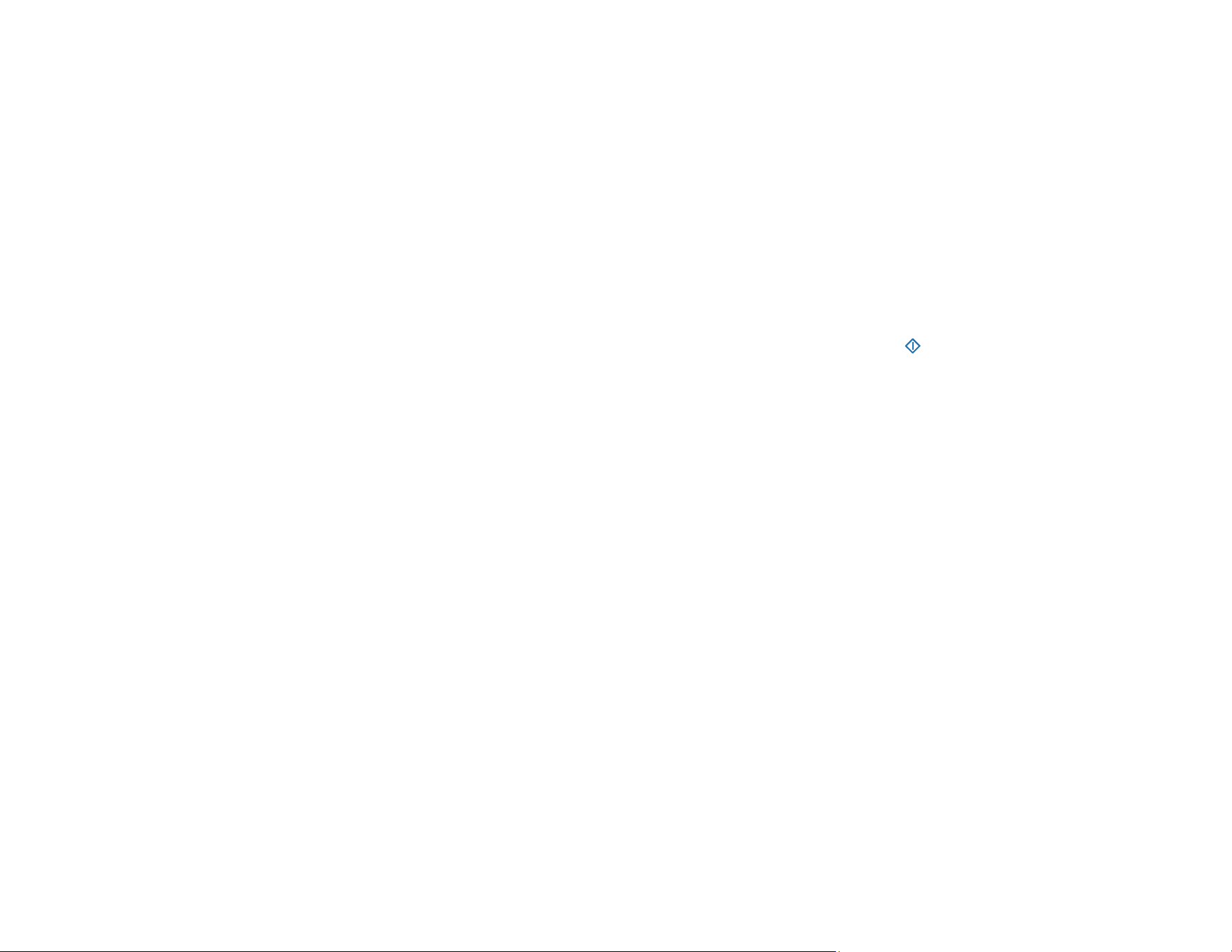
135
• Check that the correct setting is assigned to the scanner button in Document Capture Pro (Windows)
or Document Capture (Mac).
• Make sure the scanning software is installed.
• Use the USB cable that came with the scanner.
• Connect the scanner directly to the computer. The scanner may not work properly when connected
through a USB hub.
• If you are using a TWAIN-compliant program, make sure that the correct product is selected as the
Scanner or Source setting.
• Check that the Wi-Fi connection is working correctly. Try turning the wireless router off and on (DS-
575W II).
• If your scanner is connected to one computer via USB and another computer via wireless connection,
and Epson Scan 2 is running on the wirelessly connected computer, pressing the start button on the
scanner will save the scanned images to the wirelessly connected computer (DS-575W II).
Parent topic: Solving Scanning Problems
Related concepts
Uninstall Your Scanner Software
Related references
Windows System Requirements
Mac System Requirements
Cannot Start Epson Scan 2
If you cannot start Epson Scan 2, try these solutions:
• Make sure your scanner appears in the Epson Scan 2 Utility.
• Make sure your scanner is turned on and any interface cables are securely connected at both ends.
• Make sure your computer is not running in a power-saving mode, such as sleep or standby. If so,
wake your system and restart Epson Scan 2.
• Connect the scanner directly to the computer. The scanner may not work properly when connected
through a USB hub.
• If you connected the scanner using a USB cable, make sure it is connected directly to your computer
or through only one USB hub.
• If you upgraded your operating system but did not reinstall Epson Scan 2, try reinstalling it.
Loading ...
Loading ...
Loading ...
