Loading ...
Loading ...
Loading ...
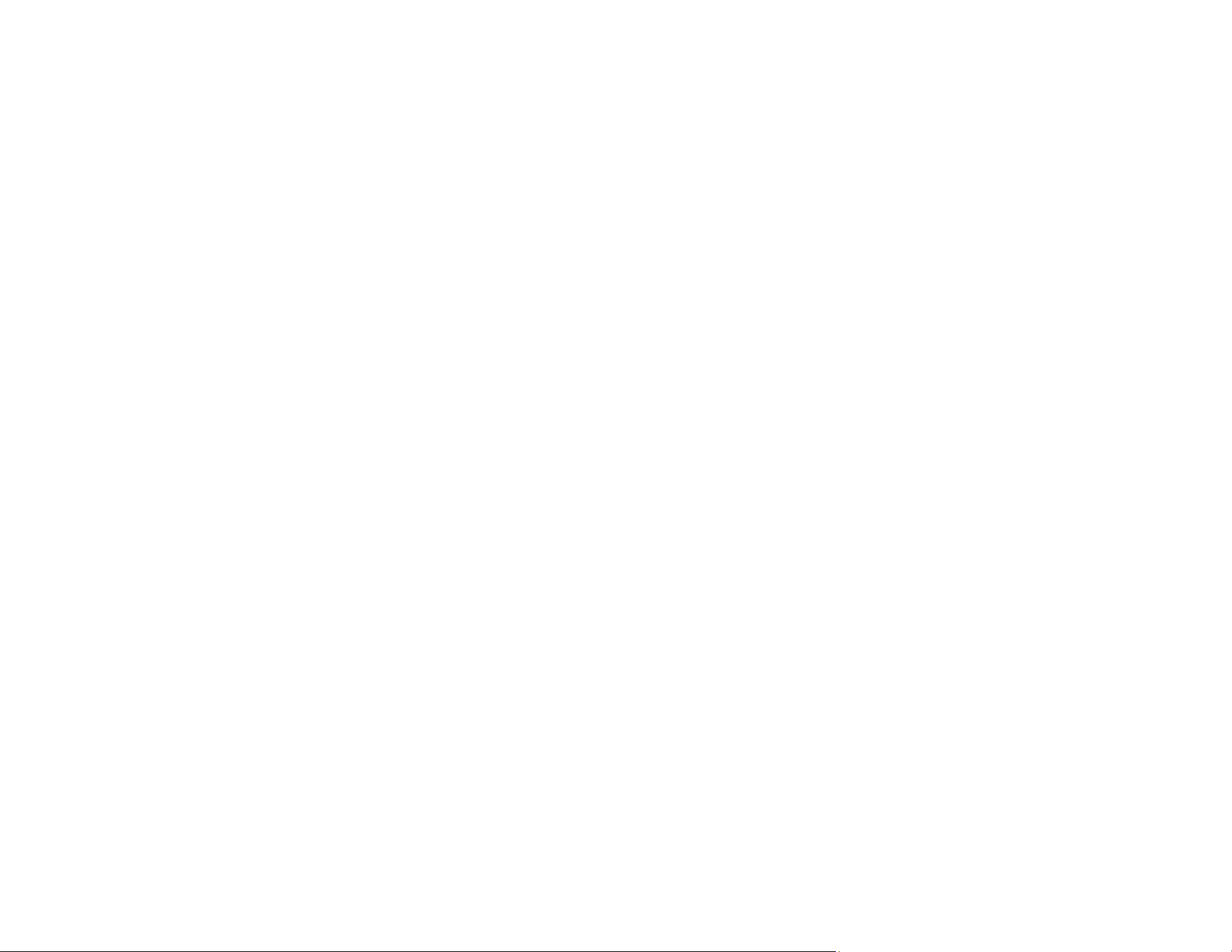
147
• Mac: Open the Applications folder, open the Epson Software folder, and select Epson Scan 2
Utility.
2. Click the Other tab.
3. Click Reset and confirm your choice.
Note: If resetting the Epson Scan 2 settings does not solve your problem, uninstall Epson Scan 2 and re-
install it.
Parent topic: Solving Problems
Solving Flatbed Scanner Dock Problems
Check these solutions if you have problems scanning with the optional flatbed scanner dock (DS-530
II/DS-770 II).
Scanned Image Edges are Cropped
Line of Dots Appears in All Scanned Images
Back of Original Image Appears in Scanned Document
Parent topic: Solving Problems
Scanned Image Edges are Cropped
If the edges of a scanned image are cropped, make sure your original is placed correctly for scanning. If
necessary, move your original away from the edges of the scanner glass slightly.
In the Epson Scan 2 settings, set the Edge Fill setting to None.
Parent topic: Solving Flatbed Scanner Dock Problems
Line of Dots Appears in All Scanned Images
If a line of dots appears in all your scanned images, try these solutions:
• Clean the scanner glass with a soft, dry, lint-free cloth or use a small amount of glass cleaner on the
cloth, if necessary. Paper towels are not recommended.
Caution: Do not spray glass cleaner directly on the scanner glass.
• Make sure any interface cables are securely connected at both ends.
• Remove any dust or dirt that may have adhered to your original.
Loading ...
Loading ...
Loading ...
