Loading ...
Loading ...
Loading ...
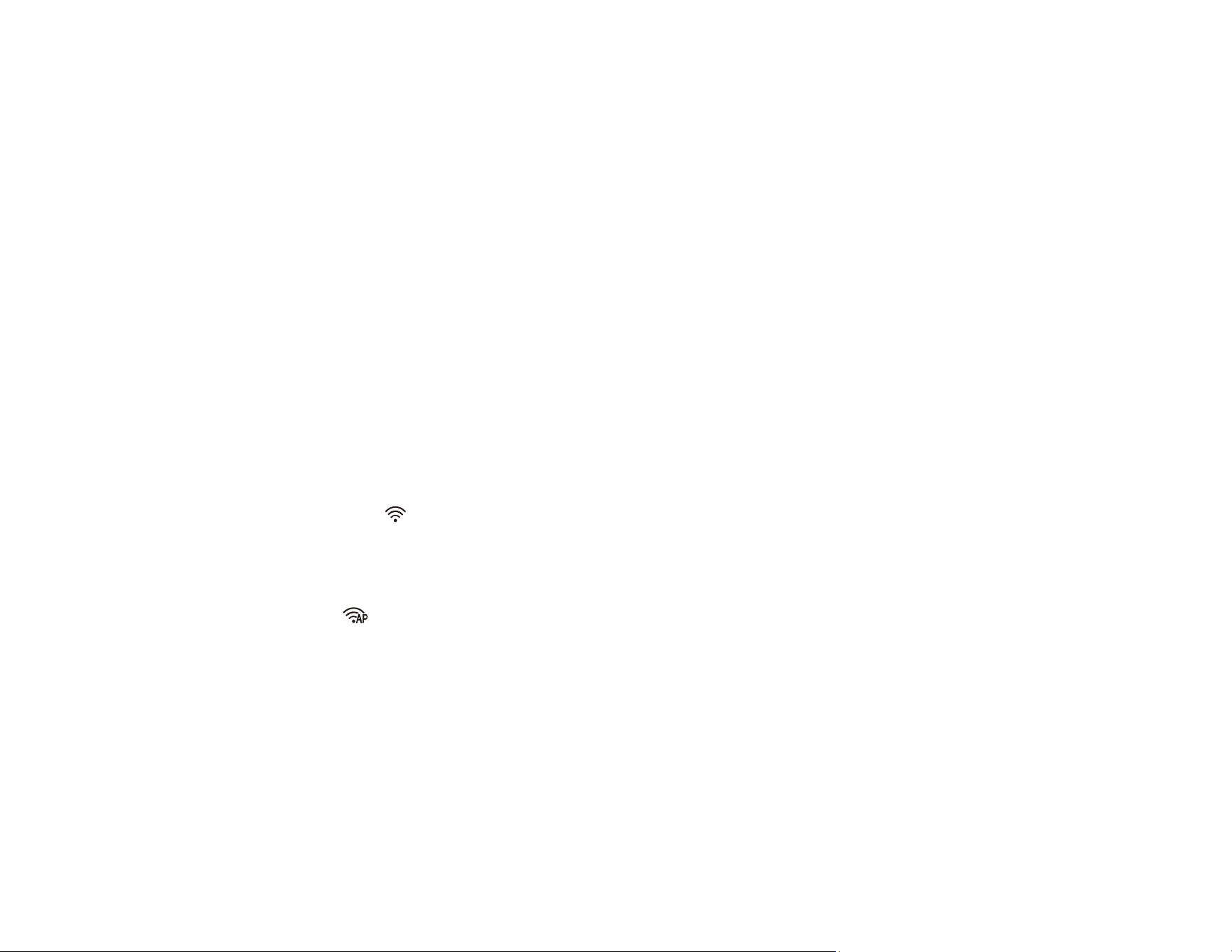
51
Note: Devices directly connected to the scanner cannot communicate with each other through the
scanner.
Enabling a Direct Wi-Fi (AP Mode) Connection
Using WPS to Set Up a Direct Wi-Fi Connection
Parent topic: Wi-Fi Networking
Enabling a Direct Wi-Fi (AP Mode) Connection
You can enable a direct Wi-Fi connection to allow direct communication between your scanner and
computer or other devices without a wireless router or access point.
Note: If you are connecting a wireless device to the scanner using a direct Wi-Fi (AP mode) connection,
the scanner is connected to the same Wi-Fi network (SSID) as the wireless device. When you turn off
the scanner, the wireless device is automatically connected to other Wi-Fi networks, so you must
reconnect to the scanner in AP mode from the wireless device when you turn the scanner back on. To
avoid reconnecting every time you turn the scanner off and back on, connect the scanner to an access
point instead.
1. Make a note of the SSID and password shown on the label on the back of the scanner.
2. Open the scanner's input tray.
3. Press the Wi-Fi button on the scanner's control panel.
4. From your computer or device, search for and select the SSID shown on the label on the back of the
scanner.
5. Enter the password shown on the label on the back of the scanner.
The AP mode light lights up in blue indicating an AP mode connection. If the connection is
unsuccessful, make sure you entered the password correctly.
Parent topic: Direct Wi-Fi Mode (AP Mode) Setup
Using WPS to Set Up a Direct Wi-Fi Connection
You can use Wi-Fi Protected Setup (WPS) to create a direct Wi-Fi connection to a WPS-enabled
computer or device.
1. Press the WPS button on your computer or device, or enable the WPS feature.
The computer or device enters standby mode for WPS connection for 2 minutes.
Loading ...
Loading ...
Loading ...
