Loading ...
Loading ...
Loading ...
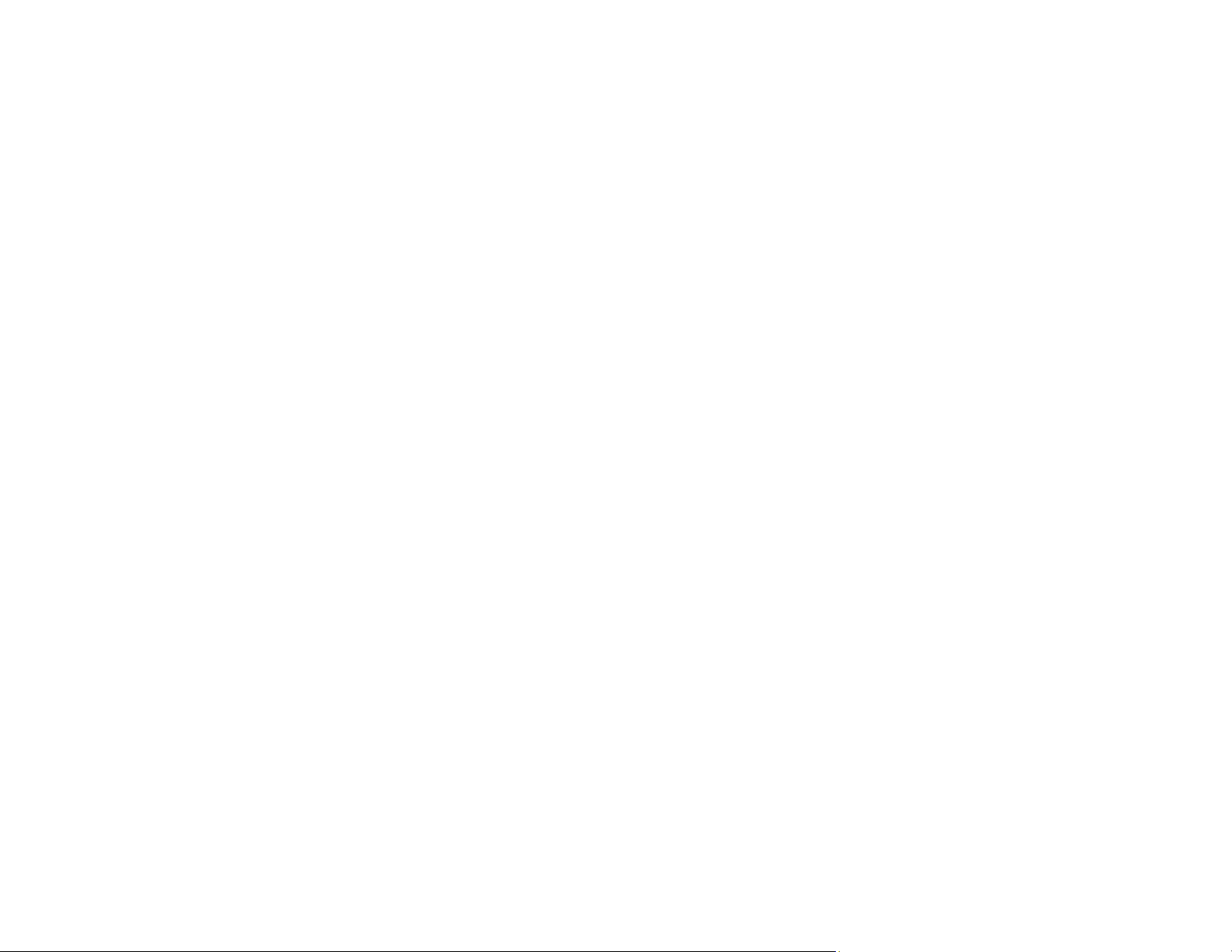
145
• When saving to Microsoft Office or Searchable PDF files, check that the correct languages are
selected. Check the language in each save setting window.
• Some font types may cause recognition errors. If the original font cannot be changed, you may need to
manually edit the unrecognized text.
Parent topic: Solving Scanned Image Quality Problems
Related references
Image Format Options
Related tasks
Scanning in Epson Scan 2
Ripple Patterns Appear in an Image
You may see a ripple pattern (called a moiré) in scanned images of printed documents. This is caused
by interference from differing pitches in the scanner's screen and your original's halftone screen. To
reduce this effect, adjust these Epson Scan 2 settings (if available) and try scanning again:
• Select the Descreening setting on the Advanced Settings tab.
• Select a lower Resolution setting.
Parent topic: Solving Scanned Image Quality Problems
Related references
Image Format Options
Related tasks
Scanning in Epson Scan 2
Spots or Lines Appear in All Scanned Images
If spots or lines appear in all your scanned images, try the following solutions:
• Clean the rollers and glass scanning surfaces inside your scanner using a genuine Epson cleaning kit
or a soft, moist cloth.
• Remove any dirt from your original.
• Enable the Detect Glass Dirt setting in the Epson Scan 2 Utility.
Note: If glass dirt detection does not work correctly, adjust the setting. If the glass dirt alert screen
appears after cleaning the inside of the scanner, check the glass surface again (scratches on the
glass may be detected as a glass dirt).
Loading ...
Loading ...
Loading ...
