Loading ...
Loading ...
Loading ...
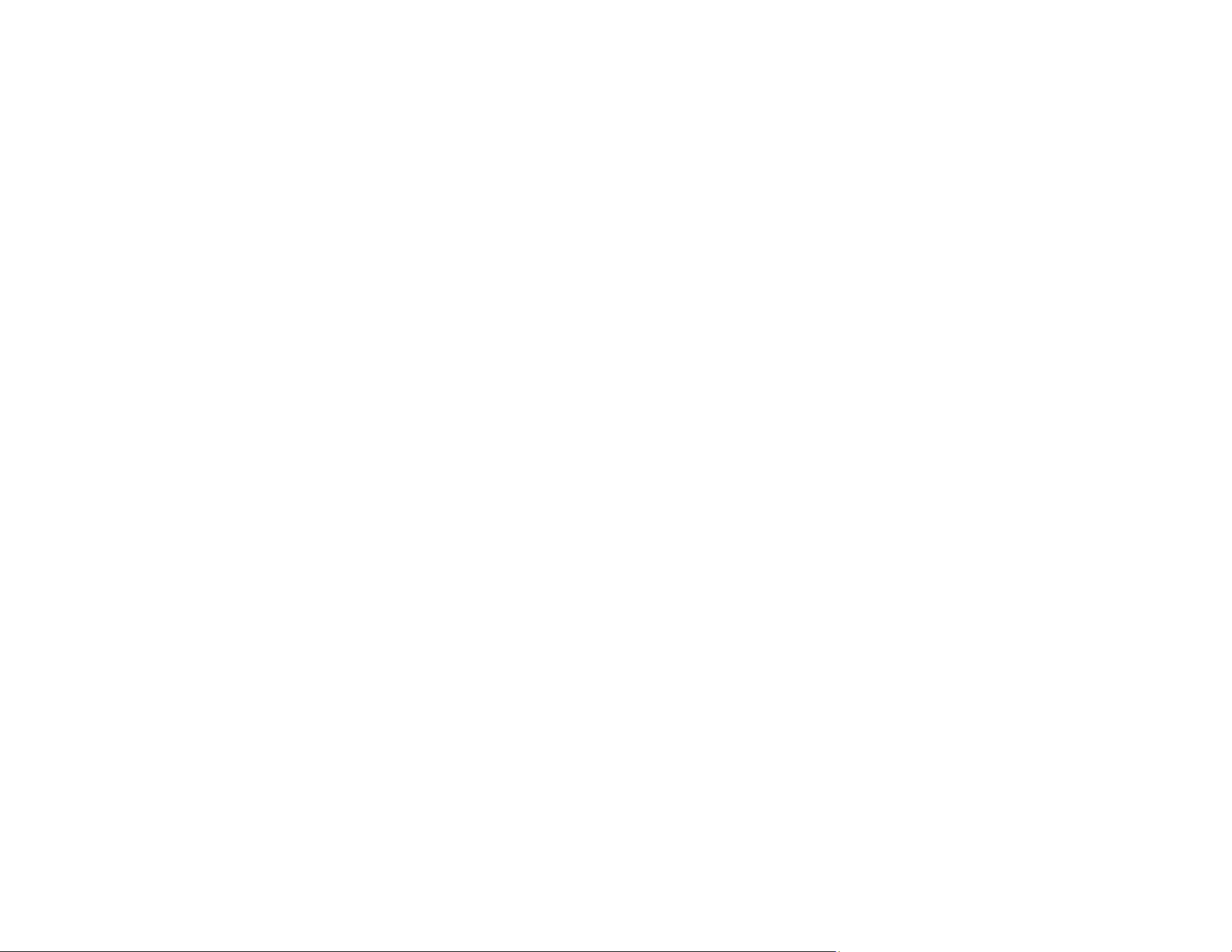
144
• Operate the scanner on a flat, stable surface.
• Make sure the originals are ejecting properly.
• Adjust these Epson Scan 2 settings (if available) and try scanning again:
• Select the Text Enhancement setting.
• If the Image Type setting is Black & White, adjust the Threshold setting or change the Edge
Enhancement and Noise Reduction Level settings.
• Increase the Resolution setting.
• Set the Image Type to Grayscale.
• If you are scanning in JPEG format, change the compression level. Click Options in the Image
Format menu and change the Image Quality setting.
Parent topic: Solving Scanned Image Quality Problems
Related references
Image Format Options
Related tasks
Scanning in Epson Scan 2
Characters are not Recognized During Conversion to Editable Text (OCR)
If characters in your scanned images are not recognized during OCR conversion, try these solutions:
• Make sure your original is loaded straight on your product.
• Use an original with clear text.
• Adjust these Epson Scan 2 settings (if available) and try scanning again:
• Select the correct Image Type setting.
• Select or adjust the Text Enhancement setting.
• If the Image Type is set to Black & White, adjust the Threshold setting.
• Set the Image Type to Grayscale.
• Set the scanning resolution between 200 and 600 dpi.
• If the original document is in landscape mode, set the Rotate setting to Auto in Epson Scan 2.
• If you are using OCR software, check the manual for any additional adjustments.
• Scan thermal paper receipts as soon as possible. They may deteriorate due to age or friction.
Loading ...
Loading ...
Loading ...
