Loading ...
Loading ...
Loading ...
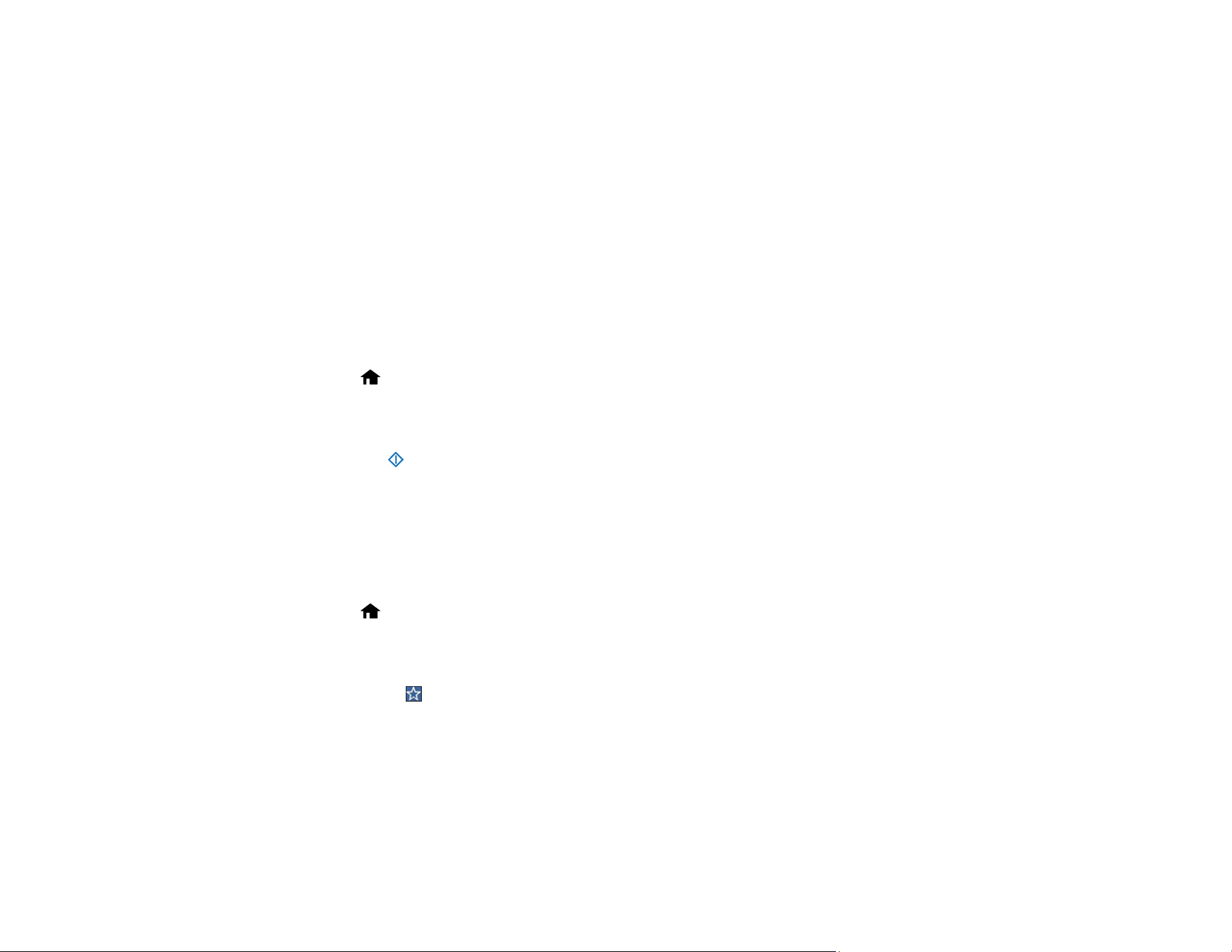
79
When you use WSD, select your product name to scan over the network.
Parent topic: Starting a Scan
Scanning Using WSD - Windows
You can scan originals to a computer from the product control panel using WSD (Web Services for
Devices) for network scanning in Windows.
Note: To use this feature on Windows 7, you must first set up WSD on the computer. See Windows help
for instructions.
1. Make sure you installed the product software and connected the product to your computer or
network.
2. Place your original on the product for scanning.
3. Select home, if necessary.
4. Select WSD.
5. Select a computer.
6. Select the start icon to start scanning.
Your product scans your original and saves the scanned file to your computer.
Parent topic: Starting a Scan
Scanning Using Presets
You can select a registered preset and use it to scan images.
1. Select home, if necessary.
2. Do one of the following:
• Select Presets on the home screen, and select a setting from the list.
• Select the icon on the scan settings screen, and select a preset from the list.
• If you added the preset icon to the home screen, select the icon.
3. If you see a loading confirmation screen, select Close.
Note: If you enabled the Quick Send Setting for the selected preset, loading is skipped and
scanning starts immediately.
Loading ...
Loading ...
Loading ...
