Loading ...
Loading ...
Loading ...
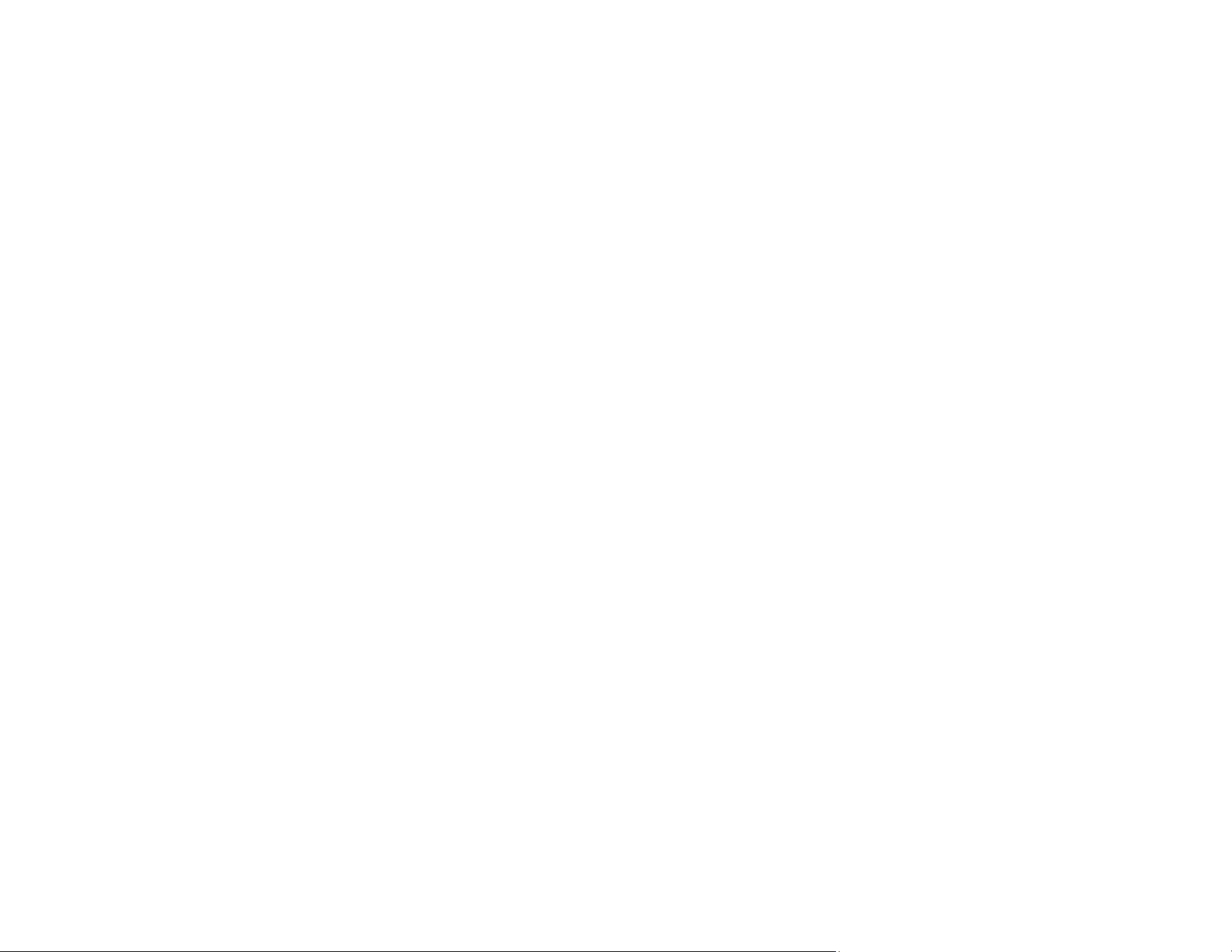
148
• Make sure you have assigned the correct job to the scanner button and change it, if necessary.
• Check the status of the lights and make sure the scanner is ready to scan.
• If you are connecting your scanner over a network, make sure the Wi-Fi connection is working
correctly. Try turning the wireless router off and on again, and make sure the router cable is securely
connected.
• If you are connecting your scanner via USB, use only the USB cable that came with the scanner.
Make sure it is connected directly to your computer and not to a USB hub.
• For Wi-Fi scanning, confirm that your scanner is paired with your computer. Open Epson ScanSmart,
click Change and select the scanner you want to use.
• Make sure your scanner is not connected to another computer via USB. A USB connection takes
priority over a Wi-Fi connection.
• Make sure Epson ScanSmart and Epson Scan 2 are installed correctly. Reinstall the software, if
necessary.
Parent topic: Solving Scanning Problems
Scanning Software Does Not Operate Correctly
If your scanning software does not operate correctly, try these solutions:
• Make sure your computer has adequate memory and meets the system requirements for your
operating system.
• Make sure your computer is not running in a power-saving mode, such as sleep or standby. If so,
wake your system and restart your scanning software.
• Make sure the scanner is turned on.
• Make sure the connection between the scanner and your computer is secure.
• If you upgraded your operating system but did not reinstall your scanning software, try reinstalling it.
• In Windows, be sure that the scanner is listed under Imaging Devices in the Device Manager.
• Make sure the scanning software is installed.
• Use the USB cable that came with the scanner.
• Connect the scanner directly to the computer. The scanner may not work properly when connected
through a USB hub.
• If you are using a TWAIN-compliant program, make sure that the correct product is selected as the
Scanner or Source setting.
• Make sure the PC Connection via USB setting is not disabled on the control panel.
Loading ...
Loading ...
Loading ...
