Loading ...
Loading ...
Loading ...
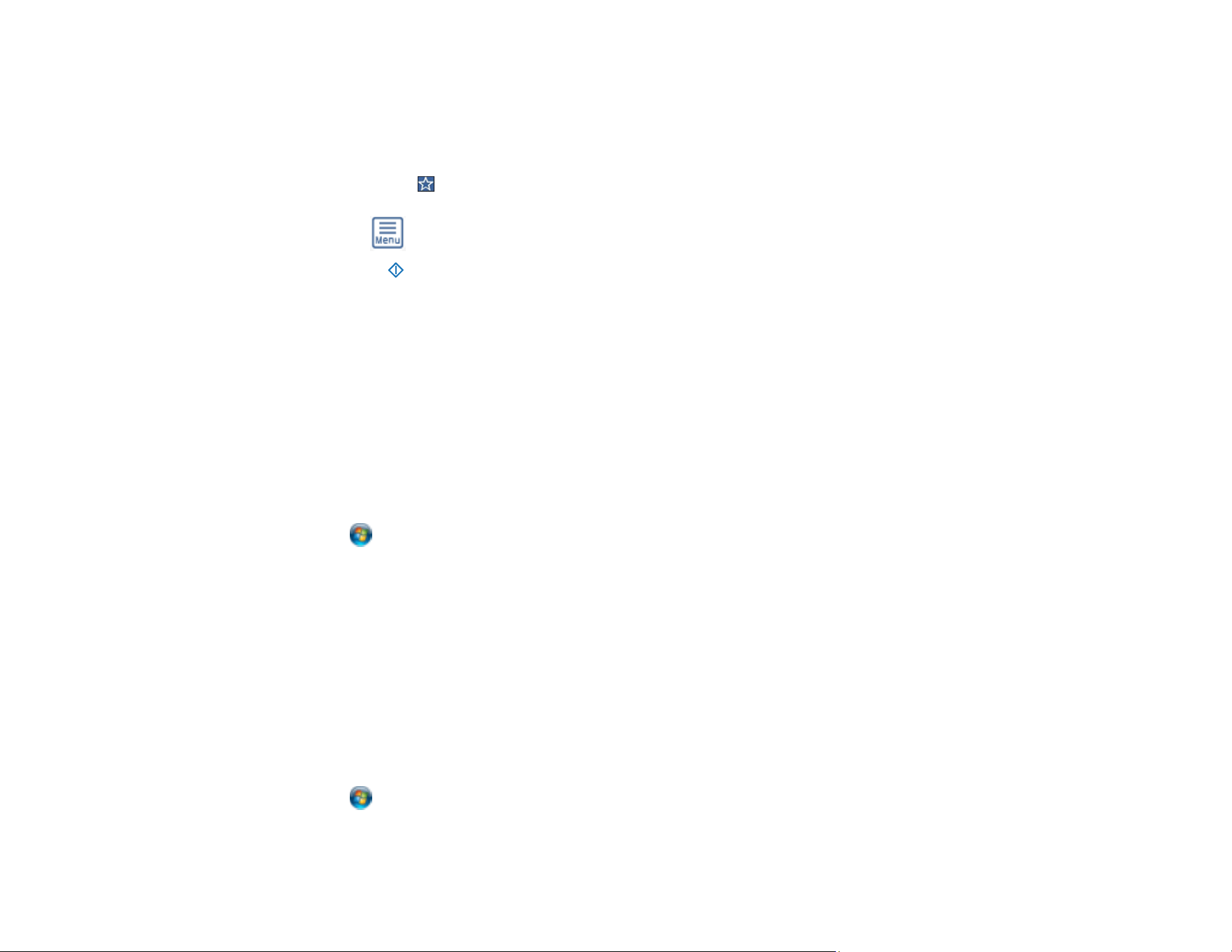
78
4. Select Memory Device.
5. Change any of the displayed settings on the Basic Settings tab as necessary.
6. Select the Advanced tab to view and change additional scan settings, if necessary.
Note: Tap the icon if you want to save your settings as a preset.
7. Tap the icon and check the scanner settings or make changes, if necessary.
8. Select the start icon to start scanning.
Your product scans your original and saves the scanned file to the external USB device.
Parent topic: Starting a Scan
Setting Up a WSD Port (Windows 7)
You can scan to a networked Windows computer using WSD (Web Services for Devices). You must first
set up a WSD port on your Windows 7 system (the port is set up automatically on Windows 10 and
Windows 8.x).
Before you set up a WSD port, make sure you installed your product software, and connected your
product and computer to the same network.
1. Turn on your product.
2. Click and select Computer.
3. On the left side of the window, select Network.
4. Locate your product on the Network screen, right-click it, and select Install.
5. When you see the User Account Control screen, click Continue.
Note: If you see an Uninstall screen, click Uninstall and repeat these steps as necessary.
6. When you see the message Your device is ready to use in the Windows taskbar, click the
message.
7. On the Driver Software Installation screen, make sure your product is listed as Ready to use. Then
click Close.
8. Click and select Devices and Printers.
9. Make sure that an icon appears for your product's name on the network.
Loading ...
Loading ...
Loading ...
