Loading ...
Loading ...
Loading ...
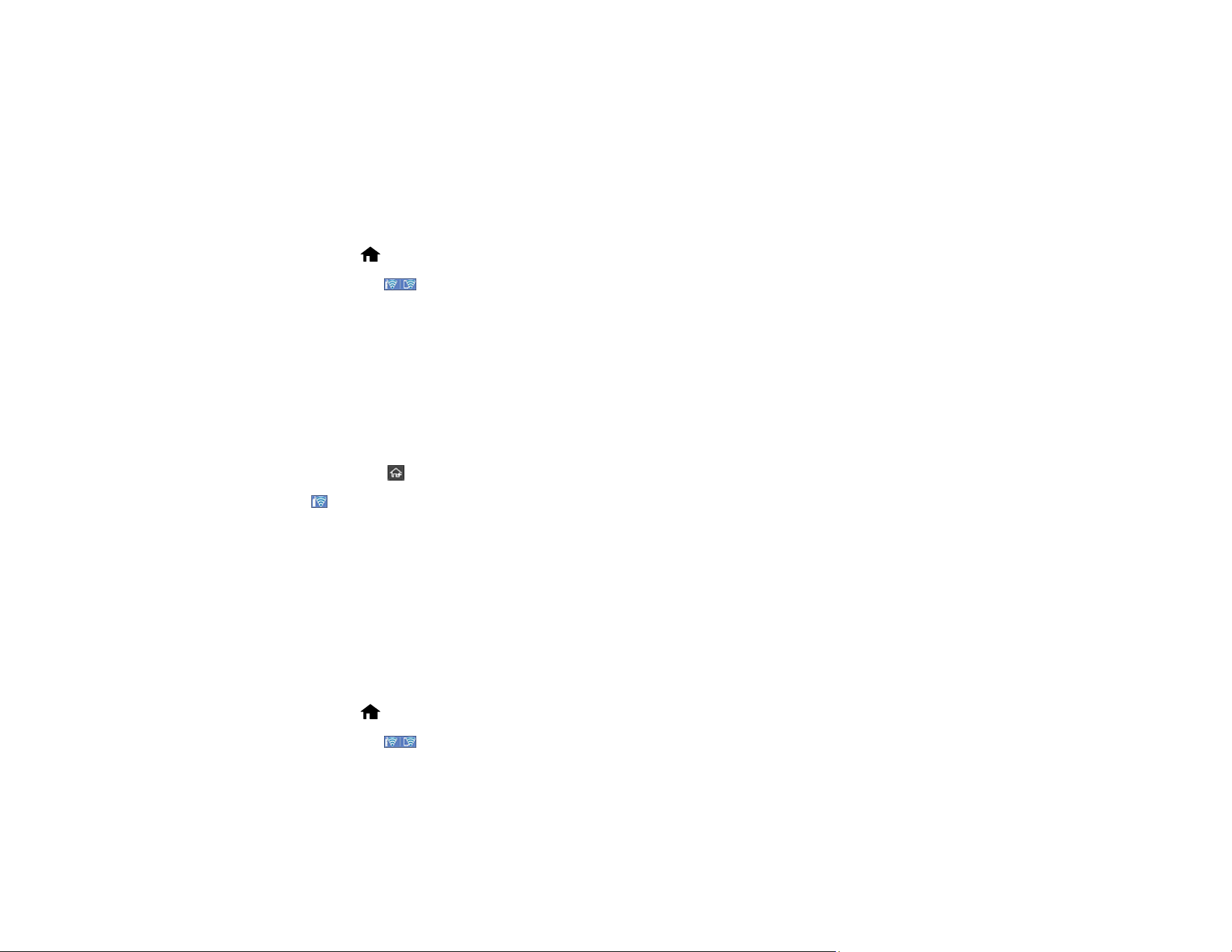
68
Using WPS to Connect to a Network
Using WPS PIN Mode to Connect to a Network
Parent topic: Wi-Fi Networking
Using WPS to Connect to a Network
If you have a WPS-enabled wireless router, you can use Wi-Fi Protected Setup (WPS) to connect your
scanner to the network.
1. Select home, if necessary.
2. Press the icon.
3. Select Router.
4. Select Start Setup or Change Settings.
5. Select Push Button Setup (WPS).
6. Follow the instructions on the LCD screen to complete WPS setup.
Note: Make sure you press Start Setup within two minutes of activating WPS on your router.
7. Select the return home icon to return to the home screen.
The Wi-Fi icon displayed on the LCD screen indicates your wireless connection status. If the product
is not connected to the network, repeat these steps to try again.
Parent topic: Wi-Fi Protected Setup (WPS)
Related tasks
Setting Up Network Scanning
Using WPS PIN Mode to Connect to a Network
If you have a WPS-enabled wireless router that supports PIN mode, you can use Wi-Fi Protected Setup
(WPS) PIN mode to connect your scanner to the network.
1. Select home, if necessary.
2. Press the icon.
3. Select Router.
4. Select Start Setup or Change Settings.
5. Select Others.
Loading ...
Loading ...
Loading ...
