Loading ...
Loading ...
Loading ...
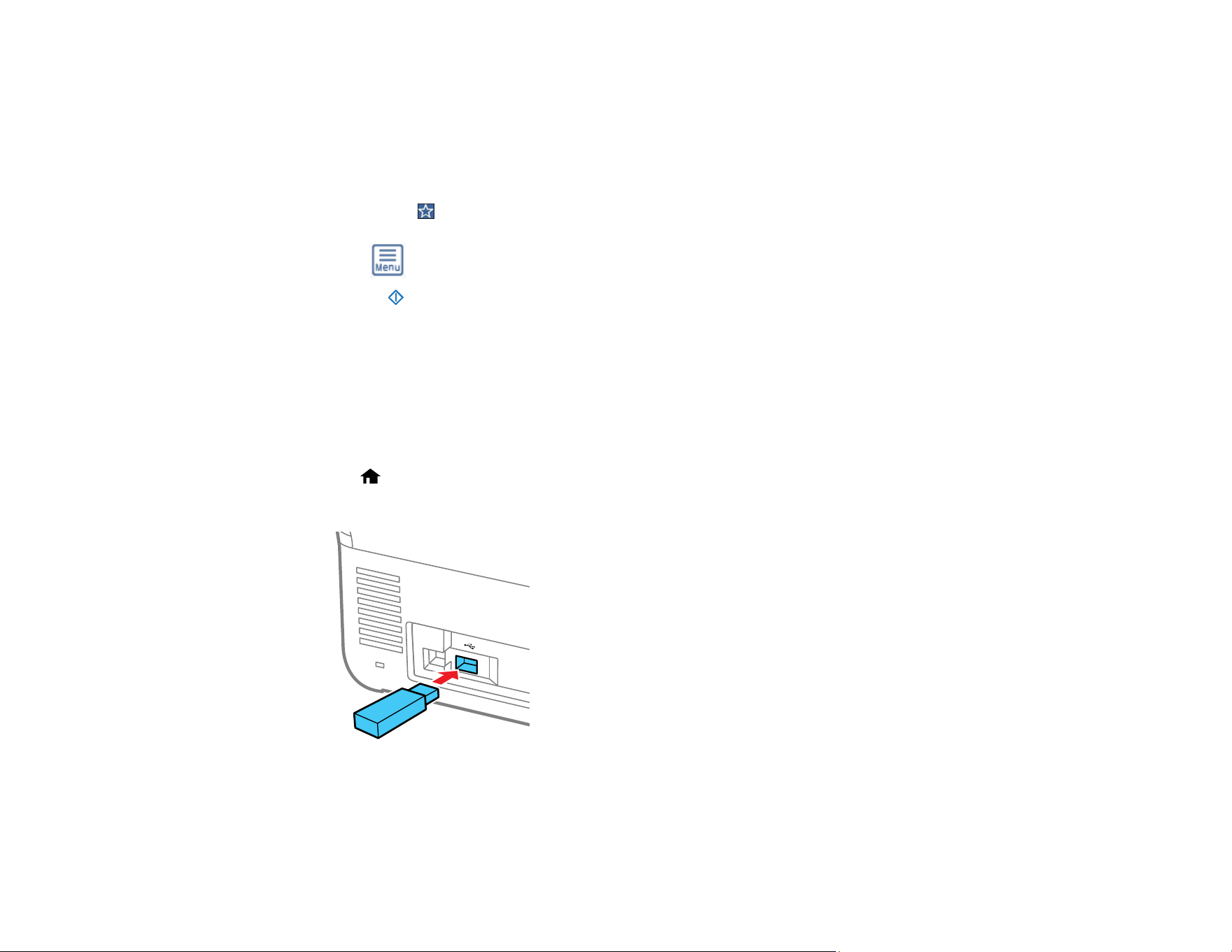
77
4. Select Cloud.
5. Tap the + icon at the top of the screen to select a destination.
6. Change any of the displayed settings on the Basic Settings tab as necessary.
7. Select the Advanced tab to view and change additional scan settings, if necessary.
Note: Tap the icon if you want to save your settings as a preset.
8. Tap the icon and check the scanner settings or make changes, if necessary.
9. Select the start icon to start scanning.
Your product scans your original and saves the scanned file to the selected destination.
Parent topic: Starting a Scan
Scanning to an External USB Device
You can save the scanned image to an external USB device.
1. Place your original on the product for scanning.
2. Select home, if necessary.
3. Insert a memory device into the scanner's external interface USB port.
Note: Your USB device must meet the following maximum capacity specification: 2 TB (formatted in
FAT, FAT32, or exFAT). Devices with security settings (such as password or encryption), or those
requiring a dedicated driver cannot be used.
Loading ...
Loading ...
Loading ...
