Loading ...
Loading ...
Loading ...
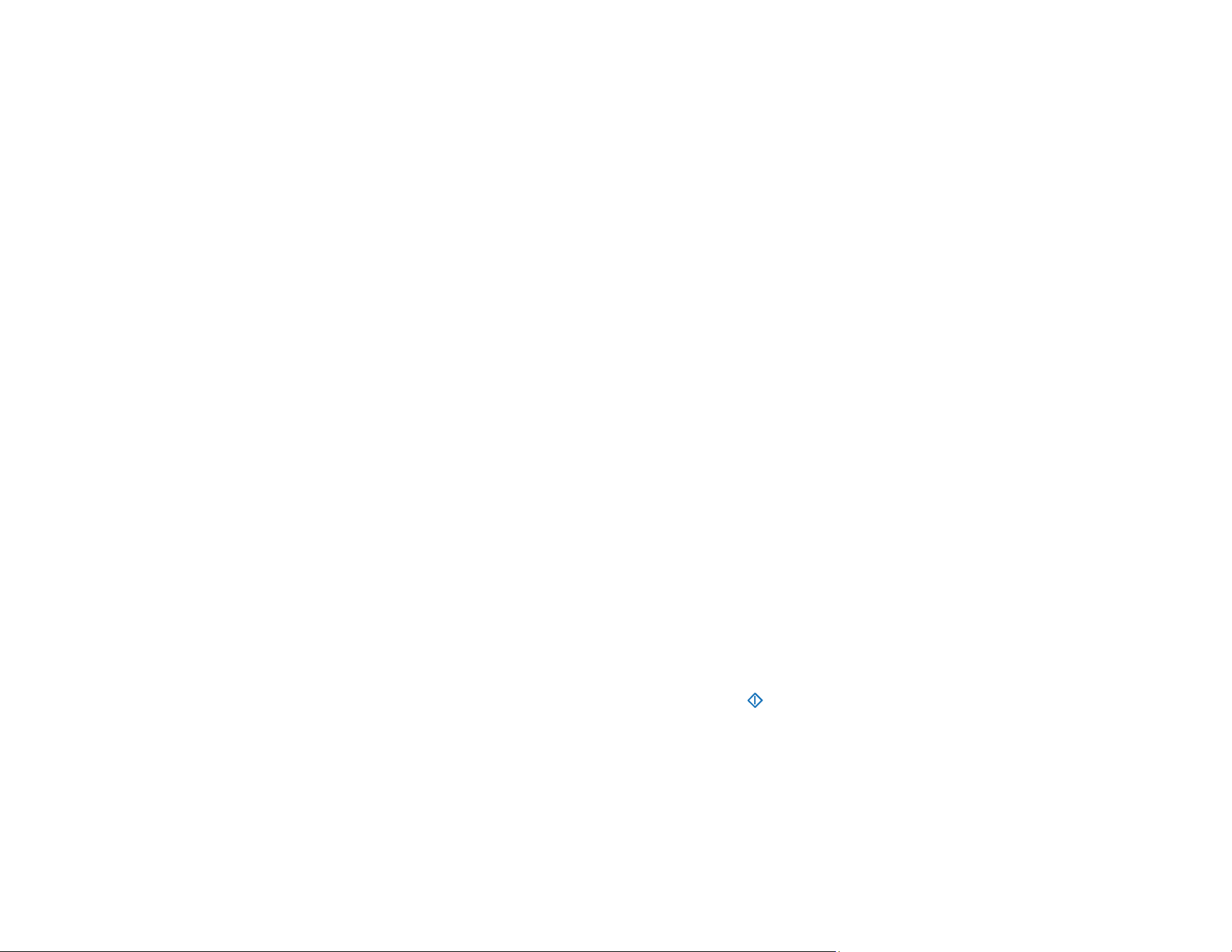
147
Solving Scanning Problems
Check these solutions if you have problems scanning with your product.
Scanner Does Not Turn On or Turns Off Unexpectedly
Scanner Button Does Not Work as Expected
Scanning Software Does Not Operate Correctly
Original Feeds Incorrectly in Scanner
Original Jams in Scanner
Paper Protection Does Not Work Correctly
Scanning is Slow
Cannot Send Scans to a Cloud Service
Cannot Send Scans to an Email
Parent topic: Solving Problems
Scanner Does Not Turn On or Turns Off Unexpectedly
If the scanner does not turn on or if it turns off unexpectedly, try these solutions:
• Make sure the AC adapter is securely connected to the scanner and to a working electrical outlet.
• If the scanner turns off unexpectedly, you may need to adjust the Sleep Timer and Power Off Timer
settings on the control panel.
Parent topic: Solving Scanning Problems
Related tasks
Changing the Sleep Timer Settings
Changing the Power Off Timer Settings
Scanner Button Does Not Work as Expected
If the scanner button does not start the correct program or perform the correct action, try these solutions:
• If you installed the Epson ScanSmart software, pressing the start button on your scanner starts
Epson ScanSmart, over a USB or wireless connection. For instructions on scanning with Epson
ScanSmart, see the help information in Epson ScanSmart.
• Make sure your scanner is turned on and any interface cables are securely connected at both ends.
• Check that the correct scanner is selected using the Epson Scan 2 Utility.
• In Windows, be sure that the scanner is listed under Imaging Devices in the Device Manager.
Loading ...
Loading ...
Loading ...
