Loading ...
Loading ...
Loading ...
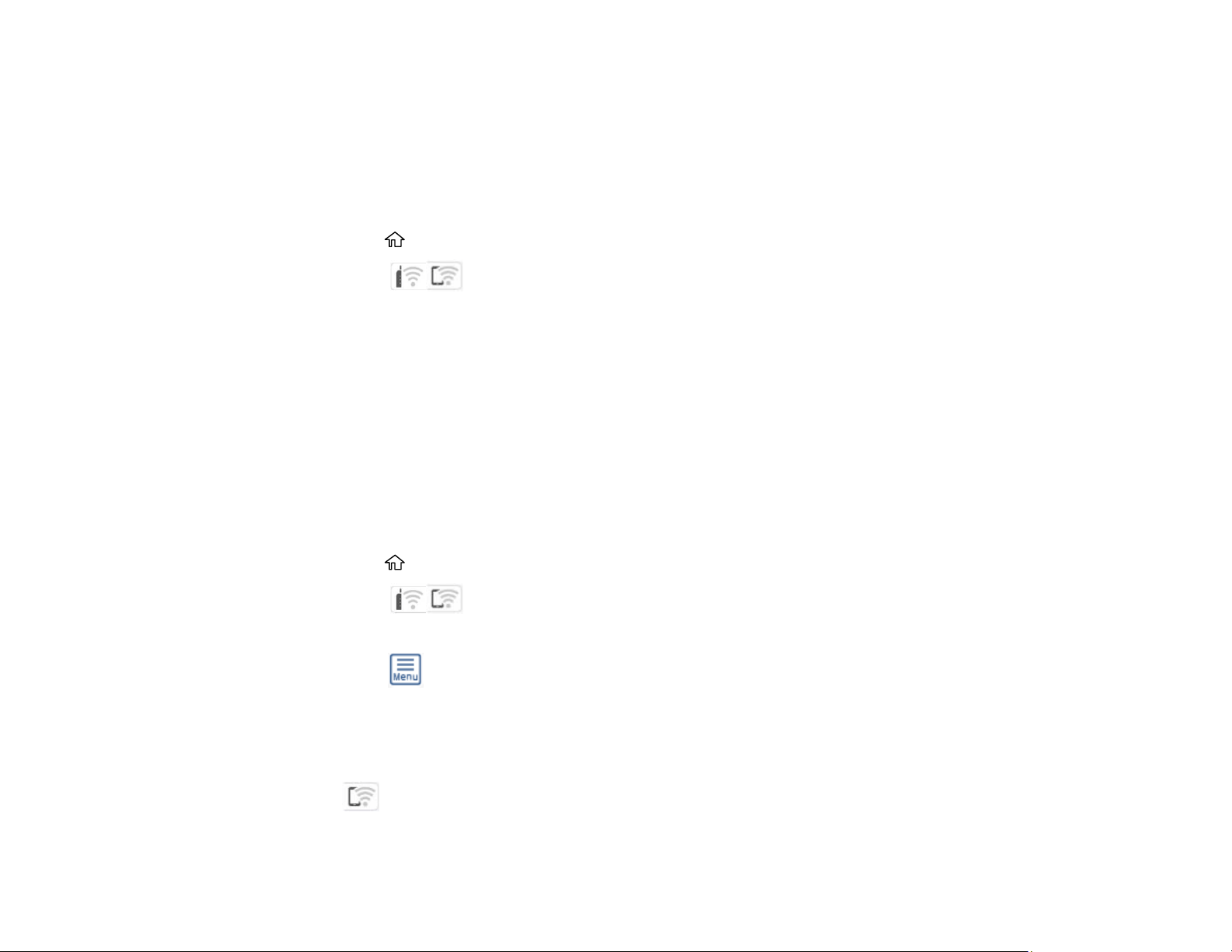
51
Disabling Wi-Fi Features
You may need to disable your product's Wi-Fi features if you change your network connection type or
need to solve a problem with your network connection.
Note: Before disabling Wi-Fi features, make a note of your product's SSID (network name) and
password, and any network settings selected for the Epson Connect services you may use.
1. Press the home button, if necessary.
2. Select the icon.
3. Select Wi-Fi (Recommended) > Change Settings > Others > Disable Wi-Fi > Start Setup to
disable Wi-Fi.
Parent topic: Changing or Updating Network Connections
Disabling Wi-Fi Direct (Simple AP) Mode
You may need to disable your product's Wi-Fi Direct connection if you change your network connection
type or need to solve a problem with your network connection.
Note: When the Wi-Fi Direct (Simple AP) connection is disabled, all computers and smart devices
connected to the product in Wi-Fi Direct (Simple AP) mode are disconnected. If you want to disconnect a
specific device, disconnect from the device instead of the product.
1. Press the home button, if necessary.
2. Select the icon.
3. Select Wi-Fi Direct > Start Setup.
4. Select the menu icon.
5. Select Disable Wi-Fi Direct.
6. Select Disable the settings.
7. Follow the instructions on the LCD screen to disable Wi-Fi Direct mode.
The Wi-Fi Direct icon is displayed on the LCD screen and indicates Wi-Fi Direct is disabled on
the product.
Loading ...
Loading ...
Loading ...