Loading ...
Loading ...
Loading ...
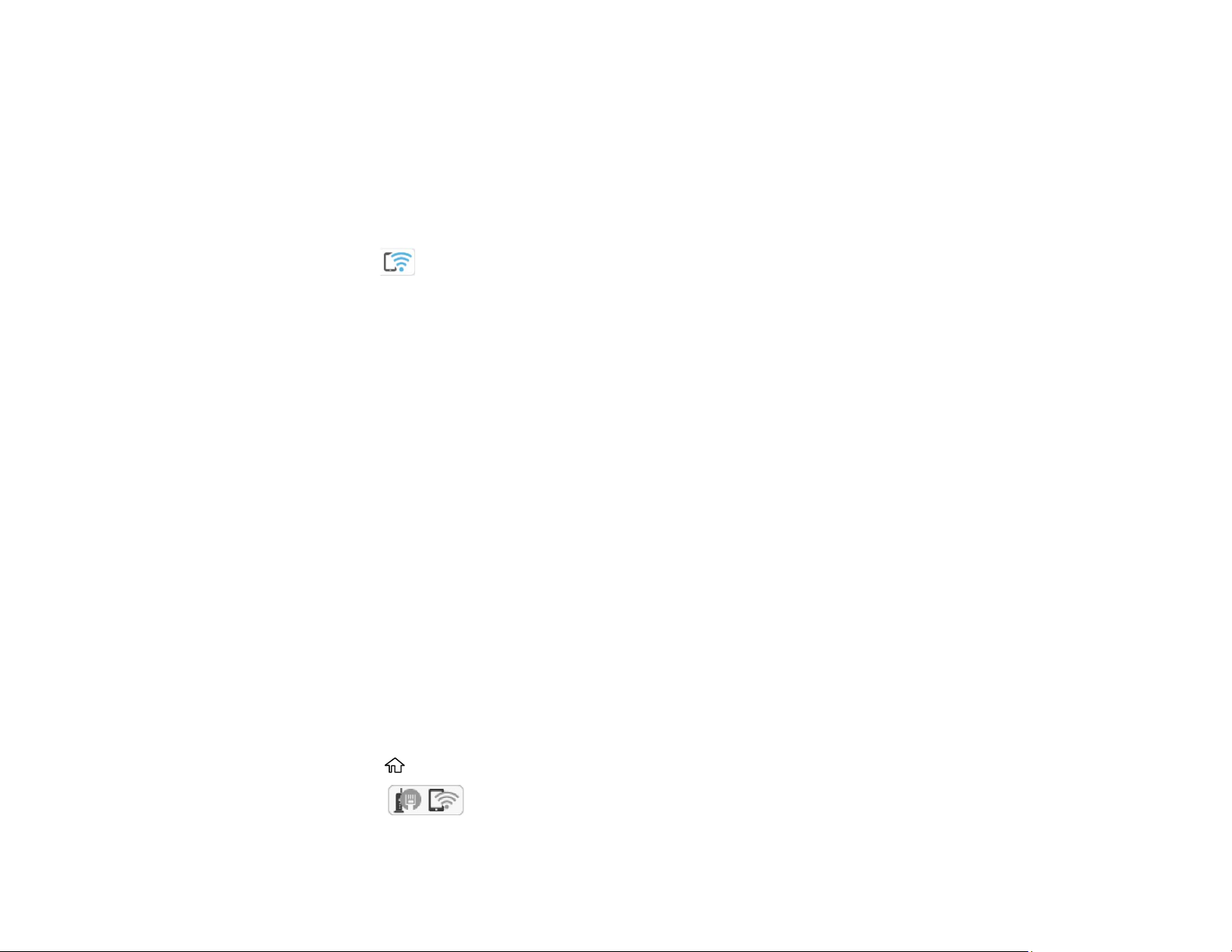
40
5. Do one of the following:
• For iOS devices, select iOS. Scan the QR code with the camera app on your device and follow the
instructions on your device.
• For other types of devices, select Other OS Devices. Press the down arrow button to display the
product information, then use your device to select the Wi-Fi network name (SSID) displayed on
the LCD screen and enter the password shown.
6. Select Complete on the LCD screen.
The blue Wi-Fi Direct icon is displayed on the LCD screen and indicates if Wi-Fi Direct is
enabled on the product.
Parent topic: Wi-Fi Direct Mode Setup
Related references
Status Icon Information
Related tasks
Using the Epson Smart Panel Mobile App
Wi-Fi Protected Setup (WPS)
If your network uses a WPS-enabled wireless router or access point, you can quickly connect your
product to the network using Wi-Fi Protected Setup (WPS).
Note: To check if your router is WPS-enabled, look for a button labeled WPS on your router or access
point. If there is no hardware button, there may be a virtual WPS button in the software for the device.
Check your network product documentation for details.
Using WPS to Connect to a Network
Parent topic: Wi-Fi or Wired Networking
Using WPS to Connect to a Network
If you have a WPS-enabled wireless router or access point, you can use Wi-Fi Protected Setup (WPS) to
connect your product to the network.
1. Press the home button, if necessary.
2. Select the icon.
3. Select Wi-Fi (Recommended).
Loading ...
Loading ...
Loading ...