Loading ...
Loading ...
Loading ...
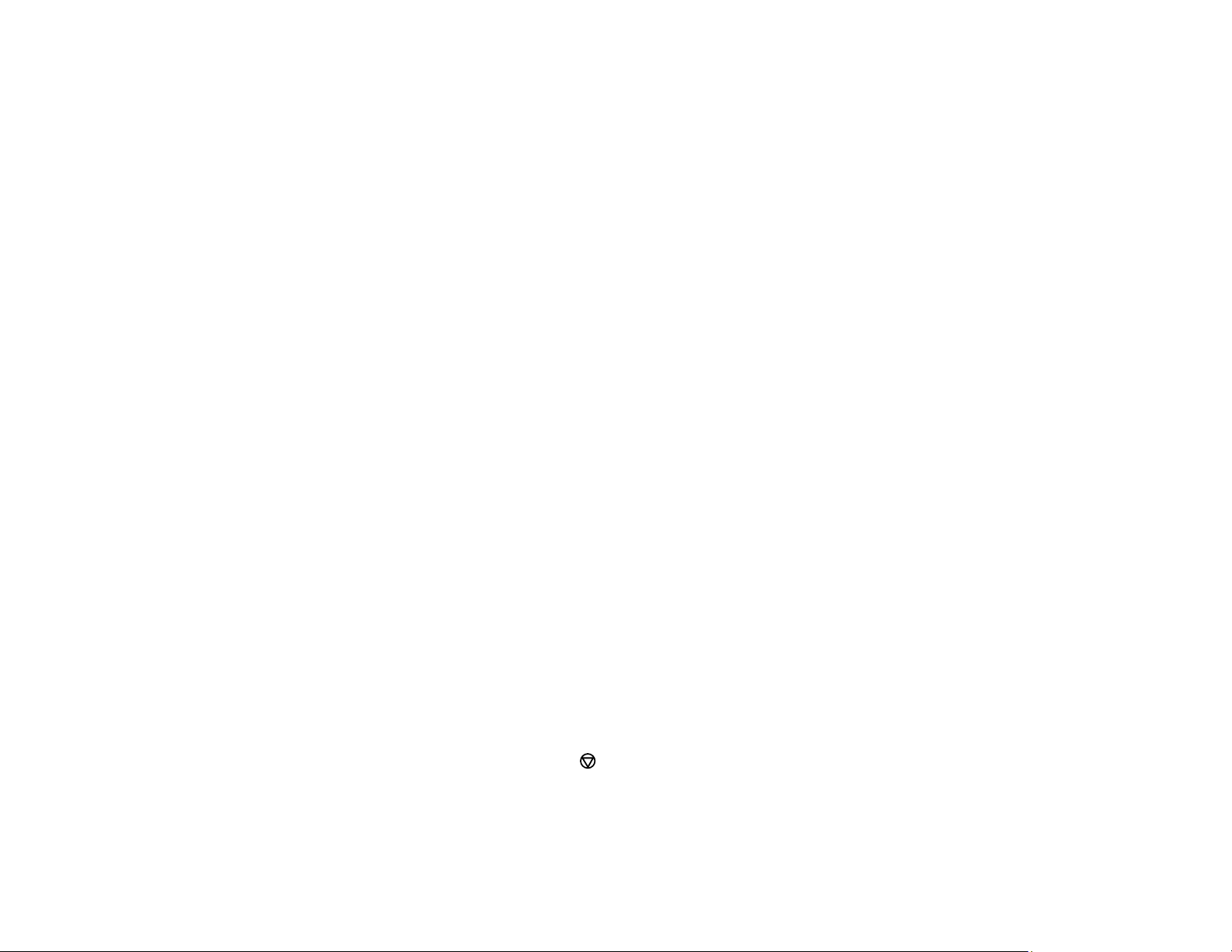
125
Printing from a Smartphone or Tablet
You can print from a smartphone or tablet running iOS or Android using the Epson Smart Panel app.
Note: Your device must be connected to the same wireless network as your Epson product, and Epson
Smart Panel must be configured for use with your product.
1. Download the Epson Smart Panel app from your device's app store or from Epson's website. See
the link below.
2. Open the Epson Smart Panel app and select a print menu on the home screen.
3. Follow the on-screen instructions to begin printing.
Parent topic: Printing from a Computer
Related tasks
Using the Epson Smart Panel Mobile App
Related topics
Wi-Fi or Wired Networking
Printing with Epson Photo+
You can print photos, CD/DVD labels, and more using a variety of layouts and templates with Epson
Photo+. Features include image corrections and adjustments, and adding text and stamps to photos. We
recommend printing on genuine Epson photo paper for the best results. Make sure you have set up your
product as described on the Start Here sheet and installed the Epson Photo+ software. See the Epson
Photo+ help utility for more information.
Note: If you are using your Epson product with the Windows 10 S operating system, you cannot use
Epson Photo+. You also cannot download and install any Epson product software from the Epson
website for use with Windows 10 S; you must obtain software only from the Windows Store.
Parent topic: Printing from a Computer
Cancelling Printing Using a Product Button
If you need to cancel printing, select the cancel icon on the LCD screen.
Parent topic: Printing from a Computer
Loading ...
Loading ...
Loading ...