Loading ...
Loading ...
Loading ...
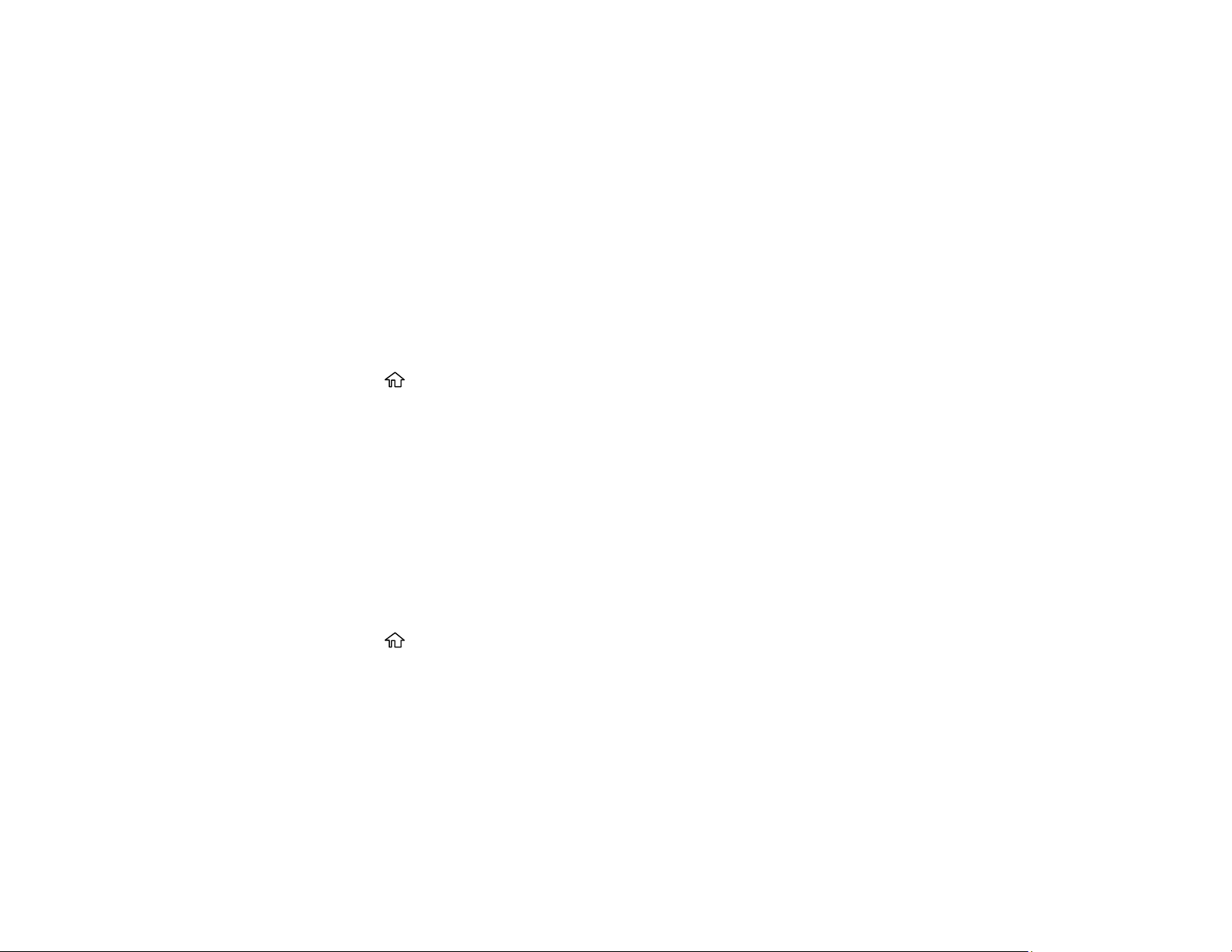
26
5. Select Yes to restart the printer.
Parent topic: Using the Control Panel
Using Power Saving Settings
Your product enters sleep mode automatically and turns off the LCD screen if it is not used for a period
of time. You can make the time period shorter and select other options to save energy and resources.
Changing the Sleep Timer Settings
Changing the Power Off Timer Settings
Parent topic: Product Basics
Changing the Sleep Timer Settings
You can adjust the time period before your product enters sleep mode and turns off the LCD screen.
1. Press the home button, if necessary.
2. Select Settings > General Settings > Basic Settings > Sleep Timer.
3. Do one of the following:
• Select the + or – icons to increase or decrease the number of minutes.
• Select the minutes field and use the displayed numeric keypad to enter the number of minutes.
4. Select OK when you are finished.
Parent topic: Using Power Saving Settings
Changing the Power Off Timer Settings
You can have the product turn off automatically if it is not used for a specified period of time.
1. Press the home button, if necessary.
2. Select Settings > General Settings > Basic Settings > Power Off Timer.
3. Select a time period, or select Off.
Parent topic: Using Power Saving Settings
Using the Epson Smart Panel Mobile App
Use this free Apple and Android app to set up and control your Epson product. Epson Smart Panel also
lets you check product status.
Loading ...
Loading ...
Loading ...