Loading ...
Loading ...
Loading ...
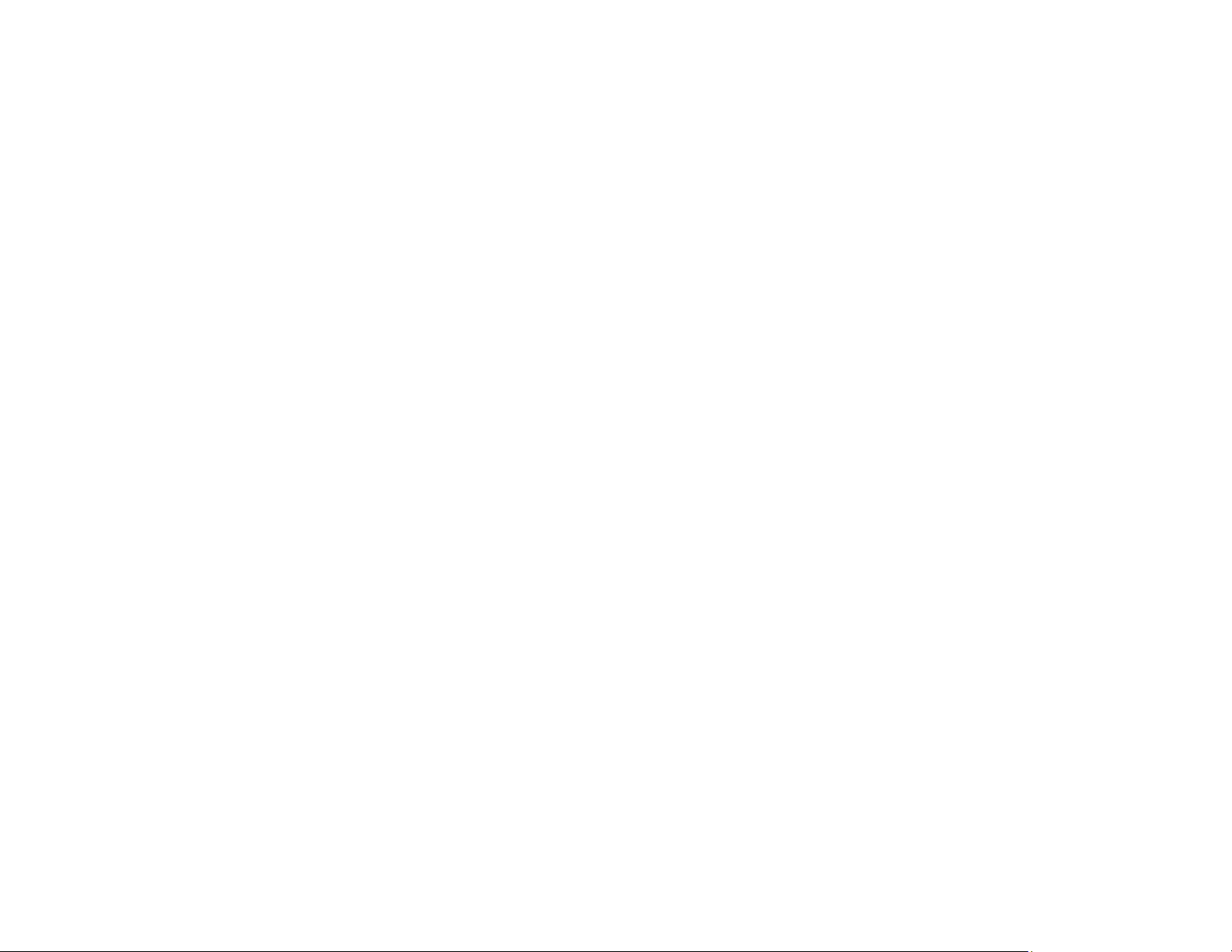
299
• Print a fax connection report using your product control panel or fax software to help diagnose the
problem.
• Verify that the telephone wall jack works by connecting a phone to it and testing it.
• If there is no dial tone and you connected the product to a PBX (Private Branch Exchange) phone line
or Terminal Adapter, change the Line Type setting to PBX. If you still cannot send a fax, turn off the
product's dial tone detection setting. (Turning off the dial tone setting may cause the product to drop
the first digit of a fax number.)
• Check the Line Type setting and set it to PBX. If your phone system requires an external access code
to reach an outside line, register the code to the product and add a # (hash) to the beginning of the
phone number when dialing.
• If you connected your product to a DSL phone line, you must connect a DSL filter to the phone jack to
enable faxing over the line. Contact your DSL provider for the necessary filter.
• If you are connected to a DSL phone line, connect the product directly to a telephone wall jack and
send a fax. If it works, the problem may be caused by the DSL filter. Contact your DSL provider.
• Make sure you installed the FAX driver for your product and that it is not paused.
• The data being sent may be too large. Try faxing the originals in batches or by using a connected
phone. If you are faxing in monochrome, enable the Direct Send setting (Fax > Fax Settings > Fax
Send Settings).
• Try lowering your product's fax speed setting.
• Try lowering the recipient's fax speed setting from the contact list menu.
• If a communication error occurs, change the Fax Speed setting to Slow(9,600bps) on the control
panel.
• Make sure the error correction mode (ECM) setting is turned on if you are trying to send or receive a
color fax.
• If your telephone line uses call waiting and you have trouble receiving faxes, turn off call waiting to
prevent disruption of incoming faxes.
• If you have subscribed to a call forwarding service, the product may not be able to receive faxes.
Contact your service provider for assistance.
• If the recipient fax machine does not answer your call within 50 seconds after the product has finished
dialing, add pauses after the fax number to send the fax.
• Check your inbox and delete faxes after reading or printing them. If the inbox is full, the product cannot
receive faxes.
Loading ...
Loading ...
Loading ...