Loading ...
Loading ...
Loading ...
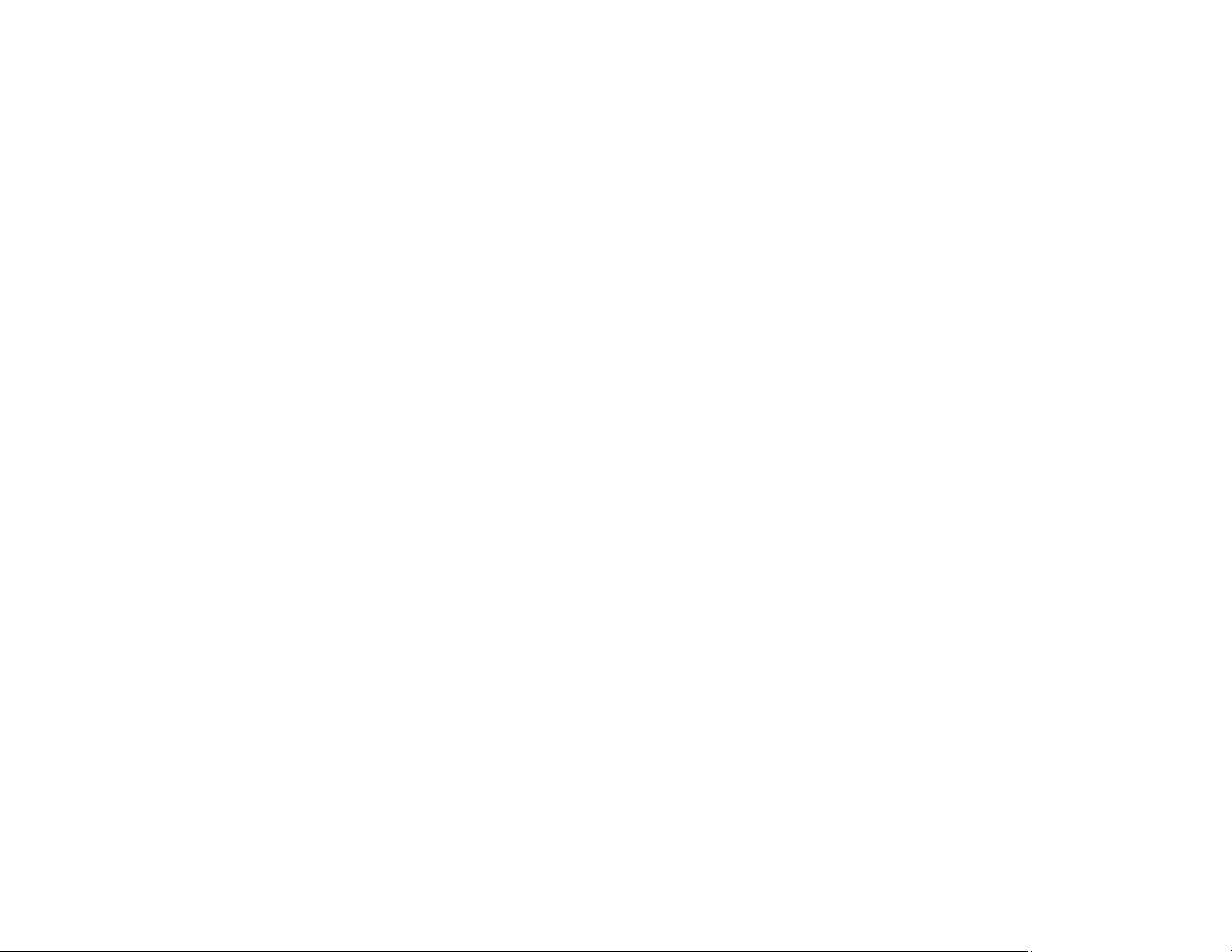
303
• If you are sending a fax using the scanner glass, make sure your original is placed correctly and that
the correct paper size is selected on the control panel.
• Clean the scanner glass and document cover.
Parent topic: Solving Faxing Problems
Related tasks
Cleaning Your Product
Related topics
Placing Originals on the Product
Received Fax is Not Printed
If a received fax is not printed, try these solutions:
• Make sure the product is free of errors. The product cannot print received faxes if an error has
occurred with the product, such as a paper jam.
• If the product has been set to save received faxes in the product's memory or inbox, received faxes
are not automatically printed. Check the Receive Settings options on the product control panel and
change them, if necessary.
Parent topic: Solving Faxing Problems
Related references
Receive Settings - Fax
Uninstall Your Product Software
If you have a problem that requires you to uninstall and re-install your software, follow the instructions for
your operating system.
Uninstalling Product Software - Windows
Uninstalling Product Software - Mac
Parent topic: Solving Problems
Uninstalling Product Software - Windows
You can uninstall and then re-install your product software to solve certain problems.
1. Turn off the product.
2. Close any open programs or applications.
3. Disconnect any interface cables.
Loading ...
Loading ...
Loading ...