Loading ...
Loading ...
Loading ...
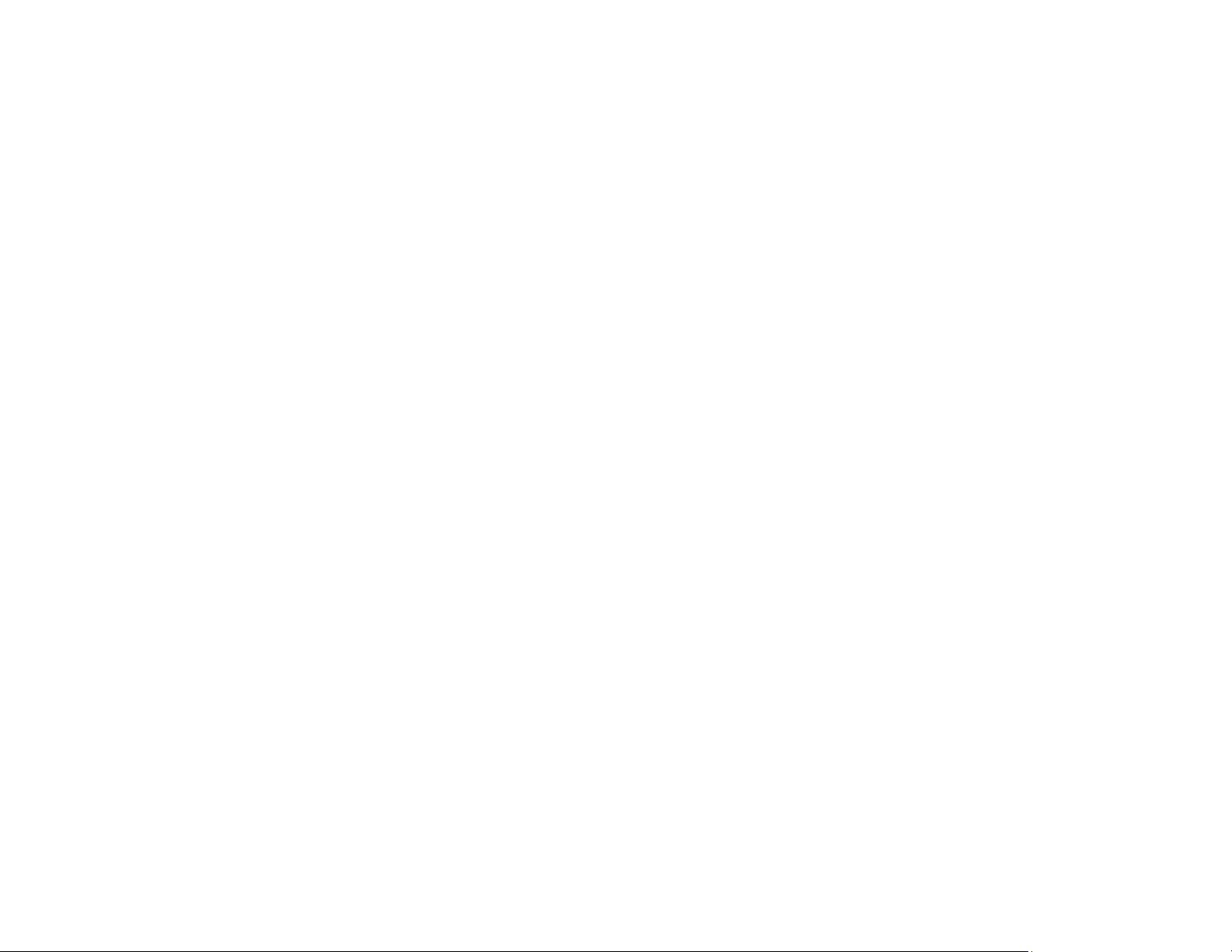
83
• To print multiple pages on one sheet of paper, or print one image on multiple sheets of paper, select
the Page Layout checkbox and select the option you want.
• To print on both sides of the paper, select the 2-sided Printing checkbox and select the options you
want.
• To rotate or flip the printed image, select the Rotate 180° or Mirror Image checkbox.
Page Layout Options - Windows
Parent topic: Printing with Windows
Page Layout Options - Windows
You can select these Page Layout options to set up your multi-page print job.
Note: Available options depend on the Paper Source setting.
Folded Double-Side
Prints two consecutive pages on one sheet of paper. The second page is flipped and printed next to
the first page, allowing the sheet to be folded to make a 2-sided document. Click Settings to select a
binding edge option and set margins.
N-up
Prints 2 (2-up) or 4 (4-up) pages on one sheet of paper. Click Settings to choose the number of
pages per sheet and set the page order.
Poster
Prints one image on multiple sheets of paper to create a large poster. Click the Settings button to
select the layout and guideline options.
Print Banner
Select when using a Windows application designed for banners.
Parent topic: Selecting Print Layout Options - Windows
Loading ...
Loading ...
Loading ...