Loading ...
Loading ...
Loading ...
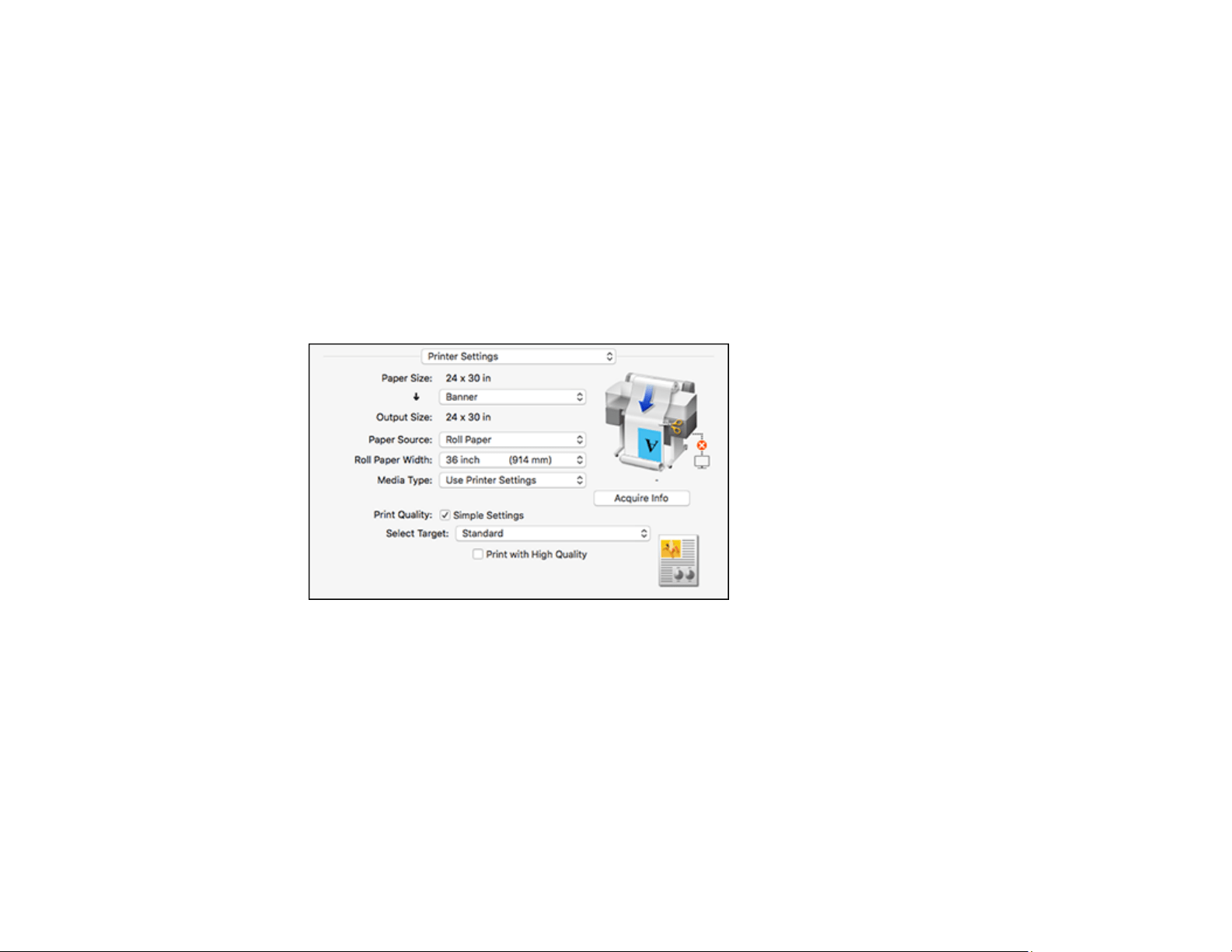
100
6. Select the size of the paper you loaded as the Paper Size setting.
Note: You can reduce or enlarge the size of the printed image by selecting Paper Handling from the
pop-up menu and selecting a scaling option.
7. Choose portrait or landscape as the Orientation setting.
8. Select Printer Settings from the pop-up menu.
Note: In certain programs, you may need to select Advanced before you can select Printer
Settings. For more information about printer settings, click the ? button.
You see a screen like this:
Note: Depending on the Mac OS version you are using, you may not see a Printer Settings option.
If not, select Printer Features from the pop-up menu and scroll down to view all of the driver
options.
9. If you want your printout to be a different size than the displayed Paper Size setting, select the
Output Size setting in the dropdown menu.
Note: Select Specify Size to set a user-defined output size.
Loading ...
Loading ...
Loading ...