Loading ...
Loading ...
Loading ...
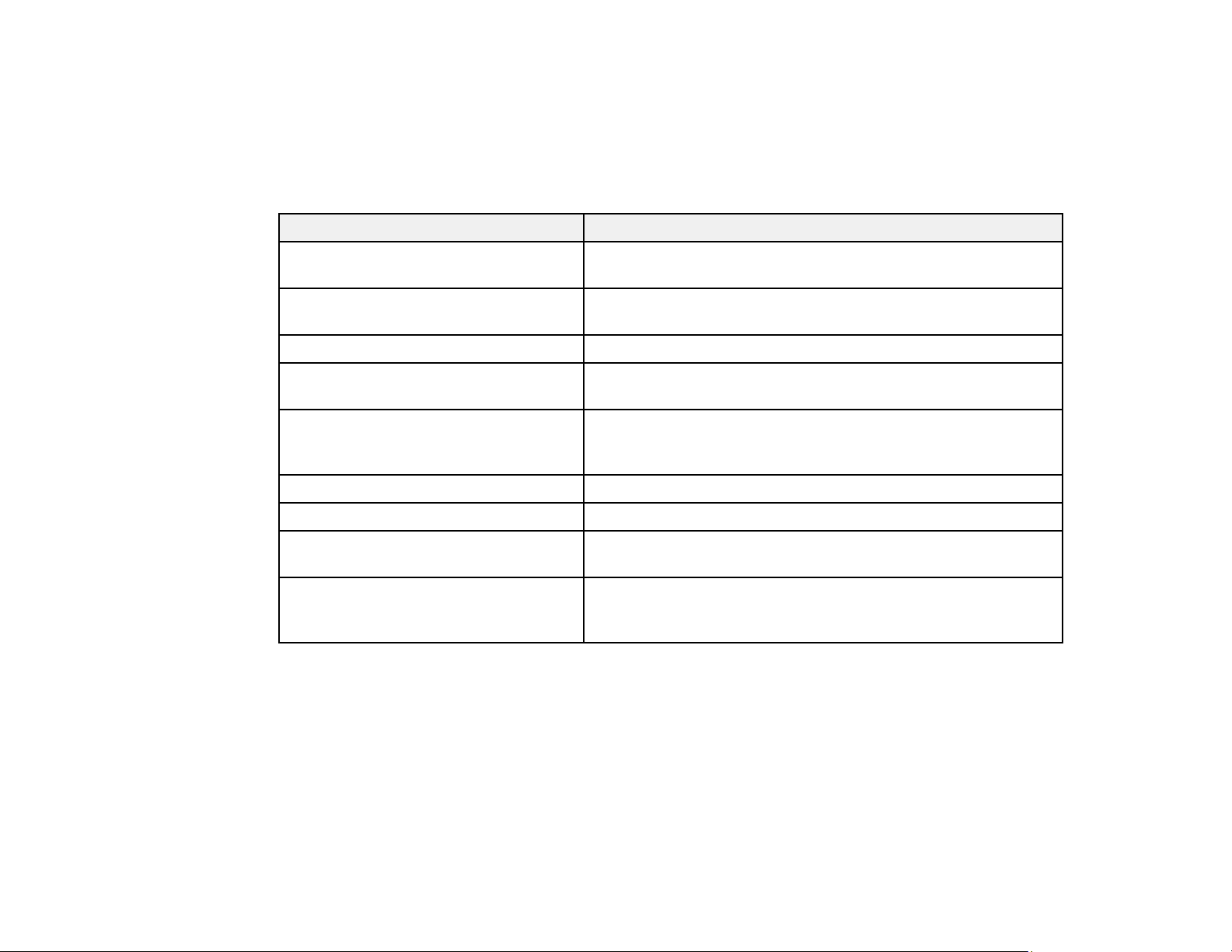
133
Maintenance Menu
Select Settings > Maintenance to run nozzle checks, cleaning cycles, and other maintenance
operations.
Caution: Follow the instructions in the topic links below the table to use these menu settings correctly.
Setting Description
Print Quality Adjustment Perform when there are streaks in printouts, ruled lines are
duplicated, or text is blurred
Print Head Nozzle Check Prints a nozzle check pattern so you can check for clogged
nozzles
Head Cleaning Perform if the nozzle check pattern has faint or missing areas
Paper Guide Cleaning Perform if printouts are smeared when printing from the auto
sheet feeder
Ink Cartridge(s) Replacement Moves the print head to the correct position so you can
replace ink cartridges. Displays the ink cartridge replacement
procedure.
Replace Maintenance Box Displays the maintenance box replacement procedure
Replace Cutter Displays the cutter replacement procedure
Powerful Cleaning* Perform if the nozzle check pattern still has faint or missing
areas after performing a head cleaning three times in a row
Discharging/Charging Ink* Perform if you are transporting or storing the printer in 14°F
(–10°C) or lower temperatures. Follow the prompts to eject the
ink. The printer turns off automatically after the procedure.
*The Powerful Cleaning and Discharging/Charging Ink settings can be locked by an administrator. If
you cannot access or change these settings, contact your administrator for assistance.
Parent topic: Using the Control Panel Menus
Related tasks
Checking the Nozzles Using the Product Control Panel
Cleaning the Print Head Using the Product Control Panel
Using the Powerful Cleaning Utility
Adjusting Print Quality Using the Product Control Panel
Loading ...
Loading ...
Loading ...