Loading ...
Loading ...
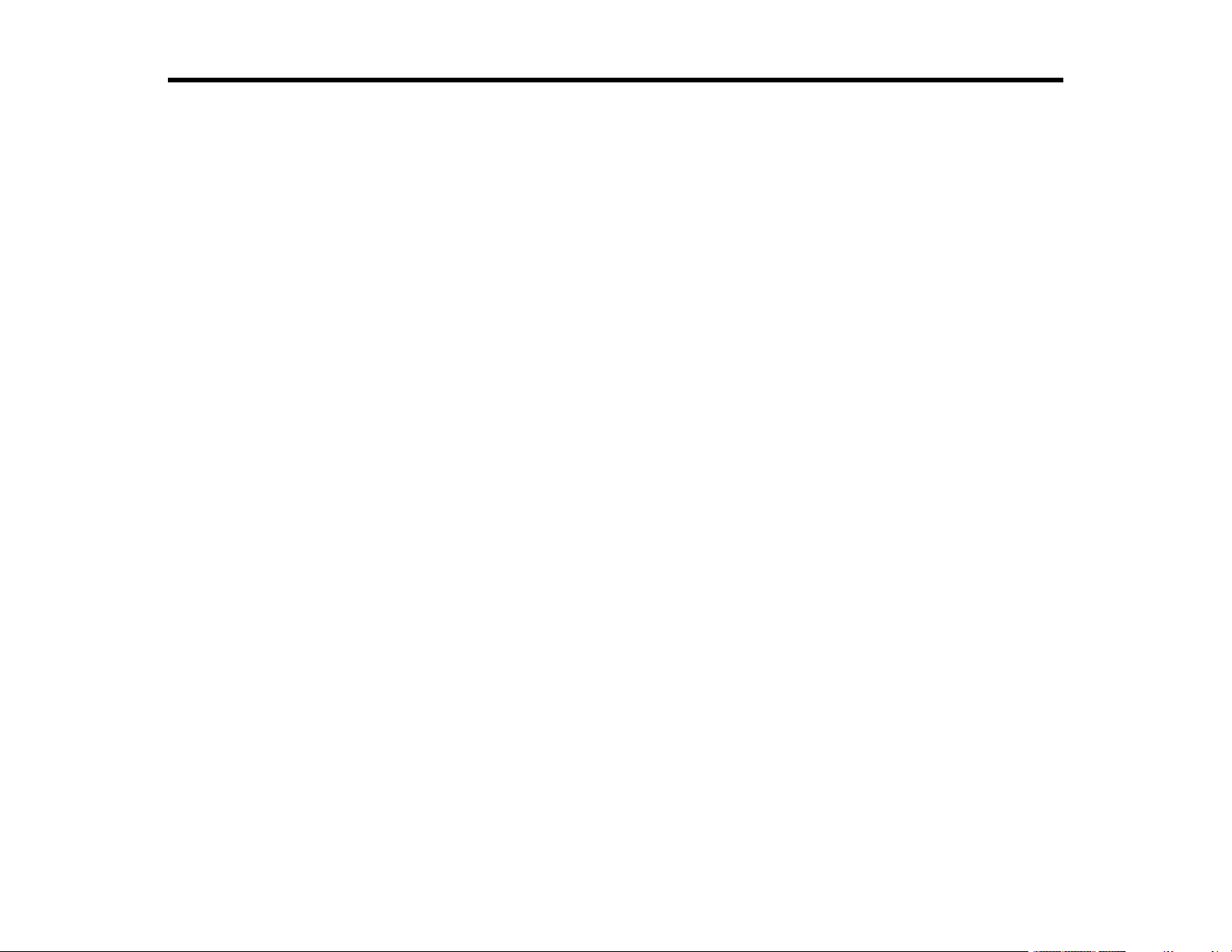
3
Contents
Epson SureColor T2170/T3170/T5170 User's Guide................................................................................. 9
Introduction to Your Printer...................................................................................................................... 10
Printer Features ................................................................................................................................. 10
Optional Equipment and Replacement Parts................................................................................. 11
Notations Used in the Documentation ................................................................................................ 11
Printer Part Locations......................................................................................................................... 12
Product Parts - Front ..................................................................................................................... 12
Product Parts - Top/Inside ............................................................................................................. 13
Product Parts - Rear...................................................................................................................... 14
Control Panel Parts ....................................................................................................................... 15
Using the Control Panel ..................................................................................................................... 17
Changing the LCD Screen Language............................................................................................ 17
Selecting the Date and Time ......................................................................................................... 18
Setting a Password and Locking the Control Panel ....................................................................... 19
Using AirPrint .................................................................................................................................... 21
Assembling the Printer Stand and Paper Basket................................................................................ 21
Wi-Fi or Wired Networking........................................................................................................................ 35
Network Security Recommendations ................................................................................................. 35
Wi-Fi Infrastructure Mode Setup......................................................................................................... 36
Selecting Wireless Network Settings from the Control Panel ........................................................ 37
Wi-Fi Direct Mode Setup .................................................................................................................... 39
Enabling Wi-Fi Direct Mode ........................................................................................................... 39
Wi-Fi Protected Setup (WPS)............................................................................................................. 41
Using WPS to Connect to a Network ............................................................................................. 41
Printing a Network Status Sheet......................................................................................................... 42
Changing or Updating Network Connections ..................................................................................... 43
Accessing the Web Config Utility................................................................................................... 43
Changing a USB Connection to a Wi-Fi Connection...................................................................... 44
Changing a Wi-Fi Connection to a Wired Network Connection...................................................... 44
Connecting to a New Wi-Fi Router ................................................................................................ 45
Loading ...
Loading ...
Loading ...