Loading ...
Loading ...
Loading ...
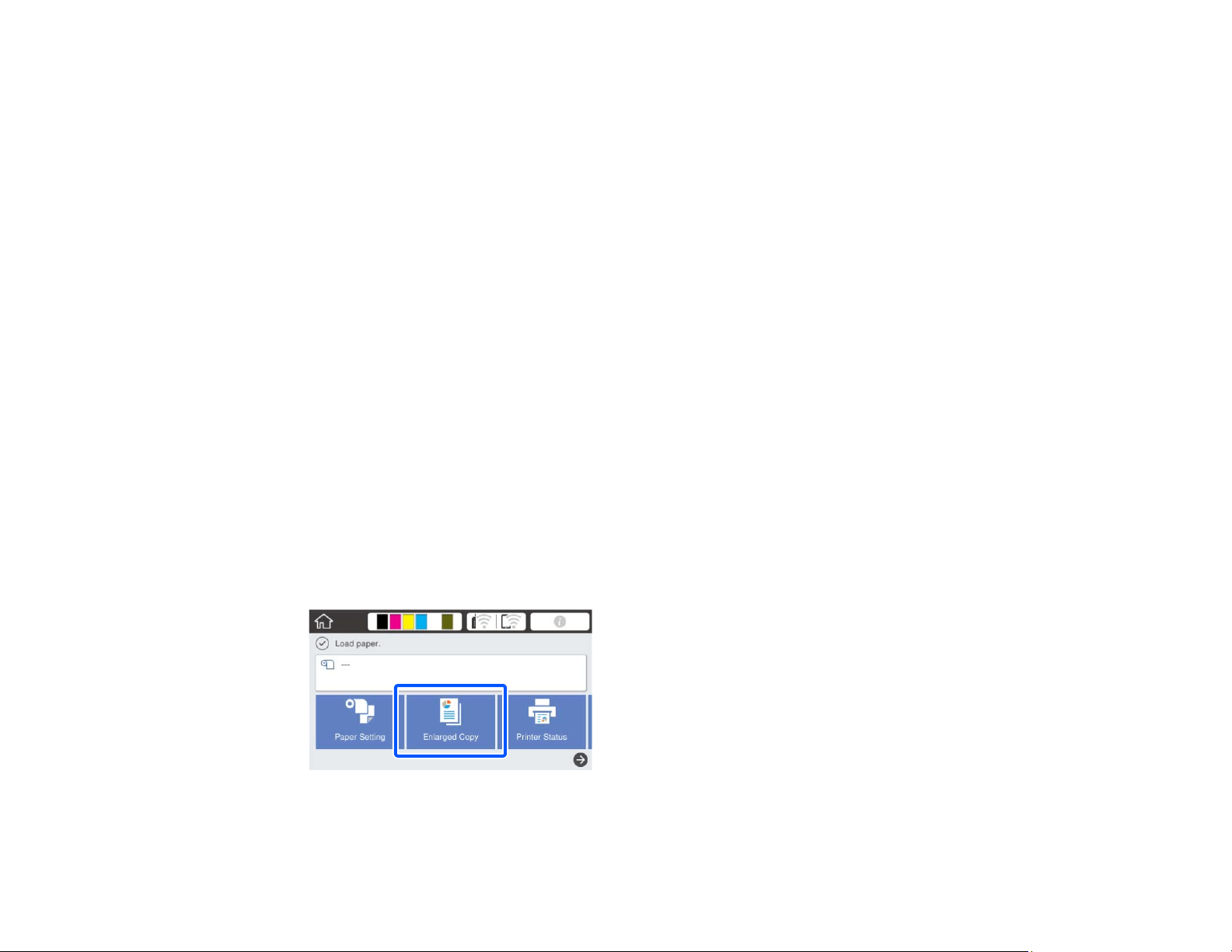
117
Parent topic: Using Your Printer as a Copier
Placing Originals in the Scanner
See your scanner's User's Guide for instructions on placing originals in the scanner.
Note the tips below to prevent reduced print quality or other scanning problems:
• You can copy only one side of a double-sided document at a time, even if your scanner supports
double-sided scanning. Place the side you want copied facedown on the scanner glass or in the
automatic document feeder (ADF).
• Make sure there are no originals in the ADF if you want to scan an original from the scanner glass.
• Use the ADF to scan multi-page originals.
• Do not use the ADF if the original is printed on thick paper or cardstock.
• Do not use the ADF if JIS B1 or A0 is selected as the Reduce/Enlarge setting.
• If multiple copies are made from an original placed on the scanner glass, the original is scanned for
each copy. Make sure all copies have finished printing before opening the scanner cover.
Parent topic: Using Your Printer as a Copier
Printing Enlarged Copies from the Scanner
After the scanner and printer are connected and originals are placed in the scanner, you can print
enlarged copies from the printer.
1. Turn on the printer and the scanner.
The Enlarged Copy option appears on the LCD screen:
Note: If you do not see the Enlarged Copy option, make sure the printer and scanner cables are
connected correctly and the scanner is turned on.
Loading ...
Loading ...
Loading ...