Loading ...
Loading ...
Loading ...
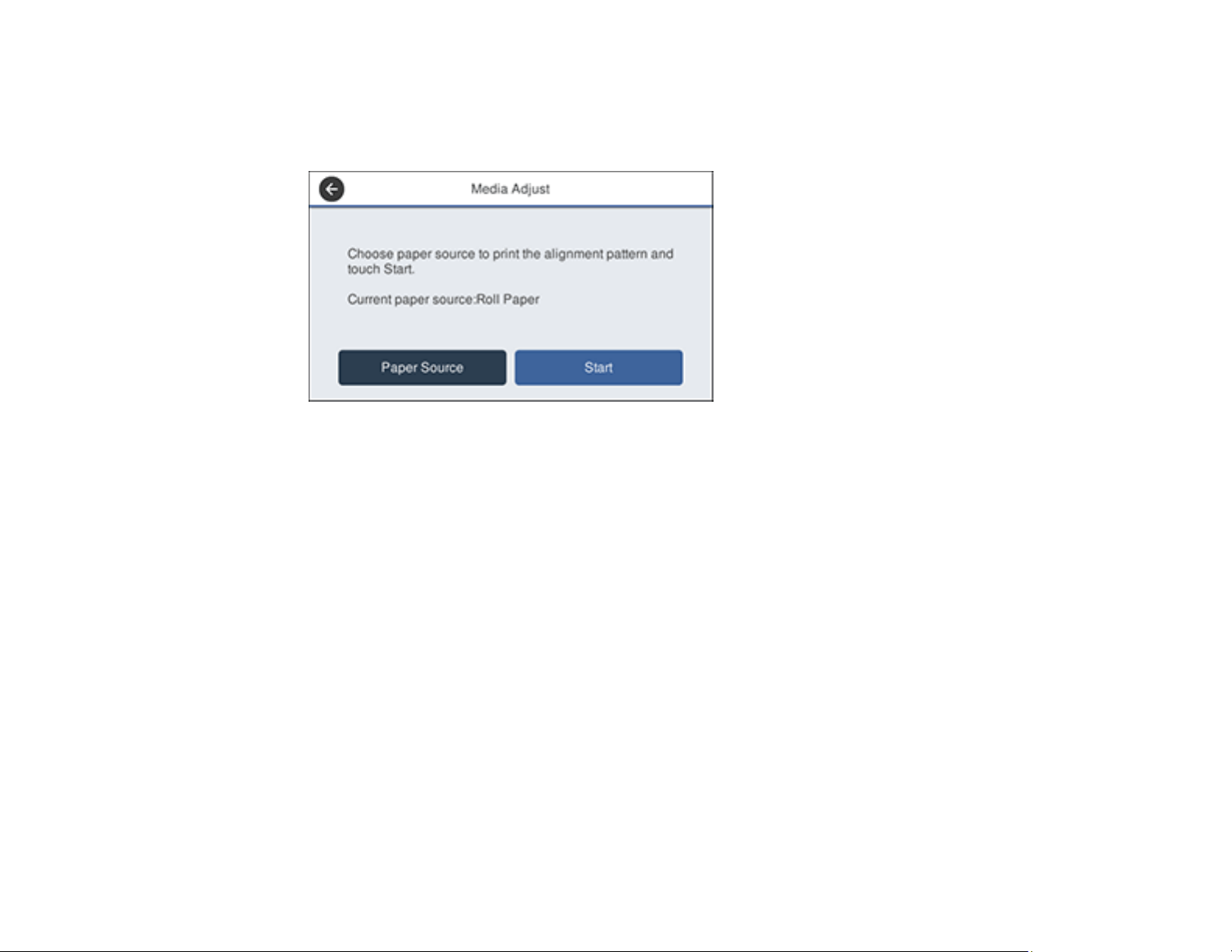
156
3. Make sure the correct paper type is selected on the product control panel.
4. Select Settings > Maintenance > Print Quality Adjustment.
You see a screen like this:
5. If you want to change the paper source that the adjustment pattern prints on, select Paper Source.
Otherwise, select Start to print the adjustment pattern.
The first set of adjustment patterns prints.
Note: If you are printing on cut sheets in A2 (16.5 × 23.4 inches [420 × 594 mm]) size or larger, or on
roll paper with Auto Cut turned off, do not remove or pull out the paper until the second set of
alignment patterns prints.
6. Follow the instructions on the LCD screen to select the best patterns for the first set of adjustment
patterns, and select OK.
The second set of adjustment patterns prints.
Note: If you are printing on cut sheets smaller than A2 (16.5 × 23.4 inches [420 × 594 mm]) size,
load the second sheet of paper.
7. Follow the instructions on the LCD screen to select the best patterns for the second set of
adjustment patterns, and select OK.
The screen displays a confirmation message and returns to the home screen.
Parent topic: Adjusting Print Quality
Loading ...
Loading ...
Loading ...