Loading ...
Loading ...
Loading ...
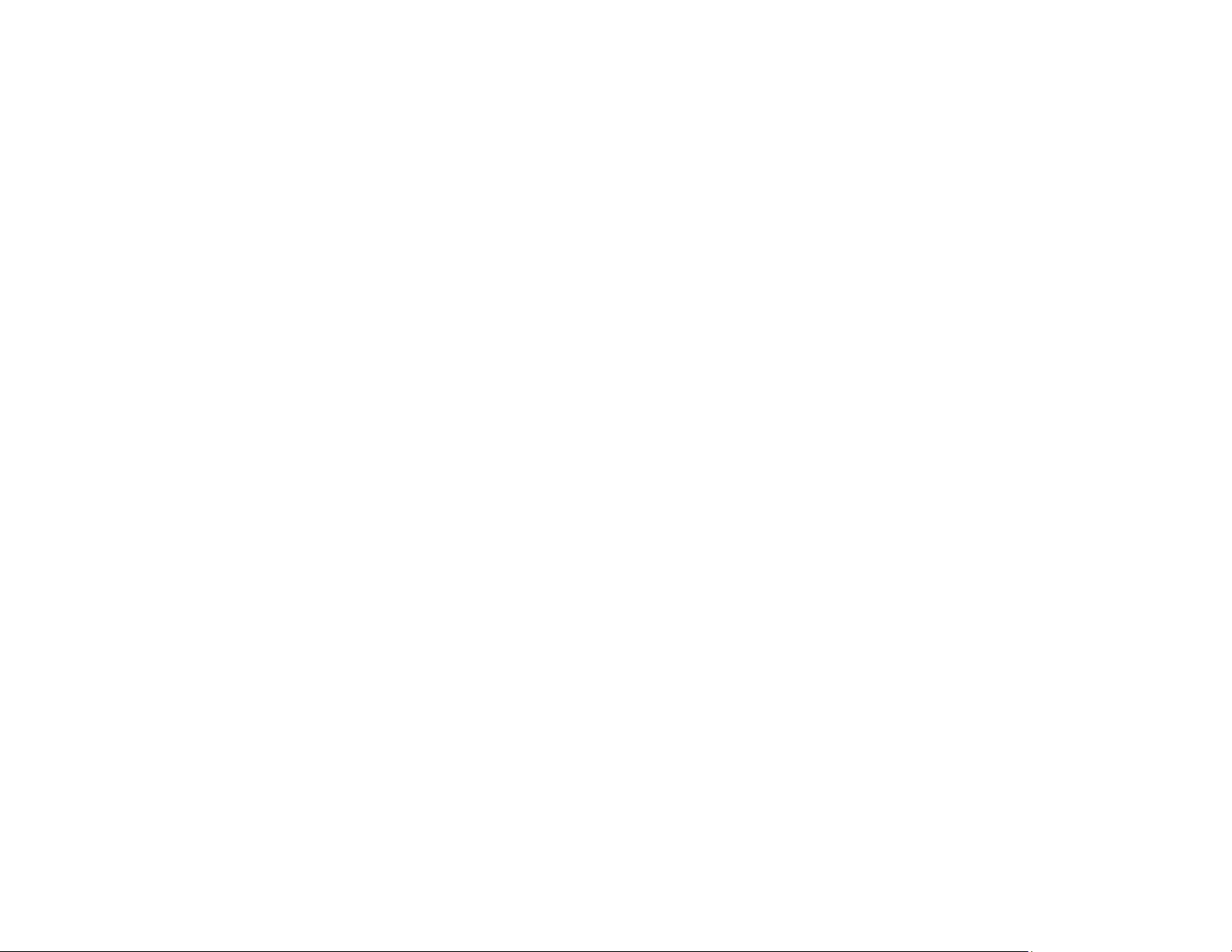
176
Paper Feeding Problems
If you have problems feeding paper, try these solutions:
• Make sure paper is loaded in the correct orientation. Load cut sheets vertically (short edge first).
• For best results, follow these guidelines:
• Use new, smooth, high-quality paper that is not damp, curled, creased, old, too thin, or too thick.
• Follow any special loading instructions that came with the paper.
• If roll paper does not feed, cut the end straight across and uncurl it by rolling it backward, if necessary.
Then reload the paper.
• Make sure there are no gaps between the roll paper and the paper stops on the spindle.
• If wrinkles appear on roll paper, adjust the Back Tension setting.
• If you cannot insert paper easily into the paper feed slot, make sure the paper is perfectly flat and not
curled.
• Do not load more than one piece of cut sheet paper.
• Make sure your paper meets the specifications for your product.
• Make sure you selected the Media Type setting in the printer driver that matches the paper you
loaded in the product.
• Make sure that paper is not jammed inside the product.
• Make sure you are using the product at the proper room temperature.
Parent topic: Solving Paper Problems
Related references
Paper Setting Menu
Paper Specifications
Related tasks
Selecting Basic Print Settings - Windows
Selecting Basic Print Settings - Mac
Related topics
Roll Paper Handling
Cutting Roll Paper
Cut Sheet Handling
Loading ...
Loading ...
Loading ...