Loading ...
Loading ...
Loading ...
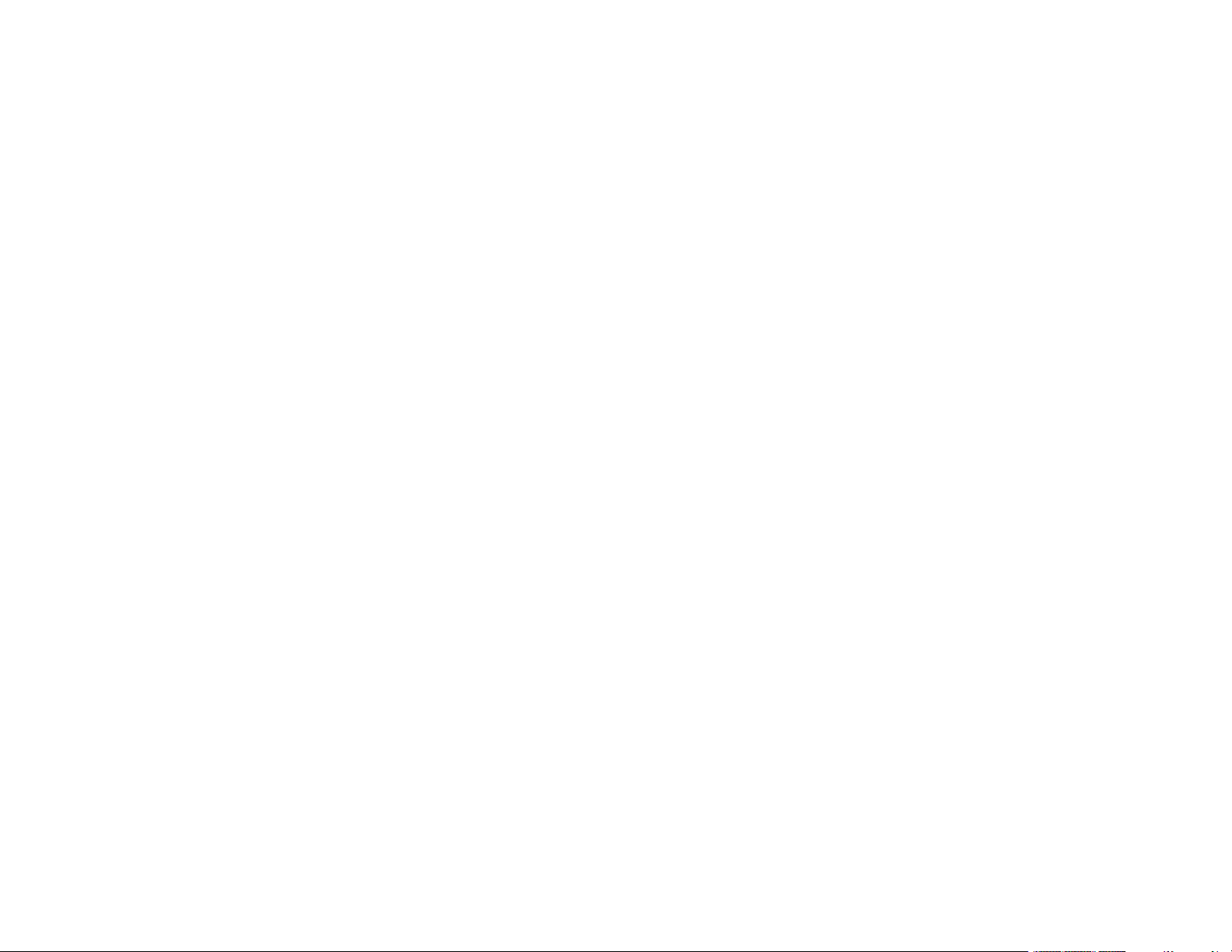
5
Saving, Sharing, and Customizing the Printer Settings ................................................................. 88
Saving and Sharing Print Settings - Windows........................................................................... 88
Editing Print Setting Displays - Windows .................................................................................. 90
Selecting Default Print Settings - Windows.................................................................................... 91
Changing the Language of the Printer Software Screens.............................................................. 92
Changing Automatic Update Options ............................................................................................ 93
Printing with the Built-in Epson Driver - Windows 10 S....................................................................... 94
Selecting Print Settings - Windows 10 S........................................................................................ 95
Printing on a Mac ............................................................................................................................... 97
Selecting Basic Print Settings - Mac .............................................................................................. 98
Paper Size Options - Mac ....................................................................................................... 102
Paper Source Options - Mac................................................................................................... 102
Print Mode Options - Mac ....................................................................................................... 103
Color Mode Options - Mac ...................................................................................................... 103
Level Options - Mac ................................................................................................................ 104
Selecting Print Layout Options - Mac........................................................................................... 105
Selecting Advanced Settings - Mac ............................................................................................. 105
Managing Color - Mac ................................................................................................................. 107
Color Matching Options - Mac................................................................................................. 108
Sizing Printed Images - Mac........................................................................................................ 108
Selecting Printing Preferences - Mac .......................................................................................... 108
Printing Preferences - Mac...................................................................................................... 109
Printing Your Document - Mac..................................................................................................... 110
Checking Print Status - Mac.................................................................................................... 111
Printing CAD Drawings..................................................................................................................... 112
Printing CAD Drawings from the Printer Driver............................................................................ 112
Printing CAD Drawings in HP-GL/2 or HP RTL Mode.................................................................. 114
Using Your Printer as a Copier............................................................................................................... 116
Connecting a Scanner to Your Printer.............................................................................................. 116
Placing Originals in the Scanner ...................................................................................................... 117
Printing Enlarged Copies from the Scanner ..................................................................................... 117
Supported Copy Sizes................................................................................................................. 118
Loading ...
Loading ...
Loading ...