Loading ...
Loading ...
Loading ...
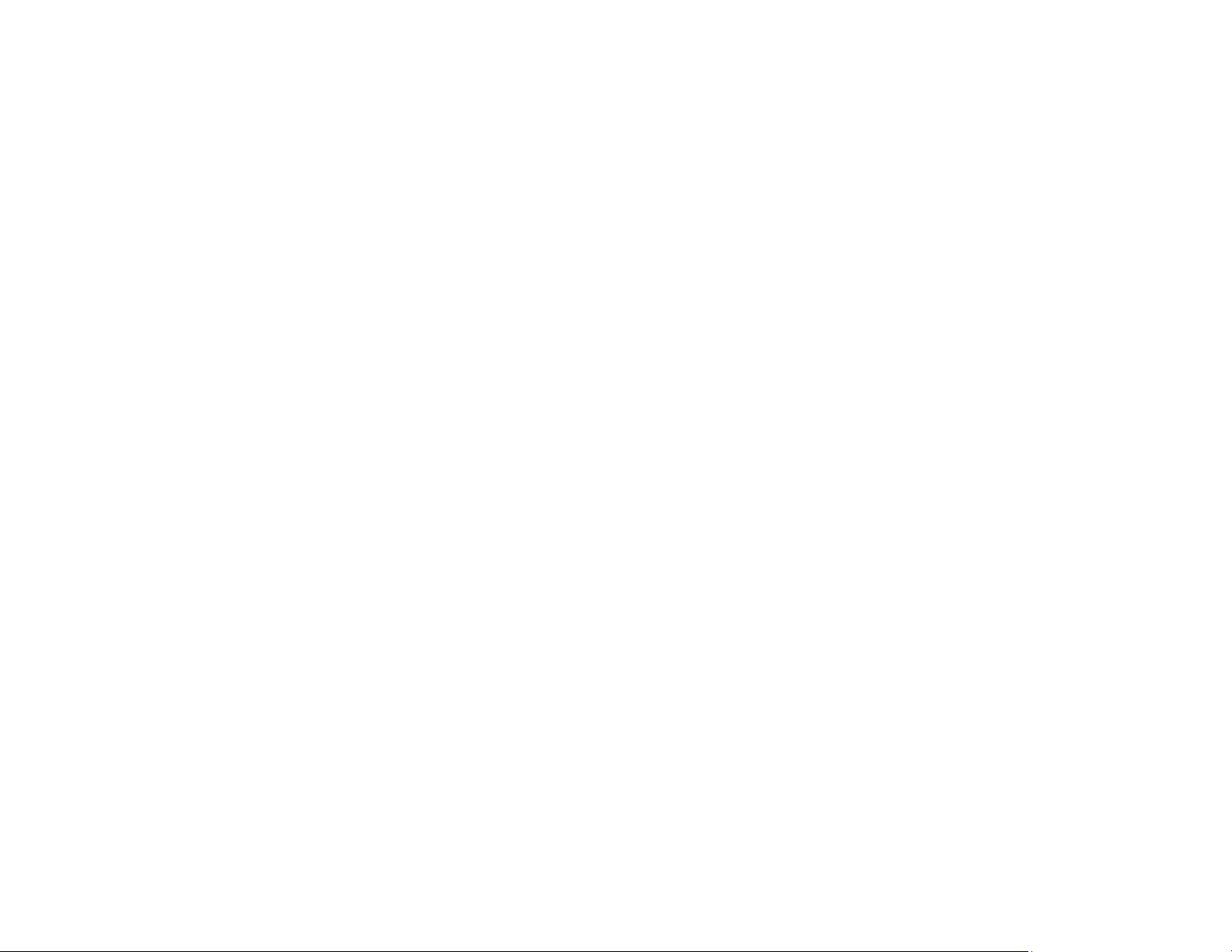
170
Parent topic: Solving Printer Problems
LCD Screen Shuts Off
If the LCD screen shuts off intermittently, the printer may be in sleep mode. Try these solutions:
• Press any of the buttons on the control panel to exit sleep mode.
• You can adjust the delay time before the product enters sleep mode in the Basic Settings menu.
Parent topic: Solving Printer Problems
Related references
Basic Settings Menu
Solving Network Problems
Check these solutions if you have problems setting up or using your product on a network.
Note: Breakdown or repair of this product may cause loss of network data and settings. Epson is not
responsible for backing up or recovering data and settings during or after the warranty period. We
recommend that you make your own backup or print out your network data and settings.
Product Cannot Connect to a Wireless Router or Access Point
Network Software Cannot Find Product on a Network
Product Does Not Appear in Mac Printer Window
Cannot Print Over a Network
Parent topic: Solving Problems
Product Cannot Connect to a Wireless Router or Access Point
If your product has trouble finding or connecting to a wireless router or access point, try these solutions:
• If you are connecting the product via Wi-Fi Protected Setup (WPS) and the Wi-Fi icon on your
product's LCD screen is not lit or does not appear, make sure you select one of the WPS options from
the product control panel within 2 minutes of pressing the WPS button on your router.
• Verify that your router or access point is operating correctly by connecting to it from your computer or
another device.
• You may need to disable the firewall and any anti-virus software on your wireless router or access
point.
• Try restarting your router following the instructions in your router documentation.
Loading ...
Loading ...
Loading ...