Loading ...
Loading ...
Loading ...
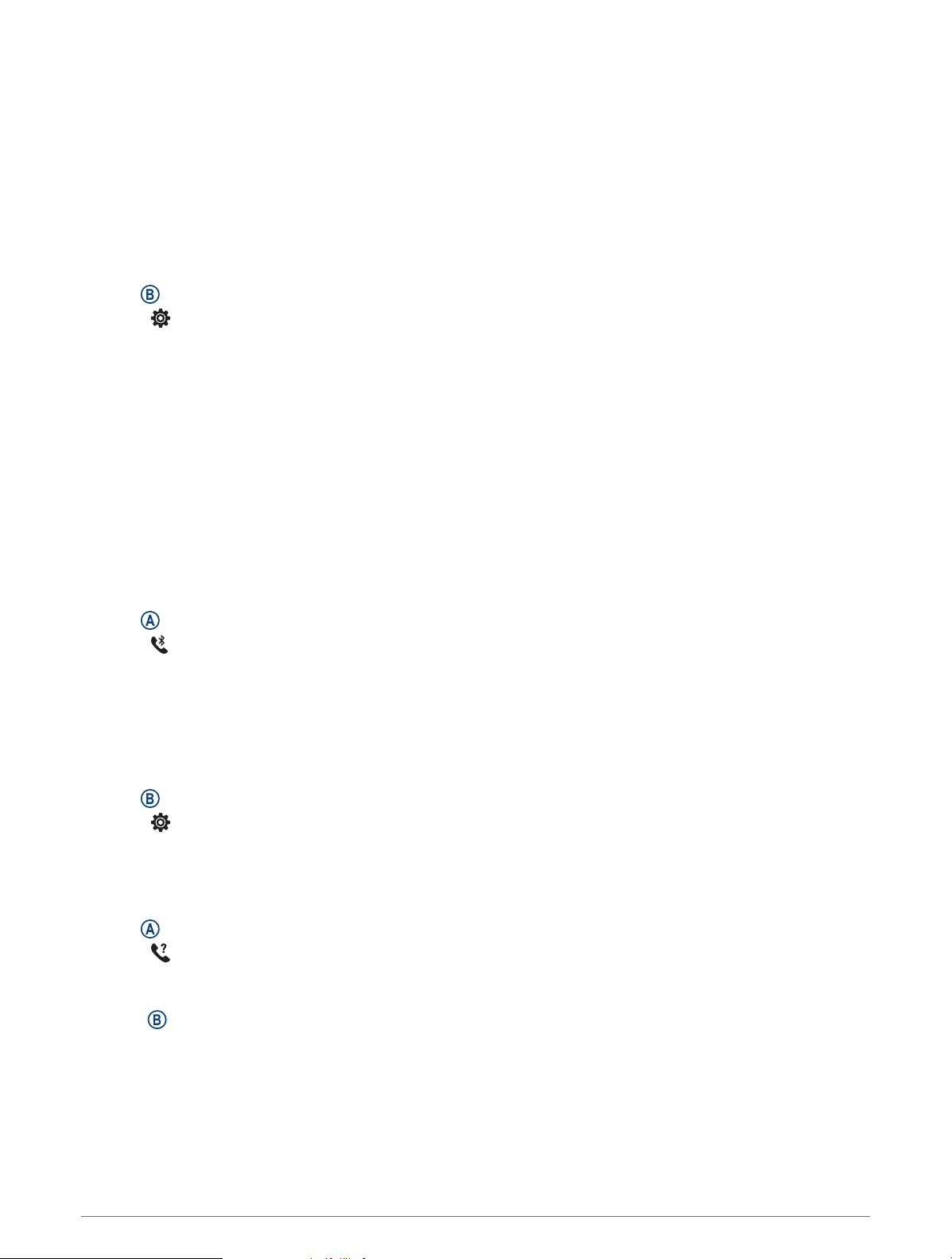
Managing Notifications
You can use your compatible phone to manage notifications that appear on your Venu Sq 2 watch.
Select an option:
• If you are using an iPhone
®
, go to the iOS
®
notifications settings to select the items to show on the watch.
• If you are using an Android phone, from the Garmin Connect app, select Settings > Notifications.
Enabling Bluetooth Notifications
Before you can enable notifications, you must pair the Venu Sq 2 watch with a compatible phone (Pairing Your
Phone, page45).
1 Hold .
2 Select > Connectivity > Phone > Notifications.
3 Select During Activity to set preferences for notifications that appear when recording an activity.
4 Select a notification preference.
5 Select Not During Activity to set preferences for notifications that appear when in watch mode.
6 Select a notification preference.
7 Select Timeout.
8 Select a timeout duration.
9 Select Privacy.
10 Select a privacy preference.
Turning Off the Bluetooth Phone Connection
You can turn off the Bluetooth phone connection from the controls menu.
NOTE: You can add options to the controls menu (Customizing the Controls Menu, page25).
1 Hold to view the controls menu.
2 Select to turn off the Bluetooth phone connection on your Venu Sq 2 watch.
Refer to the owner's manual for your phone to turn off Bluetooth technology on your phone.
Turning On and Off Phone Connection Alerts
You can set the Venu Sq 2 watch to alert you when your paired phone connects and disconnects using
Bluetooth technology.
NOTE: Phone connection alerts are turned off by default.
1 Hold .
2 Select > Connectivity > Phone > Connected Alerts.
Finding Your Phone
You can use this feature to help locate a lost phone that is paired using Bluetooth technology and currently
within range.
1 Hold .
2 Select .
Signal strength bars appear on the Venu Sq 2 screen, and an audible alert sounds on your phone. The bars
increase as you move closer to your phone.
3 Press to stop searching.
46 Connectivity
Loading ...
Loading ...
Loading ...