Loading ...
Loading ...
Loading ...
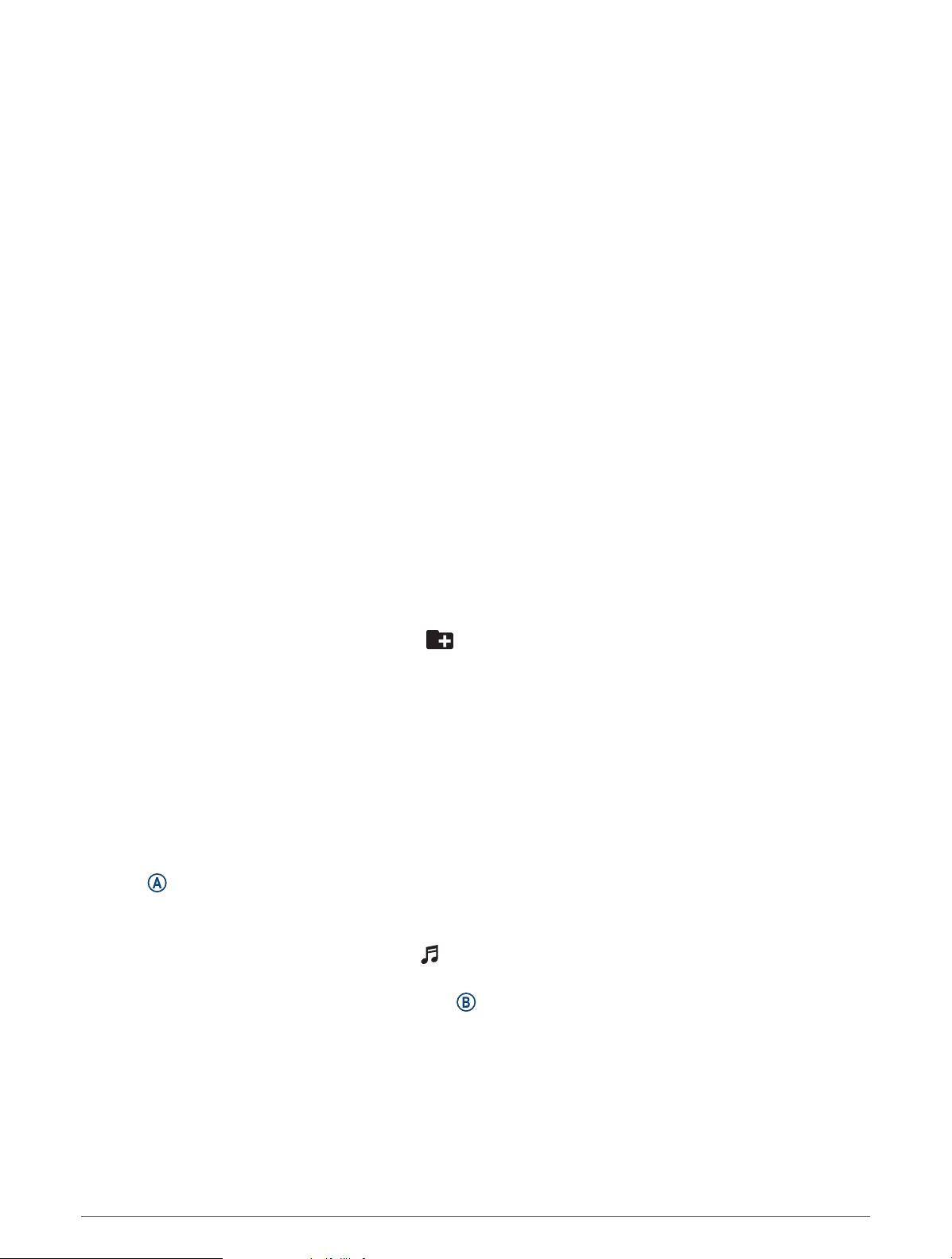
Gender Settings
When you first set up the watch, you must choose a sex. Most fitness and training algorithms are binary. For the
most accurate results, Garmin recommends selecting your sex assigned at birth. After the initial setup, you can
customize the profile settings in your Garmin Connect account.
Profile & Privacy: Enables you to customize the data on your public profile.
User Settings: Sets your sex. If you select Not Specified, the algorithms that require a binary input will use the
sex you specified when you first set up the watch.
Music
NOTE: There are three different music playback options for your Venu Sq 2 Music watch.
• Third-party provider music
• Personal audio content
• Music stored on your phone
On a Venu Sq 2 Music watch, you can download audio content to your watch from your computer or from a
third-party provider, so you can listen when your phone is not nearby. To listen to audio content stored on your
watch, you can connect Bluetooth headphones.
Downloading Personal Audio Content
Before you can send your personal music to your watch, you must install the Garmin Express
™
application on
your computer (www.garmin.com/express).
You can load your personal audio files, such as .mp3 and .m4a files, to a Venu Sq 2 Music watch from your
computer. For more information, go to www.garmin.com/musicfiles.
1 Connect the watch to your computer using the included USB cable.
2 On your computer, open the Garmin Express application, select your watch, and select Music.
TIP: For Windows
®
computers, you can select and browse to the folder with your audio files. For Apple
®
computers, the Garmin Express application uses your iTunes
®
library.
3 In the My Music or iTunes Library list, select an audio file category, such as songs or playlists.
4 Select the checkboxes for the audio files, and select Send to Device.
5 If necessary, in the Venu Sq 2 Music list, select a category, select the checkboxes, and select Remove From
Device to remove audio files.
Connecting to a Third-Party Provider
Before you can download music or other audio files to your watch from a supported third-party provider, you
must connect the provider to your watch.
For more options, you can download the Connect IQ app on your phone (Connect IQ Features, page49).
1 Press .
2 Select Connect IQ Store.
3 Follow the on-screen instructions to install a third-party music provider.
4 From the controls menu on the watch, select .
5 Select the music provider.
NOTE: If you want to select another provider, hold , select Music Providers, and follow the on-screen
instructions.
42 Music
Loading ...
Loading ...
Loading ...