Loading ...
Loading ...
Loading ...
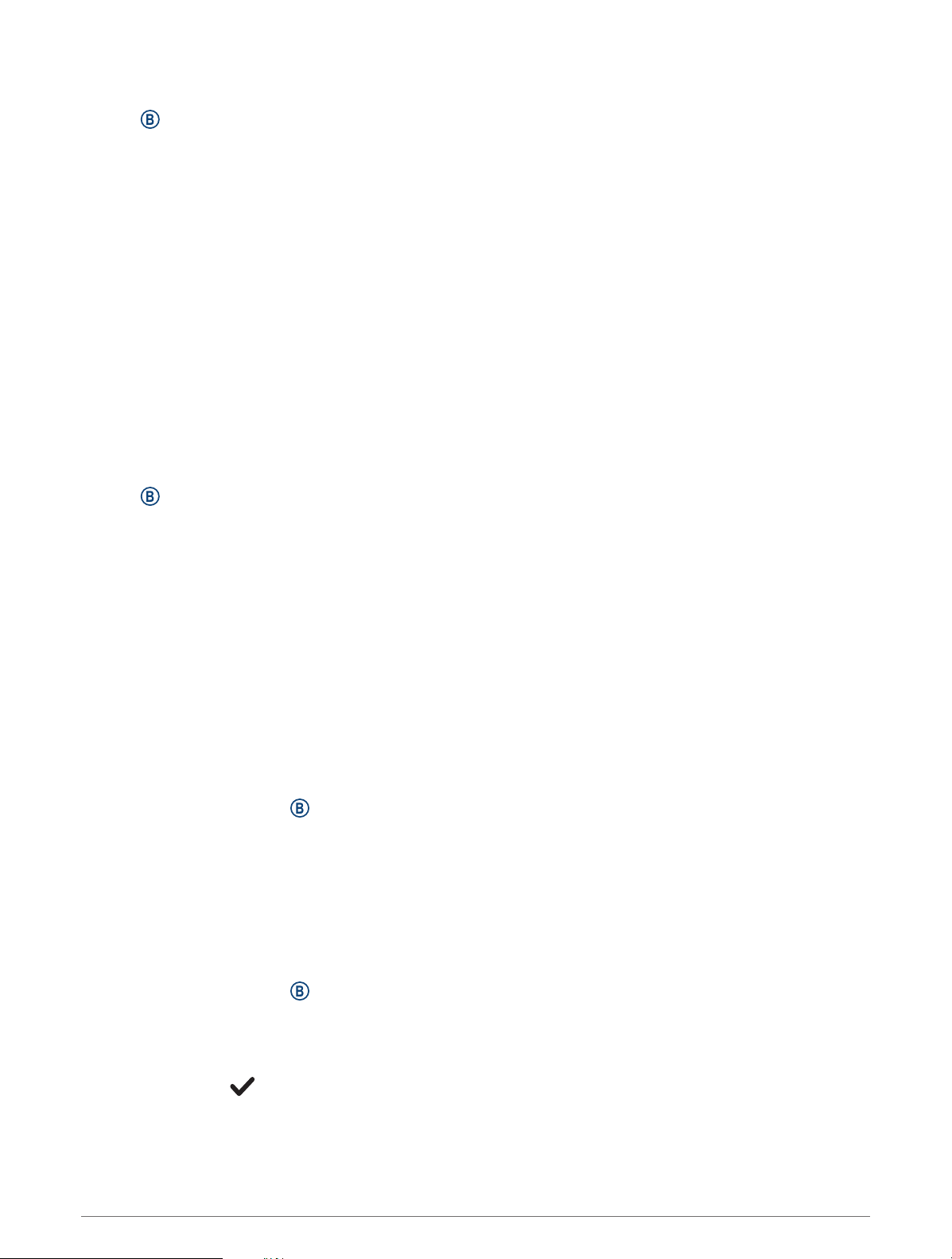
Using History
1 Hold .
2 Select History.
3 Select an option:
• To view an activity from this week, select This Week.
• To view an older activity, select Previous Weeks.
4 Select an activity.
5 Swipe up, and select an option:
• Select Laps to view additional information about each lap.
• Select Sets to view additional information about each set.
• Select Intervals to view additional information about each swim interval.
• Select Time in Zone to view your time in each heart rate zone.
• Select Delete to delete the selected activity.
Viewing Your Time in Each Heart Rate Zone
Before you can view heart rate zone data, you must complete an activity with heart rate and save the activity.
Viewing your time in each heart rate zone can help you adjust your training intensity.
1 Hold .
2 Select History.
3 Select an option:
• To view an activity from this week, select This Week.
• To view an older activity, select Previous Weeks.
4 Select an activity.
5 Swipe up, and select Time in Zone.
Personal Records
When you complete an activity, the watch displays any new personal records you achieved during that activity.
Personal records include highest strength activity weight for major movements, your fastest time over several
typical race distances, and longest run or ride.
Viewing Your Personal Records
1 From the watch face, hold .
2 Select History > Records.
3 Select a sport.
4 Select a record.
5 Select View Record.
Restoring a Personal Record
You can set each personal record back to the one previously recorded.
1 From the watch face, hold .
2 Select History > Records.
3 Select a sport.
4 Select a record to restore.
5 Select Previous > .
NOTE: This does not delete any saved activities.
History 31
Loading ...
Loading ...
Loading ...