Loading ...
Loading ...
Loading ...
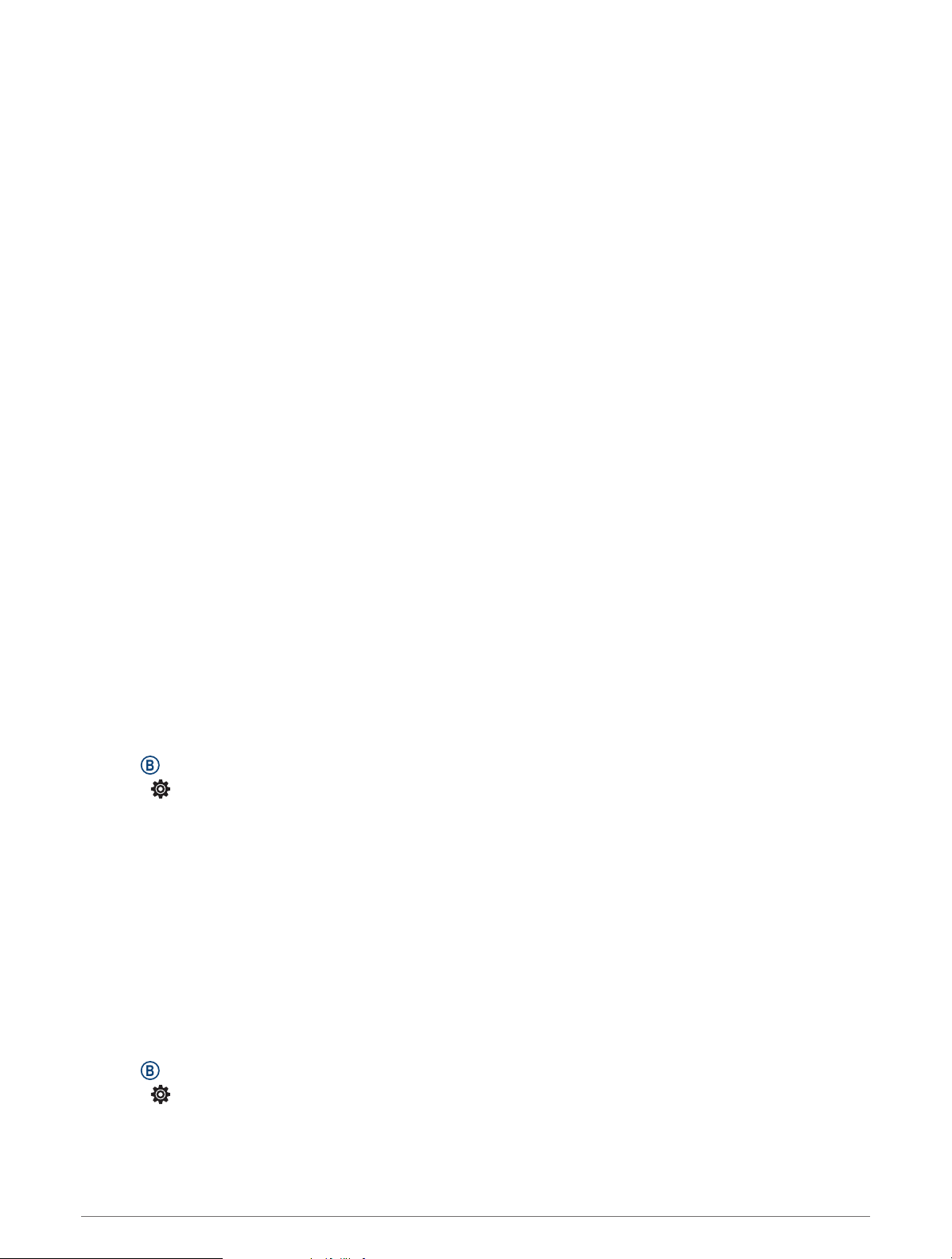
HRM-Pro Running Pace and Distance
The HRM-Pro series accessory calculates your running pace and distance based on your user profile and the
motion measured by the sensor on every stride. The heart rate monitor provides running pace and distance
when GPS is not available, such as during treadmill running. You can view your running pace and distance on
your compatible Venu Sq 2 watch when connected using ANT+ technology. You can also view it on compatible
third-party training apps when connected using Bluetooth technology.
The pace and distance accuracy improves with calibration.
Automatic calibration: The default setting for your watch is Auto Calibrate. The HRM-Pro series accessory
calibrates each time you run outside with it connected to your compatible Venu Sq 2 watch.
NOTE: Automatic calibration does not work for indoor, trail, or ultra run activity profiles (Tips for Recording
Running Pace and Distance, page41).
Manual calibration: You can select Calibrate & Save after a treadmill run with your connected HRM-Pro series
accessory (Calibrating the Treadmill Distance, page5).
Tips for Recording Running Pace and Distance
• Update your Venu Sq 2 watch software (Product Updates, page55).
• Complete several outdoor runs with GPS and your connected HRM-Pro series accessory. It's important that
your outdoor range of paces matches your range of paces on the treadmill.
• If your run includes sand or deep snow, go to the sensor settings, and turn off Auto Calibrate.
• If you previously connected a compatible foot pod using ANT+ technology, set the foot pod status to Off, or
remove it from the list of connected sensors.
• Complete a treadmill run with manual calibration (Calibrating the Treadmill Distance, page5).
• If automatic and manual calibrations don't seem accurate, go to the sensor settings, and select HRM Pace &
Distance > Reset Calibration Data.
NOTE: You can try turning off Auto Calibrate, and then manually calibrate again (Calibrating the Treadmill
Distance, page5).
Calibrating Your Speed Sensor
Before you can calibrate your speed sensor, you must pair your watch with a compatible speed sensor (Pairing
Your Wireless Sensors, page40).
Manual calibration is optional and can improve accuracy.
1 Hold .
2 Select > Sensors & Accessories > Speed/Cadence > Wheel Size.
3 Select an option:
• Select Auto to automatically calculate your wheel size and calibrate your speed sensor.
• Select Manual, and enter your wheel size to manually calibrate your speed sensor (Wheel Size and
Circumference, page64).
User Profile
You can update your user profile on your watch or on the Garmin Connect app.
Setting Up Your User Profile
You can update your sex, birth year, height, weight, wrist, and heart rate zones (Setting Your Heart Rate Zones,
page35) settings. The watch uses this information to calculate accurate training data.
1 Hold .
2 Select > User Profile.
3 Select an option.
User Profile 41
Loading ...
Loading ...
Loading ...