Loading ...
Loading ...
Loading ...
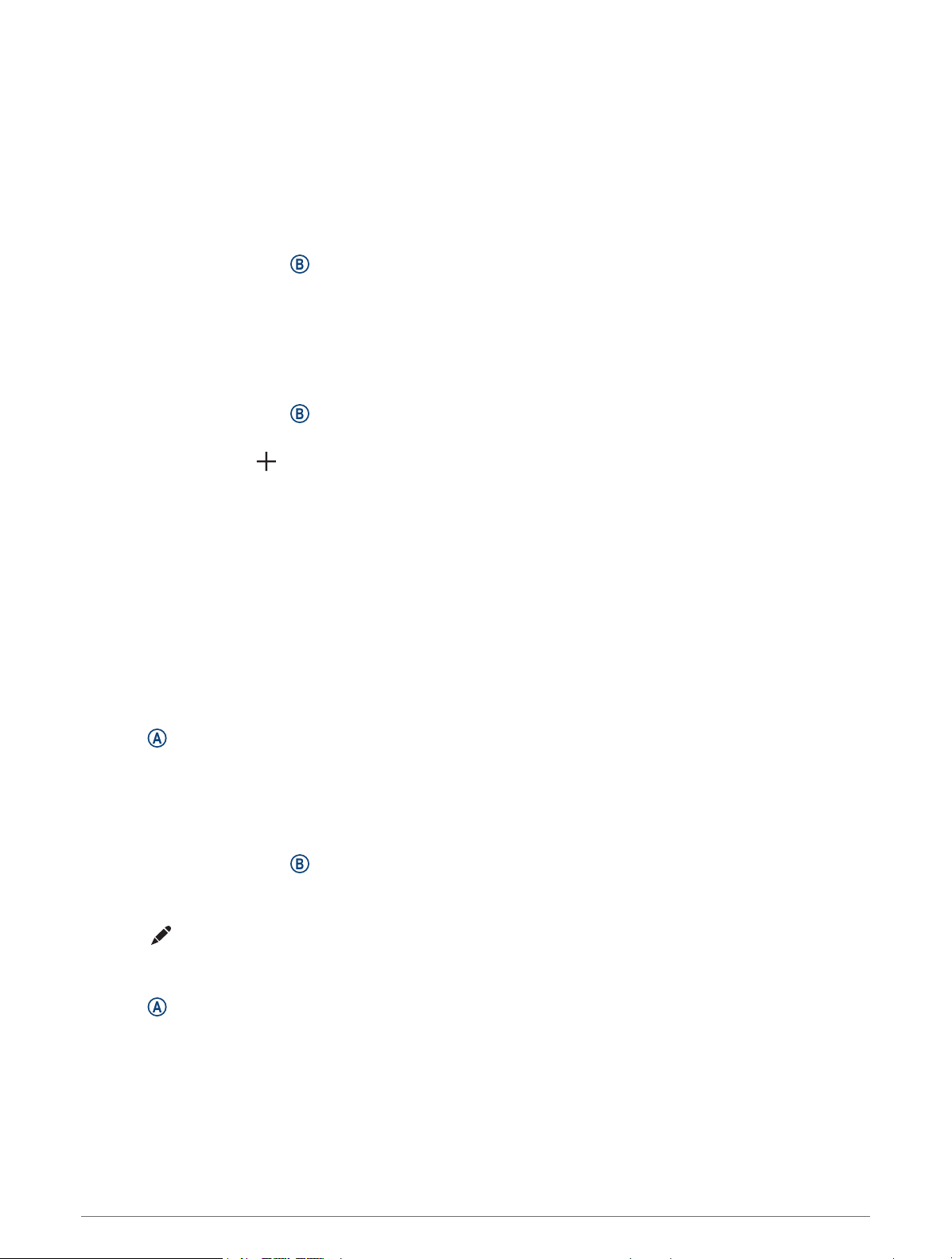
Watch Face Settings
You can customize the appearance of the watch face by selecting the layout, colors, and additional data. You
can also download custom watch faces from the Connect IQ store.
Changing the Watch Face
You can choose from several preloaded watch faces or use a Connect IQ watch face that is downloaded to
your watch (Connect IQ Features, page49). You can also edit an existing watch face (Editing a Watch Face,
page16) or create a new one (Creating a Custom Watch Face, page16).
1 From the watch face, hold .
2 Select Watch Face.
3 Swipe right or left to scroll through the available watch faces.
4 Tap the touchscreen to select the watch face.
Creating a Custom Watch Face
You can create a new watch face by selecting the layout, colors, and additional data.
1 From the watch face, hold .
2 Select Watch Face.
3 Swipe left, and select .
4 Select the type of watch face.
5 Select the type of background.
6 Swipe up or down to scroll through the background options, and tap the screen to select the displayed
background.
7 Swipe up or down to scroll through the analog and digital dials, and tap the screen to select the displayed
dial.
8 Select each data field you want to customize, and select the data to display in it.
A white border indicates the customizable data fields for this dial.
9 Swipe left to customize the time markers.
10 Swipe up or down to scroll through the time markers, and tap the screen to select a time marker.
11 Swipe up or down to scroll through the accent colors, and tap the screen to select the displayed color.
12 Press .
The watch sets the new watch face as your active watch face.
Editing a Watch Face
You can customize the style and data fields for the watch face.
NOTE: You cannot edit some watch faces.
1 From the watch face, hold .
2 Select Watch Face.
3 Swipe right or left to scroll through the available watch faces.
4 Select to edit a watch face.
5 Select an option to edit.
6 Swipe up or down to scroll through the options.
7 Press to select the option.
8 Tap the touchscreen to select the watch face.
16 Appearance
Loading ...
Loading ...
Loading ...