Loading ...
Loading ...
Loading ...
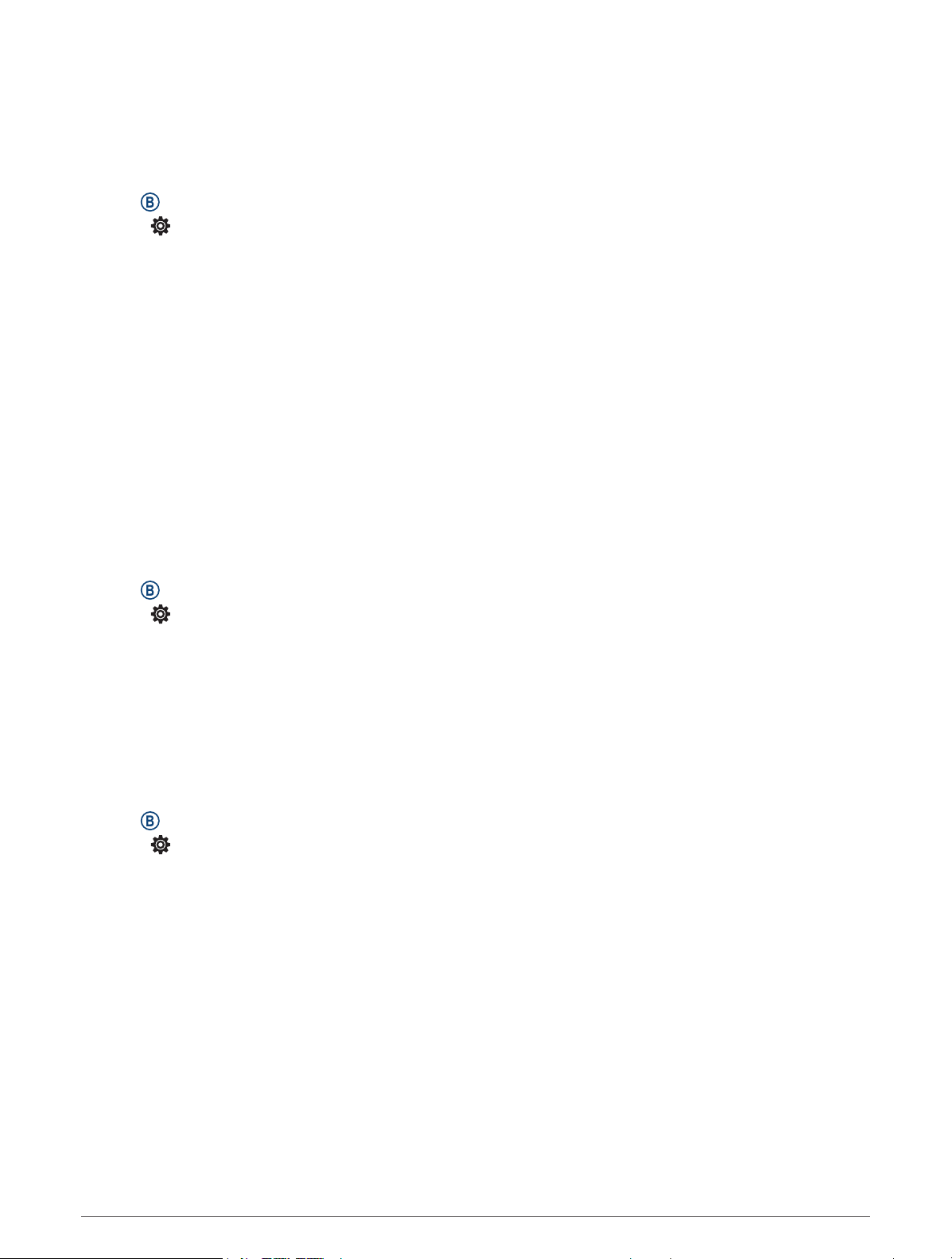
Using Auto Pause
®
You can use the Auto Pause feature to pause the timer automatically when you stop moving or when your pace
or speed drops below a specified value. This feature is helpful if your activity includes stop lights or other places
where you need to slow down or stop.
NOTE: The watch does not record activity data while the timer is stopped or paused.
1 Hold .
2 Select > Activities & Apps.
3 Select an activity.
NOTE: This feature is not available for all activities.
4 Select the activity settings.
5 Select Auto Pause.
6 Select an option:
NOTE: Not all options are available for all activities.
• To pause the timer automatically when you stop moving, select When Stopped.
• To pause the timer automatically when your pace drops below a specified value, select Pace.
• To pause the timer automatically when your speed drops below a specified value, select Speed.
Using Auto Scroll
Before you can turn on the auto scroll feature, you must have the Always On setting enabled during activities
(Customizing the Display Settings, page54).
You can use the auto scroll feature to cycle through all of the activity data screens automatically while the timer
is running.
1 Hold .
2 Select > Activities & Apps.
3 Select an activity.
NOTE: This feature is not available for all activities.
4 Select the activity settings.
5 Select Auto Scroll.
6 Select a display speed.
Changing the GPS Setting
For more information about GPS, go to www.garmin.com/aboutGPS.
1 Hold .
2 Select > Activities & Apps.
3 Select the activity to customize.
4 Select the activity settings.
5 Select GPS.
6 Select an option:
• Select Off to disable GPS for the activity.
• Select GPS Only to enable the GPS satellite system.
• Select All Systems to enable multiple satellite systems on multiple frequency bands.
NOTE: Using GPS and another satellite system together can reduce battery life more quickly than using GPS
only.
Appearance
You can customize the appearance of the watch face and the quick access features in the glance loop and
controls menu.
Appearance 15
Loading ...
Loading ...
Loading ...