Loading ...
Loading ...
Loading ...
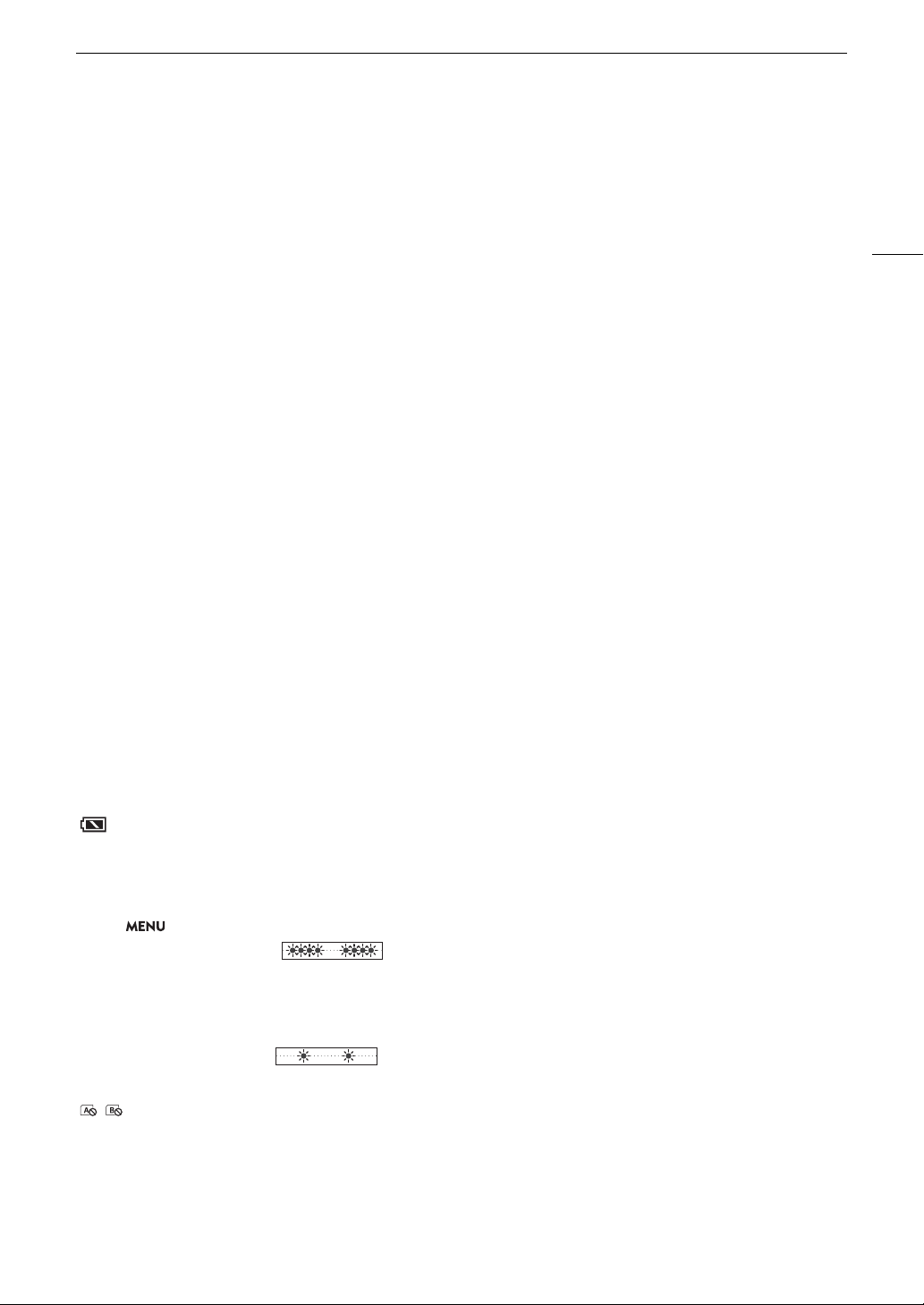
191
Troubleshooting
Bright red, green or blue dots appear on the screen.
- Try adjusting the black balance (A 53). The camera’s CMOS sensor is a delicate piece of precision engineering. Direct
exposure of the sensor to ion rays or other types of cosmic radiation may affect it and this may rarely appear as bright colored
dots on the screen. This is the nature of CMOS image sensors and does not represent a malfunction.
- The effects of the damage may be more noticeable when the camera is used in places subject to high temperatures,
when a high ISO speed or gain level is used and when slow shutter speeds are used.
Abnormal images appear on the screen and the camera cannot record properly.
- While recording using an almost empty battery pack together with the AC adapter, the AC adapter was inadvertently
disconnected or the power supply was suddenly interrupted. Reconnect the AC adapter and turn the camera off and
then on again or replace the battery pack with a fully charged one.
Changing between recording (
Ü
REC) and record standby (STBY) takes longer than usual.
- When the recording media contains a large number of clips, some operations may take longer than usual. Save your
clips (A 147) and initialize the recording media (A 50). Alternatively, replace the recording media.
The camera cannot record to a recording media properly.
- This may occur as recordings are made and deleted over time. Save your clips (A 147) and initialize the recording media
(A 50).
After using the camera for a long time, it becomes hot.
- The camera may become hot after using it continuously for long periods of time; this is not a malfunction. If the
camera becomes unusually hot or it becomes hot after using it only for a short while, it may indicate a problem with
the camera. Consult a Canon Service Center.
Playback
Cannot delete a clip.
- The LOCK switch on the SD card is set to prevent accidental erasure. Change the position of the LOCK switch.
Deleting clips takes longer than usual.
- When the recording media contains a large number of clips, some operations may take longer than usual. Save your
clips (A 147) and initialize the recording media (A 50).
Cannot delete a photo.
- The LOCK switch on the SD card is set to prevent accidental erasure. Change the position of the LOCK switch.
- Photos that were protected using other devices cannot be deleted with the camera.
Indicators and Onscreen Displays
appears in red on the screen.
- Battery pack is exhausted. Replace or charge the battery pack.
í
appears on the screen.
- The camera cannot communicate with the battery pack attached so the remaining battery time cannot be displayed.
The tally lamp does not illuminate.
-Set > [% System Setup] > [LED] > [Tally Lamp (Front)] or [Tally Lamp (Rear)] to [On].
The tally lamp flashes quickly. (4 flashes per second)
- The battery pack is exhausted. Replace or charge the battery pack.
- There is not enough available space on the recording media. Delete some clips (A 137) to free some space or replace
the selected recording media.
- A system error has occurred. Turn the camera off and then on again. If this does not solve the problem, consult a
Canon Service Center.
The tally lamp flashes slowly. (1 flash per second)
- The combined available space on the CFast card or both SD cards is low. In the case of SD cards, replace the SD card
that is not being recorded onto.
/ appears in red on the screen.
- An SD card error occurred. Remove and reinsert the SD card. If the display does not change back to normal, save your
recordings (A 147) and initialize the SD card (A 50).
- The SD card being recorded to is full. Use a different SD card or delete some recordings (A 117, 137) to free some
space on the SD card.
Even after stopping recording, the access indicator stays illuminated in red.
- The clip is being recorded on the card. This is not a malfunction.
Loading ...
Loading ...
Loading ...