Loading ...
Loading ...
Loading ...
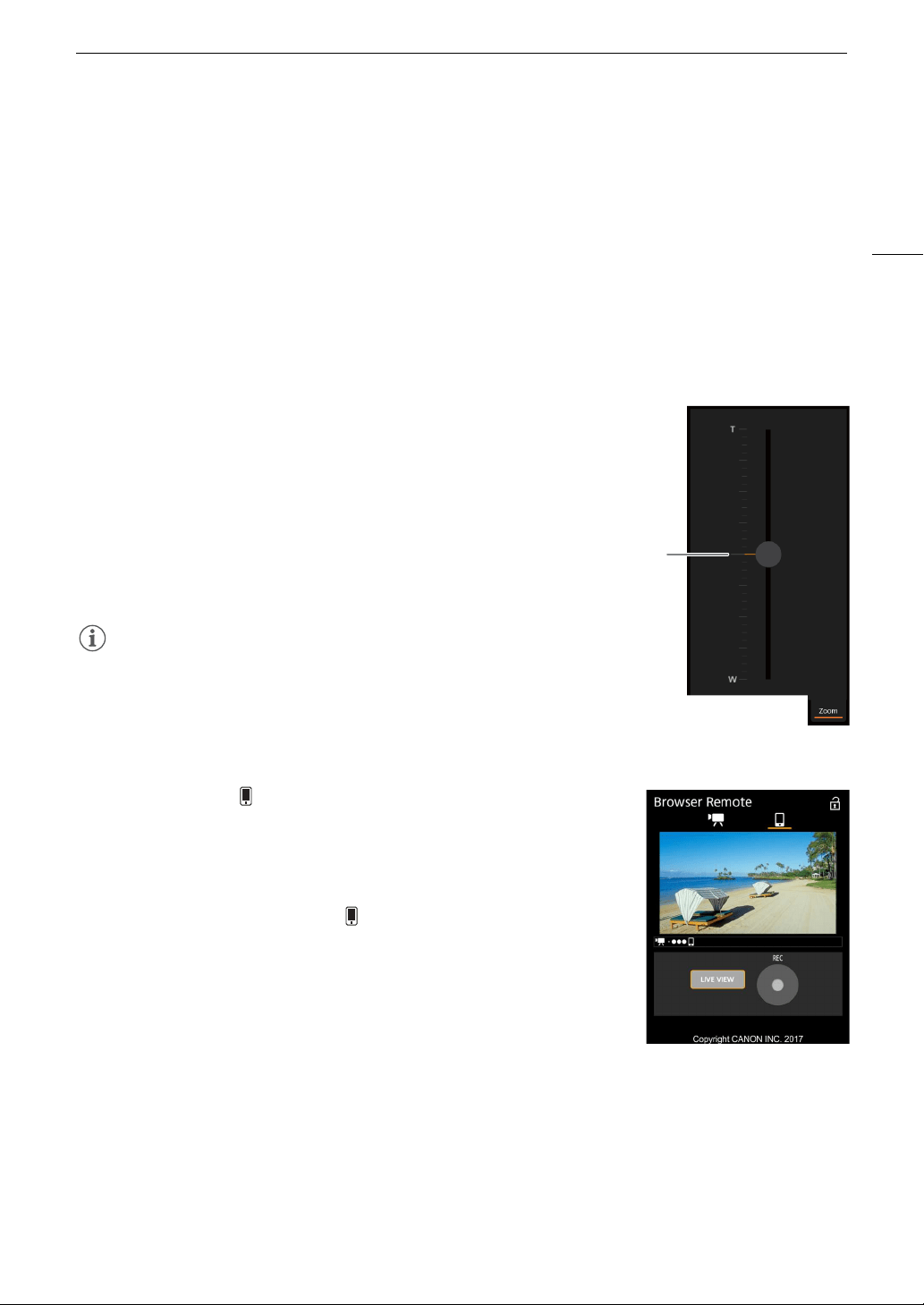
167
Browser Remote: Controlling the Camera from a Network Device
Tracking other subjects
In addition to Face AF, you can have the camera track other moving subjects that are not faces and also
combine the tracking function with one of the autofocus functions to let the camera focus on the desired subject
automatically.
1 Touch [Tracking].
2 Touch the live view screen to select the subject you wish to track.
• A tracking frame will appear on the live view screen and the camera will track the subject as it moves.
• During continuous AF, the camera will keep focusing on the selected subject. During one-shot AF, the
camera will focus on the selected subject when you touch [ONE-SHOT AF].
• Touch [Cancel Tracking] to select a different subject, or touch [Tracking] again to end the tracking function.
To adjust the zoom
The zoom can be adjusted only when an EF Cinema lens compatible with
zoom adjustment or an EF lens compatible with the optional PZ-E1 Power
Zoom Adapter is attached to the camera.
1 Set the lens’s zoom operation change-over knob to SERVO.
• If you are using the PZ-E1, set the zoom mode switch to PZ (Power
Zoom).
2 Touch/click the [Zoom] tab in the detailed camera settings panel.
3 Drag the zoom slider up/down to zoom in [
T
] or out [
W
], respectively.
NOTES
• If you operate the zoom slider slowly it may take some time until the lens
starts moving.
The Basic Screen [ ]
When using a smartphone or other device with a smaller screen, this screen
offers only a small live image screen for final confirmation and the [REC] button
to start and stop recording.
To open the basic screen, touch the [ ] icon at the top of the Browser
Remote screen.
Zoom
slider
Loading ...
Loading ...
Loading ...