Loading ...
Loading ...
Loading ...
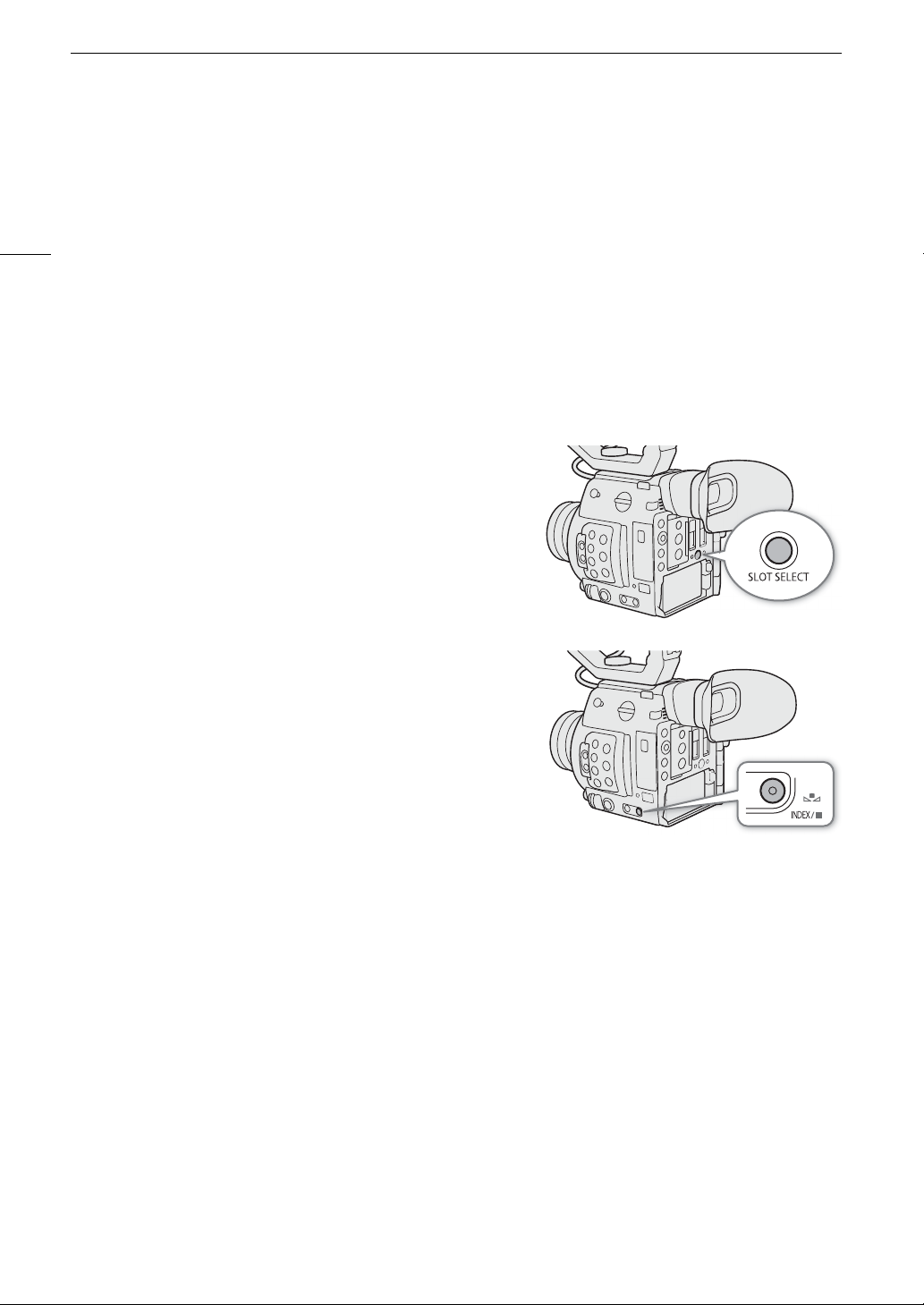
Playback
132
1
RAW clips only.
2
MP4 clips only.
3
For clips recorded using slow motion recording, the shooting frame rate and playback frame rate will both be displayed.
Switching Between the SD Card Slots
If both SD card slots contain a SD card, you can switch between
them as necessary.
Press the SLOT SELECT button.
• The access indicator of the selected SD card slot will illuminate in
green.
Switching to Other Index Screens
The clip index screen shows primary clips recorded on the currently
selected recording media. From the clip index screen you can
switch to the following index screens to view just some of the clips
or other types of recordings.
[RAW] index screen: Only clips recorded in RAW on the CFast card.
[MP4] index screen: Only clips recorded in MP4 format on the same
SD card.
[Photos] index screen: Photos on SD card B.
1 Press the INDEX button.
• When you press the button on the clip index screen, the index screen selection menu will appear.
2 Select the desired index screen and then press the joystick.
• The selected index screen appears.
• Select [Cancel] instead to cancel the operation.
• Press the INDEX button again to return to the clip index screen.
1 Orange selection frame
2 Clip identification
1
(camera index, reel number
and clip number) (A 61)
File name
2
(A 62)
3 Recording date and time
4 Clip thumbnail
5 Recording media
67
SD card (the one currently selected
appears in white)
;
CFast card
6Network icon
2
Appears when transferring an MP4 clip to an FTP
server.
7 Clip number / Total number of clips
8 Recording date (month and day only) and time
9 Clip’s start time code
10 Clip duration
11 Special recording mode (A 111)
12 [RAW]
1
/ Color sampling
2
and resolution (A 64)
13 Frame rate
3
(A 64)
Loading ...
Loading ...
Loading ...