Loading ...
Loading ...
Loading ...
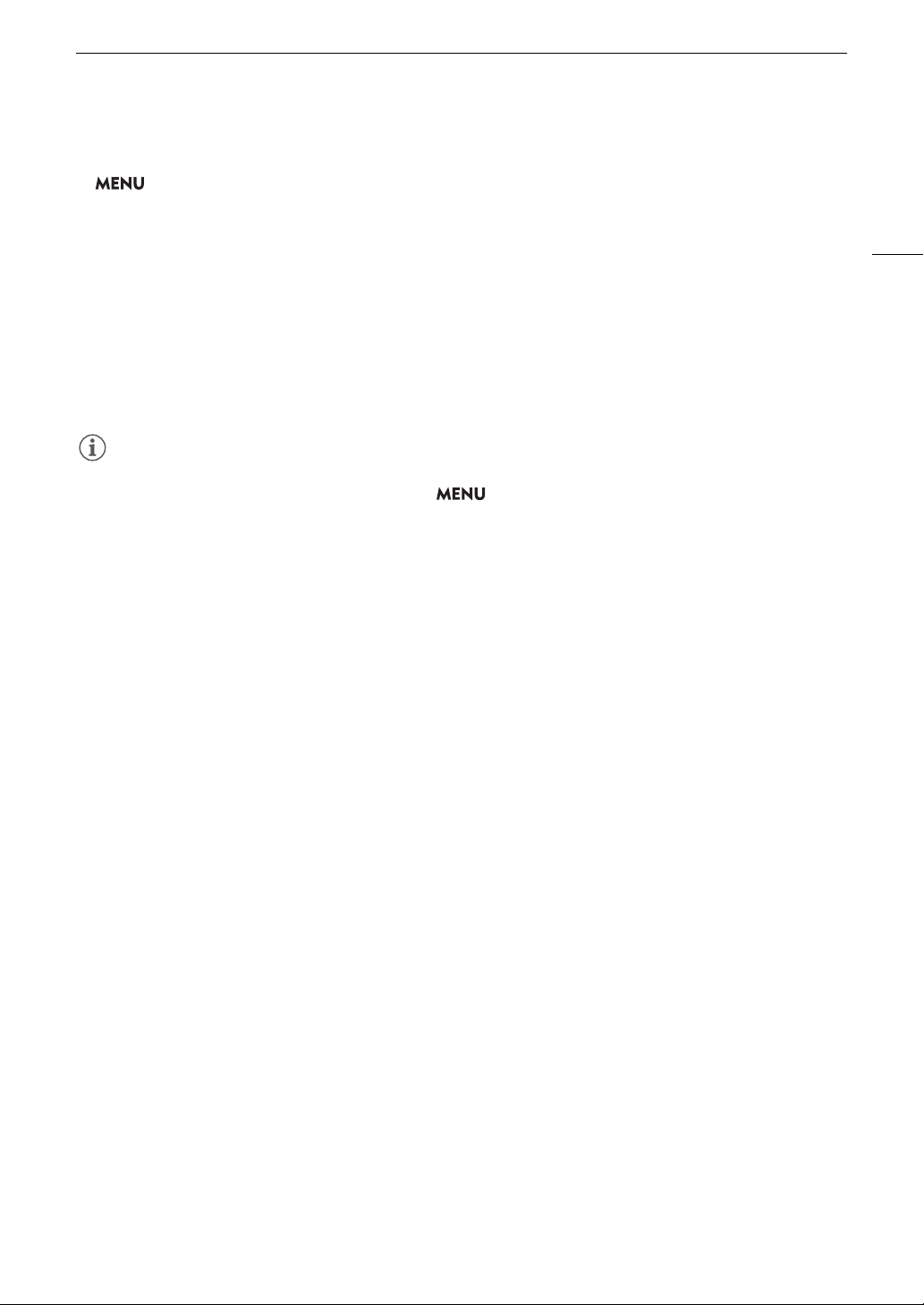
107
Waveform Monitor
8 Open the [WFM Y Position] submenu.
> [
A
% Assistance Functions] > [WFM Y Position]
9 Select the desired percentage and then press the joystick.
Options
[Line]: Sets the waveform monitor to line display mode.
[Line+Spot]: The waveform of the area in the red frame is displayed in red on top of the [Line] mode
waveform.
[Select Line]: The selected horizontal line will be displayed along with its waveform.
[Field]: Sets the waveform monitor to field display mode.
[RGB]: Functions like an RGB parade scope.
[YPbPr]: Functions like a YPbPr parade scope.
NOTES
NOTES
• You can select whether to display the waveform monitor on the camera viewfinder (
k
only) and from the
VIDEO terminal, or from the SDI terminal with the > [
A
% Assistance Functions] > [WFM:
VF+VIDEO Output] (
l
[WFM: VIDEO Output]) or [WFM: SDI Output] settings.
• The waveform monitor will not be affected even if a LUT is applied to the clip’s video.
• The waveform monitor cannot be displayed while magnification is activated.
• If the [Knee] settings in the custom picture file (A 127) were changed, a horizontal line will appear on the
waveform monitor indicating the luminance (Y) level corresponding to the knee point.
Loading ...
Loading ...
Loading ...