Loading ...
Loading ...
Loading ...
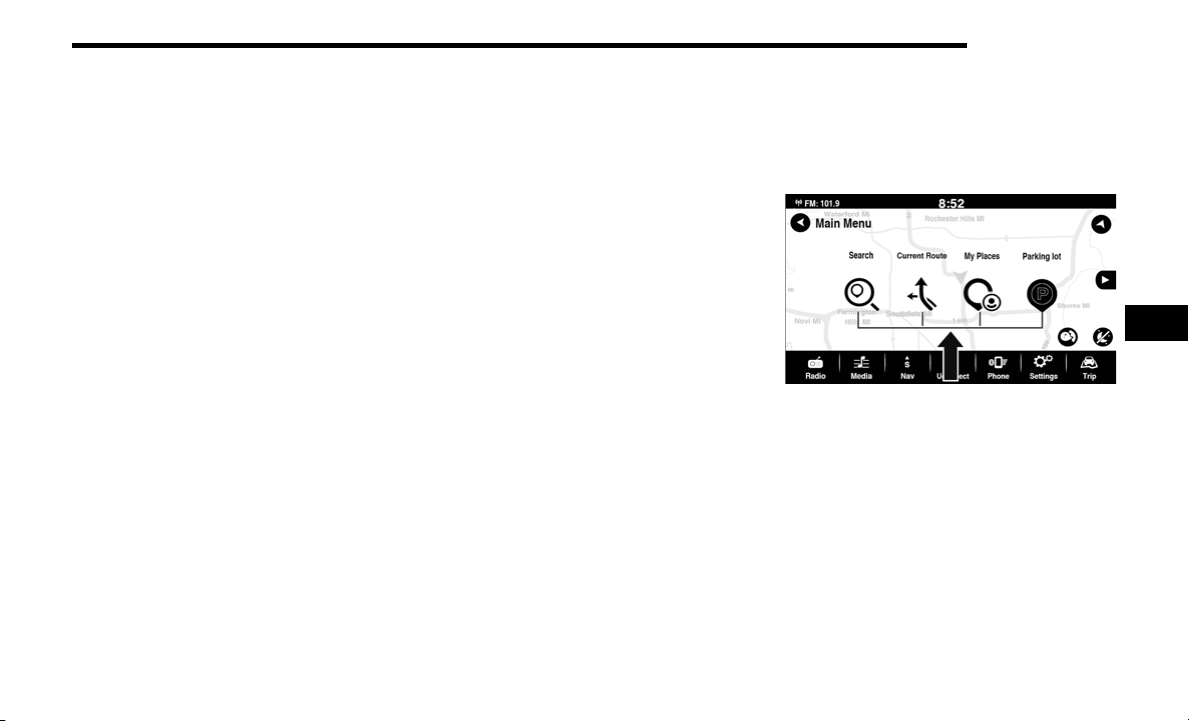
MULTIMEDIA 149
Connect your iPhone® 5 or higher to one of the media
USB ports, using the factory-provided Lightning cable, and
press the new Apple CarPlay® icon that replaces your
Phone icon on the main menu bar to begin Apple
CarPlay®. Push and hold the VR button on the steering
wheel, or press and hold the Home button within
Apple CarPlay®, to activate Siri, which recognizes natural
voice commands to use a list of your iPhone® features:
Phone
Music
Messages
Maps — If Equipped
Additional Apps — If Equipped
NOTE:
Apple CarPlay® is a trademark of Apple® Inc. iPhone® is
a trademark of Apple® Inc., registered in the US and other
countries. Apple® terms of use and privacy statements
apply.
ANDROID AUTO™ AND APPLE
C
ARPLAY® TIPS AND TRICKS
Android Auto™ And Apple CarPlay® Automatic Bluetooth®
Pairing
After connecting to Android Auto™ or Apple CarPlay® for
the first time and undergoing the setup procedure, the
smartphone pairs to the Uconnect system via Bluetooth®
without any setup required every time it is within range, if
Bluetooth® is turned on.
NOTE:
Apple CarPlay® uses a USB connection while Android
Auto™ uses both USB and Bluetooth® connections to
function. The connected device is unavailable to other
devices when connected using Android Auto™ or
Apple CarPlay®.
Multiple Devices Connecting To The Uconnect System —
If Equipped
It is possible to have multiple devices connected to the
Uconnect system. For example, if using Android Auto™/
Apple CarPlay®, the connected device will be used to
place hands-free phone calls or send hands-free text
messages. However, another device can also be paired to
the Uconnect system, via Bluetooth®, as an audio source,
so the passenger can stream music.
NOTE:
Apple CarPlay® and Android Auto™ can only be launched
from the front and center console USB ports.
NAVIGATION MODE — IF EQUIPPED
NAVIGATION MAIN MENU
To access the Navigation system, press the Nav button on
the touchscreen.
Navigation Main Menu
5
23_FD_OM_EN_USC_t.book Page 149
Loading ...
Loading ...
Loading ...