Loading ...
Loading ...
Loading ...
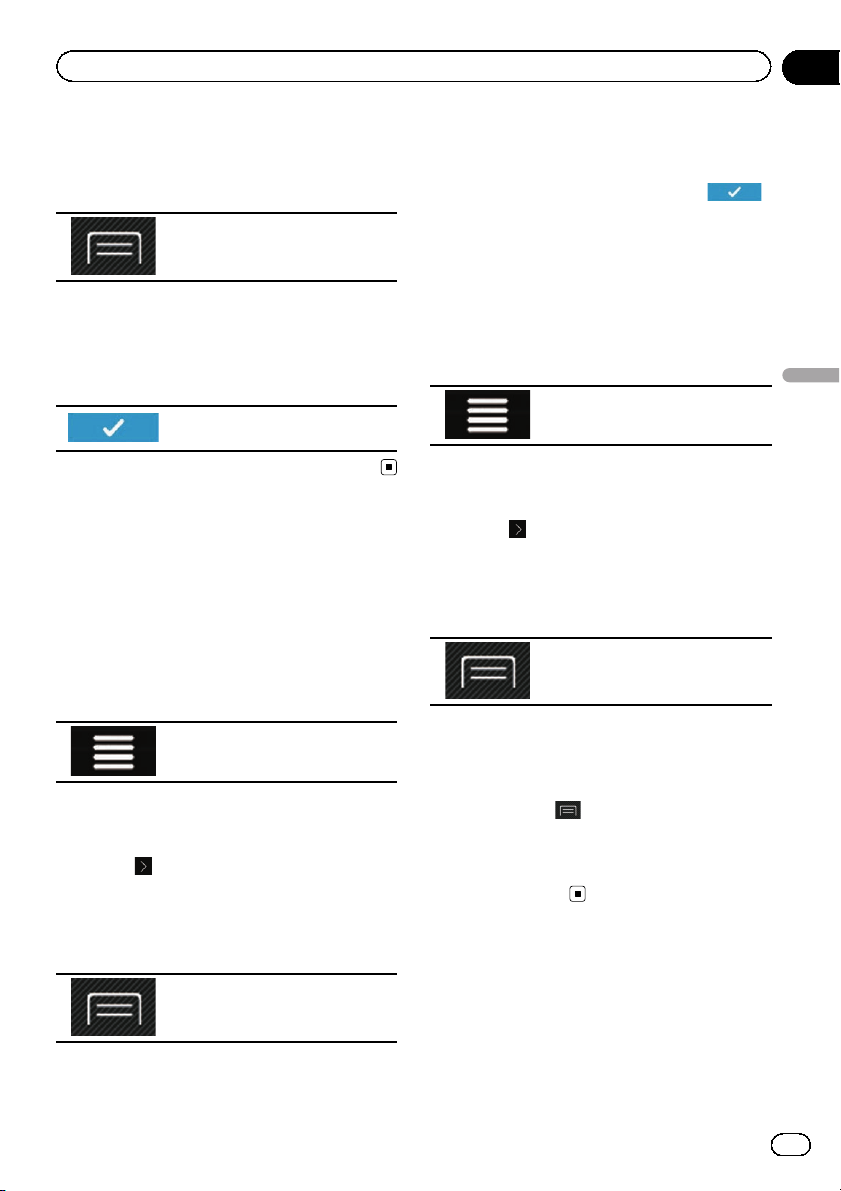
4 Touch [Route Summary].
The “Route Summary ” screen appears.
5 Touch the following key.
Displays the shortcuts.
6 Touch [Save Route].
The “Save Route” screen appears.
7 Enter the name if needed and then
touch the following key.
Saves the route as a new route
under “Saved Routes”.
Editing the stored route
Stored routes can be edited later.
Renaming stored routes
1 Press the MAP button.
The Map screen appears.
2 Touch the following key.
Displays the navigation menu on
the Map screen.
3 Touch [New Route].
The “New Route to...” screen appears.
4 Touch
to show the next page.
5 Touch [Saved Routes].
The “Saved Routes” screen appears.
6 Touch the following key.
Displays the shortcuts.
7 Touch [Edit].
8 Touch the item you want to rename
and touch [Rename].
9 Enter the name and then touch
.
10 Touch [Done].
Deleting stored routes
1 Press the MAP button.
The Map screen appears.
2 Touch the following key.
Displays the navigation menu on
the Map screen.
3 Touch [New Route].
The “New Route to...” screen appears.
4 Touch
to show the next page.
5 Touch [Saved Routes].
The “Saved Routes” screen appears.
6 Touch the following key.
Displays the shortcuts.
7 Touch [Edit].
8 Touch the item you want to delete and
touch [Delete].
p If you touch
and then touch [Delete
All], all entries can be deleted.
9 Touch [Delete].
10 Touch [Done].
Saving a location as an
alert point
You can save any map location (such as a
school zone or railroad crossing) as an alert
point.
p To use this function, activate the warnings
beforehand and set the alert types.
En
53
Chapter
07
Registering and editing locations and routes
Registering and editing locations and routes
Loading ...
Loading ...
Loading ...