Loading ...
Loading ...
Loading ...
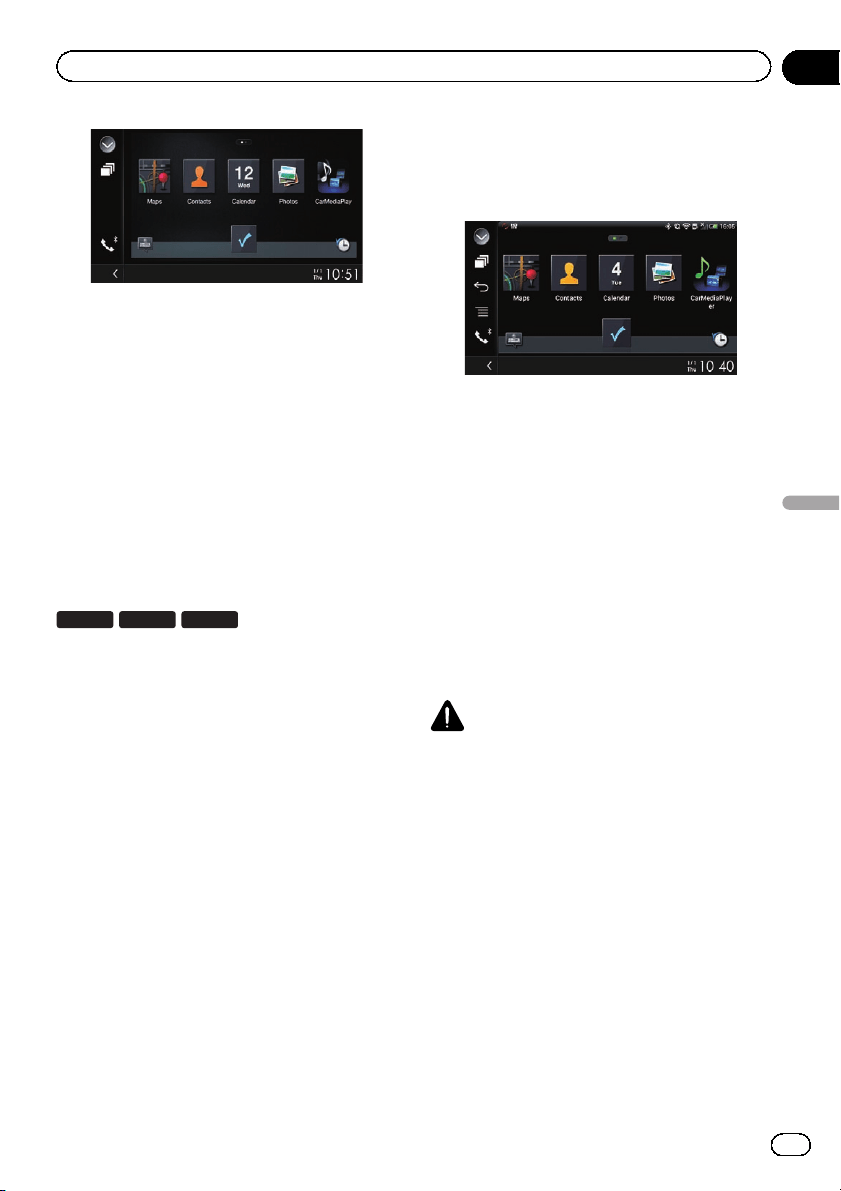
p If you connect your device while an
AppRadio Mode-compatible application is
already running, the application operation
screen will appear on this product.
6 Touch the desired application icon.
The desired application is launched, and the
application operation screen appears.
7 Operate the application.
8 Press the HOME button to go back to
the Top menu screen.
For smartphone users
8100NEX 7100NEX
6100NEX
1 Register your smartphone and connect
it to this product via Bluetooth wireless
technology.
p The registered device must be selected as
the priority device.
= For details, refer to Registering your
Bluetooth devices on page 74.
2 Unlock your smartphone.
3 Connect your smartphone to this pro-
duct via the separately sold App Connectiv-
ity Kit (CD-AH200).
p The cable connection method varies de-
pending on your device.
= For details of the connections, refer to the
Installation Manual.
4 Press the HOME button to display the
Top menu screen.
5 Touch [APPS].
The AppRadio app is launched, and the
AppRadio Mode screen (Application menu
screen) appears.
p If you connect your device while an
AppRadio Mode-compatible application is
already running, the application operation
screen will appear on this product.
6 Touch the desired application icon.
The desired application is launched, and the
application operation screen appears.
7 Operate the application.
8 Press the HOME button to go back to
the Top menu screen.
Using the keyboard
CAUTION
For your safety, the keyboard functionality is only
available when the vehicle is stopped and the
parking brake is engaged.
p This function is only available in AppRadio
Mode on the iPhone.
p This function may not be available depend-
ing on your iPhone.
When you tap the text input area of an applica-
tion for iPhone, a keyboard will be displayed
on the screen. You can input the desired text
directly from this product.
p The language preference for the keyboard
of this product should be same as the set-
ting on your iPhone.
If the settings for this product and the
iPhone are different, you may be unable to
enter characters properly.
En
135
Chapter
22
Using your iPhone or smartphone applications
Using your iPhone or smartphone applications
Loading ...
Loading ...
Loading ...